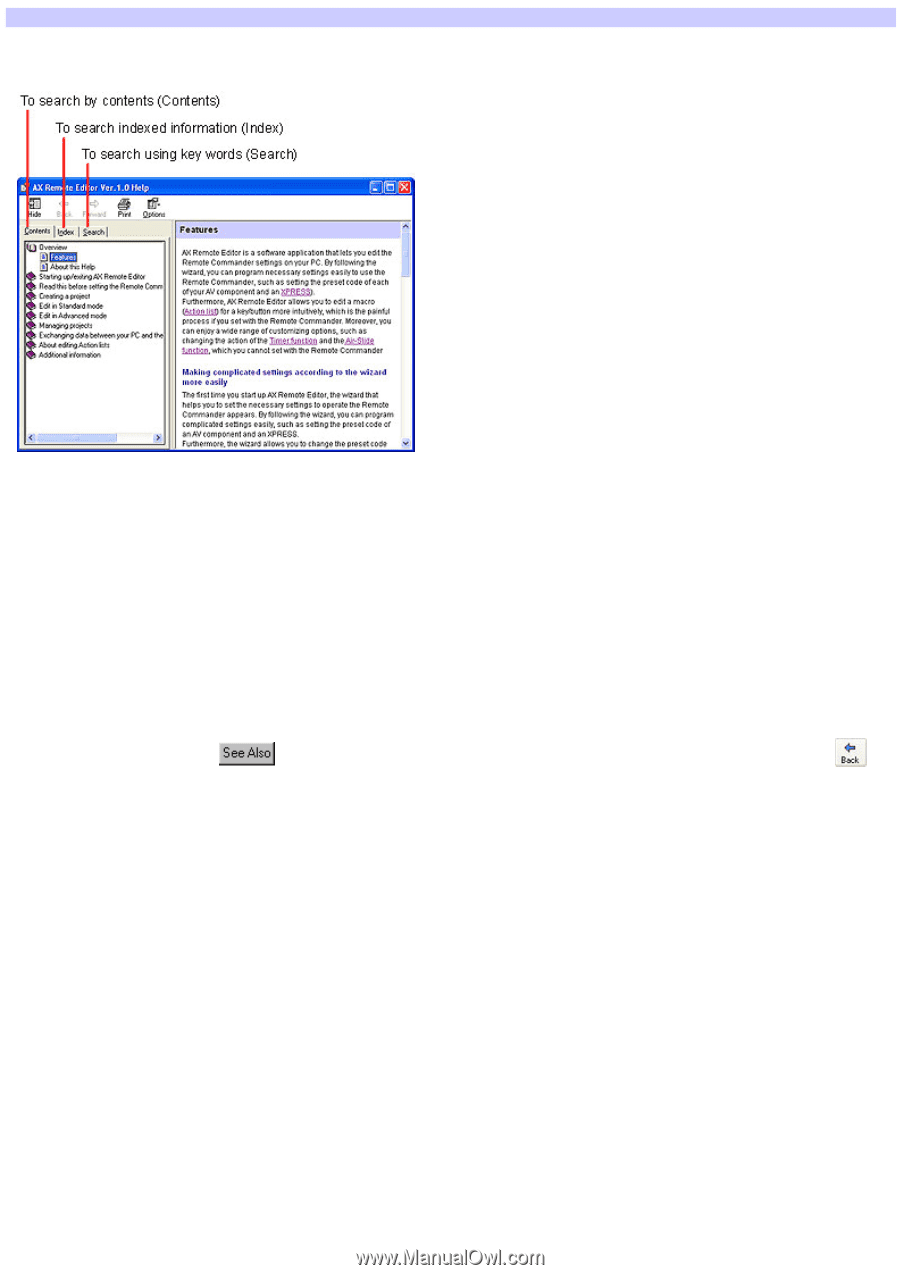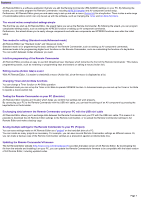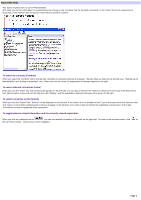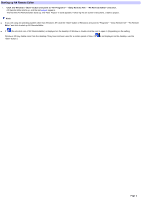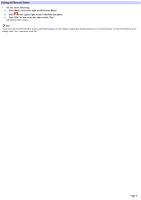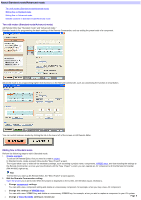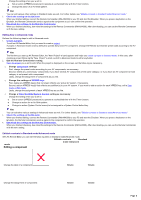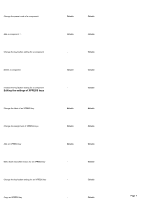Sony RM-AX4000 AX Remote Editor Ver.1.0 Help - Page 2
About this Help, To search indexed information Index - specifications
 |
UPC - 027242677036
View all Sony RM-AX4000 manuals
Add to My Manuals
Save this manual to your list of manuals |
Page 2 highlights
About this Help This section explains how to use AX Remote Editor. With Help, you can find information on a specific topic by clicking on the "Contents" tab, for the table of contents; or the "Index" tab, for an indexed list of keyw ords; or the "Search" tab, for typing in keyw ord(s) to perform a search. To search by contents (Contents) When you select the "Contents" tab on the left side, the table of contents (Contents) w ill appear. The topic titles are listed on the left side (e.g., "Starting up AX Remote Editor" and "Adding a component," etc.). When you click on a topic, an explanation of that topic appears to the right. To search indexed information (Index) When you click the "Index" tab, a list of keyw ords appears on the left side. You can type in the first few letters of a keyw ord in the "Type in the keyw ord to find" field (or select a keyw ord from the list) then click "Display," and the explanation relating to the keyw ord is show n to the right. To search using key words (Search) When you click the "Search" tab, "Search" w ill be displayed on the left side. If you enter a w ord or phrase into the "Type in the keyw ord to find" field and click "List Topics," a list of items containing the w ord(s) w ill appear on the left side. If you click an item on this list, the explanation w ill be show n to the right. The entered w ord(s) is highlighted in the explanation. To toggle between related information and the currently viewed explanation When you click on underlined text or , you can see detailed information of the topic on the right side. To return to the previous screen, click at the top of the w indow . The previous screen reappears. Page 2