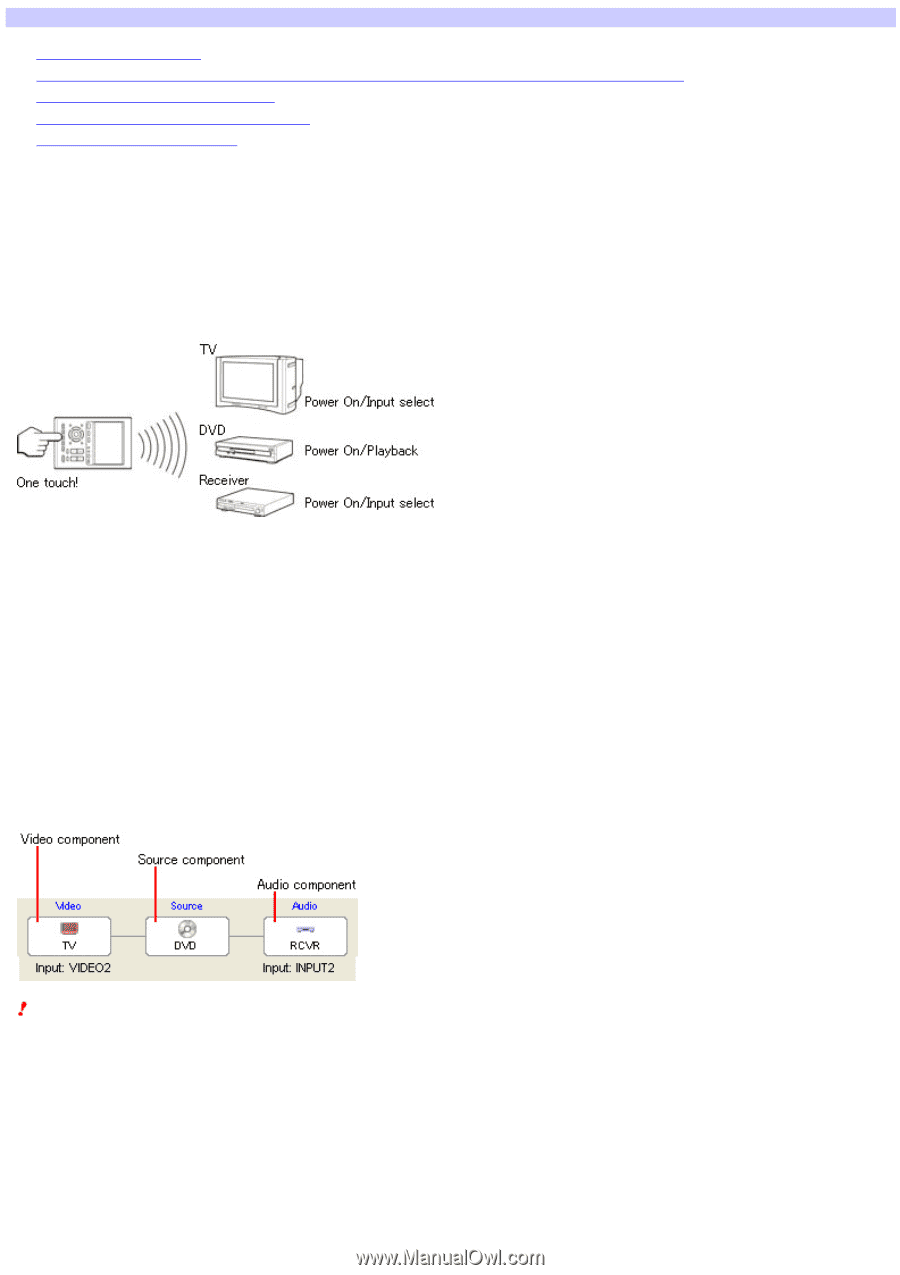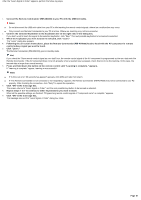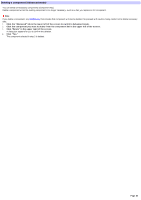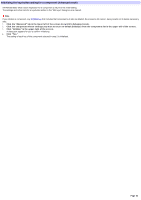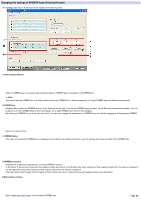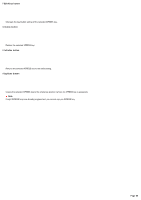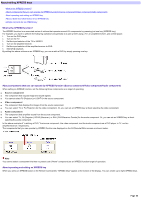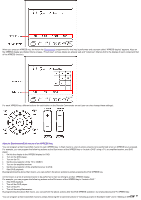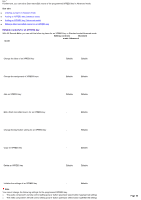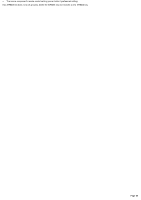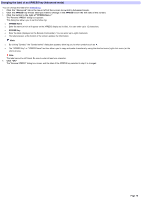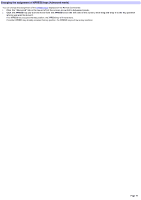Sony RM-AX4000 AX Remote Editor Ver.1.0 Help - Page 66
About editing XPRESS keys
 |
UPC - 027242677036
View all Sony RM-AX4000 manuals
Add to My Manuals
Save this manual to your list of manuals |
Page 66 highlights
About editing XPRESS keys What is the XPRESS function? About components that you can operate by XPRESS function (Source component/Video component/Audio component) About operating and editing an XPRESS key About a Start macro/Exit macro of an XPRESS key Editable contents for an XPRESS key What is the XPRESS function? The XPRESS function is an executed series of actions that operate several AV components by pressing just one key (XPRESS key). For example, you have to perform the follow ing operations sequentially to w atch a DVD using a TV, an amplifier/receiver, and a DVD player. 1. Turn on the DVD player. 2. Turn on the TV. 3. Set the input selector of the TV to VIDEO1. 4. Turn on the amplifier/receiver. 5. Set the input selector of the amplifier/receiver to DVD. 6. Start DVD playback. By setting the above actions as an XPRESS key, you can w atch a DVD by simply pressing one key. About components that you can operate by XPRESS function (Source component/Video component/Audio component) When setting an XPRESS function, set the follow ing three components as a target of operating. Source com ponent The component that outputs image and sound signals. You cannot select PJ (Projector) or LIGHT for the source component. Video com ponent The component that displays the images from the source component. You can select TV or PJ (Projector) for the video component. Or, you can set an XPRESS key w ithout selecting the video component. Audio com ponent The component that amplifies sound from the source component. You can select TV, PJ (Projector), RCVR (Receiver), or DAV (DVD/Receiver Combo) for the audio component. Or, you can set an XPRESS key w ithout selecting the audio component. In the above example of "w atching a DVD," the source component, the video component, and the audio component are a DVD player, a TV, and an amplifier/receiver, respectively. The components that you can operate by XPRESS function are displayed on the AX Remote Editor screen as show n below . Note You cannot select a component that has no preset code ("None" component) as an XPRESS function target of operation. About operating and editing an XPRESS key When you press an XPRESS button on the Remote Commander, "XPRESS keys" appear at the bottom of the display. You can create up to eight XPRESS keys. Page 66