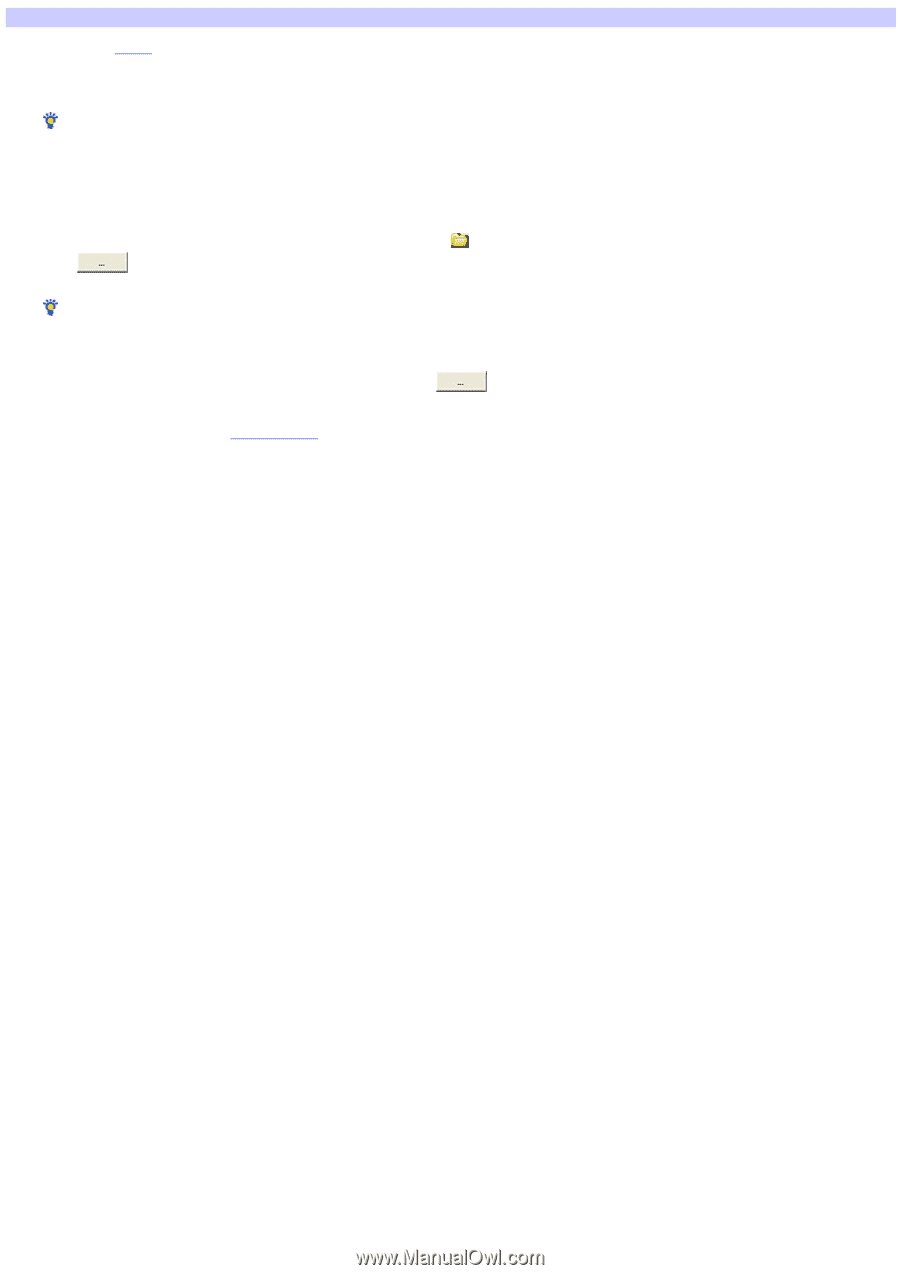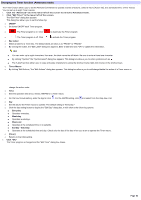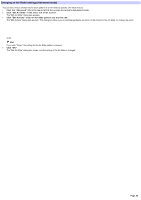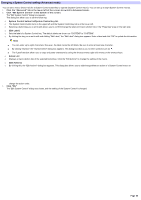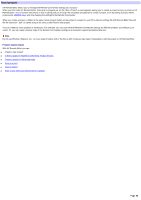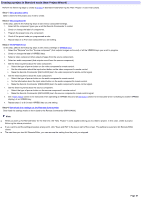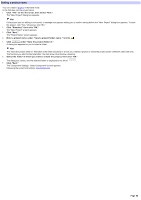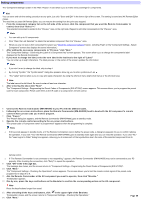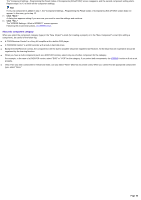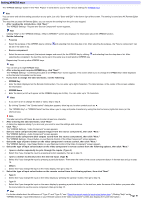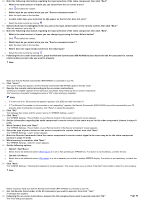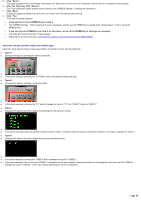Sony RM-AX4000 AX Remote Editor Ver.1.0 Help - Page 88
Setting a project name, The Component Settings - Select Component screen appears.
 |
UPC - 027242677036
View all Sony RM-AX4000 manuals
Add to My Manuals
Save this manual to your list of manuals |
Page 88 highlights
Setting a project name You can create a project in Standard mode. In the first step, set the project name. 1. Click "File " on the m e nu bar, the n s e le ct "Ne w ." The "New Project" dialog box appears. Hint If the project you are editing is not saved, a message box appears asking you to confirm saving before the "New Project" dialog box appears. To save the project, click "Yes," otherw ise, click "No." 2. Click "Standard," the n click "OK." The "New Project" w izard appears. 3. Click "Ne xt." The "Project Name" screen appears. 4. Ente r a proje ct nam e unde r "Input a proje ct folde r nam e ," ne xt to . 5. Click under "Save the project folder in." A dialog box appears for you to select a folder. Hint The "Save the project folder in" field show s the folder (location) in w hich you created a project or saved the project under a different name last time. The first time you start AX Remote Editor, the field show s the Window s desktop. 6. Se le ct the folde r in w hich you w ant to cre ate the project, the n click "OK." The dialog box closes, and the selected folder is displayed to the left of . 7. Click "Ne xt." The "Component Settings - Select Component" screen appears. Follow ing the w izard instructions, set components. Page 88