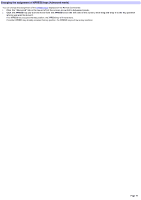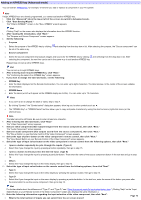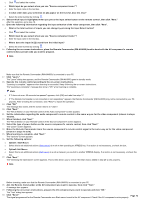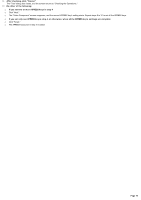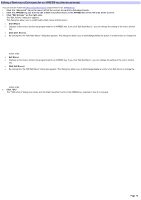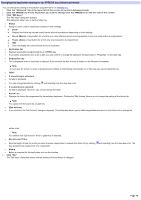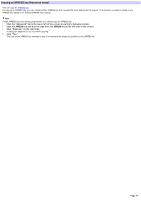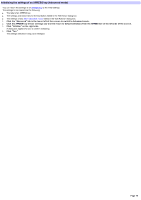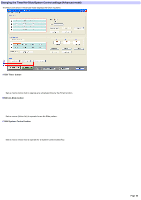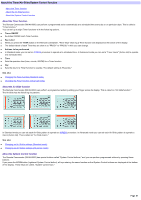Sony RM-AX4000 AX Remote Editor Ver.1.0 Help - Page 76
Changing the key/button setting for an XPRESS key, Click Edit Keys.
 |
UPC - 027242677036
View all Sony RM-AX4000 manuals
Add to My Manuals
Save this manual to your list of manuals |
Page 76 highlights
Changing the key/button setting for an XPRESS key (Advanced mode) You can change the setting of a key/button programmed for an XPRESS key. 1. Click the "Advanced" tab in the low er left of the screen to sw itch to Advanced m ode. 2. Click the XPRESS k e y w hos e k e y/button you w ant to change from the XPRESS list on the le ft s ide of the s cre e n. 3. Click "Edit Ke ys ." The "Edit Keys" dialog box appears. This dialog box allow s you to set the follow ing: o Status o Assigns a color code to keys/buttons based on their settings. Show Displays the follow ing colored coded frames around keys/buttons depending on their settings. Green (Macro): A key/button for w hich tw o or more effective actions are programmed or only one Jump action is programmed. Purple (Alias): A key/button for w hich only one Alias action is programmed. Hide Does not display the colored frame around a key/button. o Key/button list o Displays keys/buttons programmed for an XPRESS key. o If you select a key/button you w ant to edit, you can confirm or change the setting for the key/button in "Properties" on the right side. o Display this key o This is displayed w hen a touch-key is selected. If you uncheck the box, the key is hidden on the Remote Commander. Note A touch-key for w hich no action is programmed is hidden on the Remote Commander; so in this case you cannot check the box. o Label o If a touch-key is selected: o Its label is displayed. o You can change the label by clicking and selecting from the drop-dow n list. o If a Label key is selected: o Its label is displayed. How ever, you cannot change the label. o Action List o Displays the Action list programmed for the selected key/button. Clicking the "Edit Actions" allow s you to change the setting of the Action list. Note You cannot edit the action for a Label key. o [Edit Actions] o If you click this, the "Edit Actions" dialog box appears. This dialog box allow s you to add/change/delete the action in the Action list or change the action order. Note You cannot click "Edit Actions" w hen a Label key is selected. o Key-pressed Tim e o Sets the length of time for w hich you need to press a key/button to execute the Action list by clicking Key-pressed time ranges from 0 to 2 (seconds). o Memo o Enters a comment for the key/button such as the function. 4. Click "OK." The "Edit Keys" dialog box closes and the setting of the key/button is changed. and selecting from the drop-dow n list. The Page 76