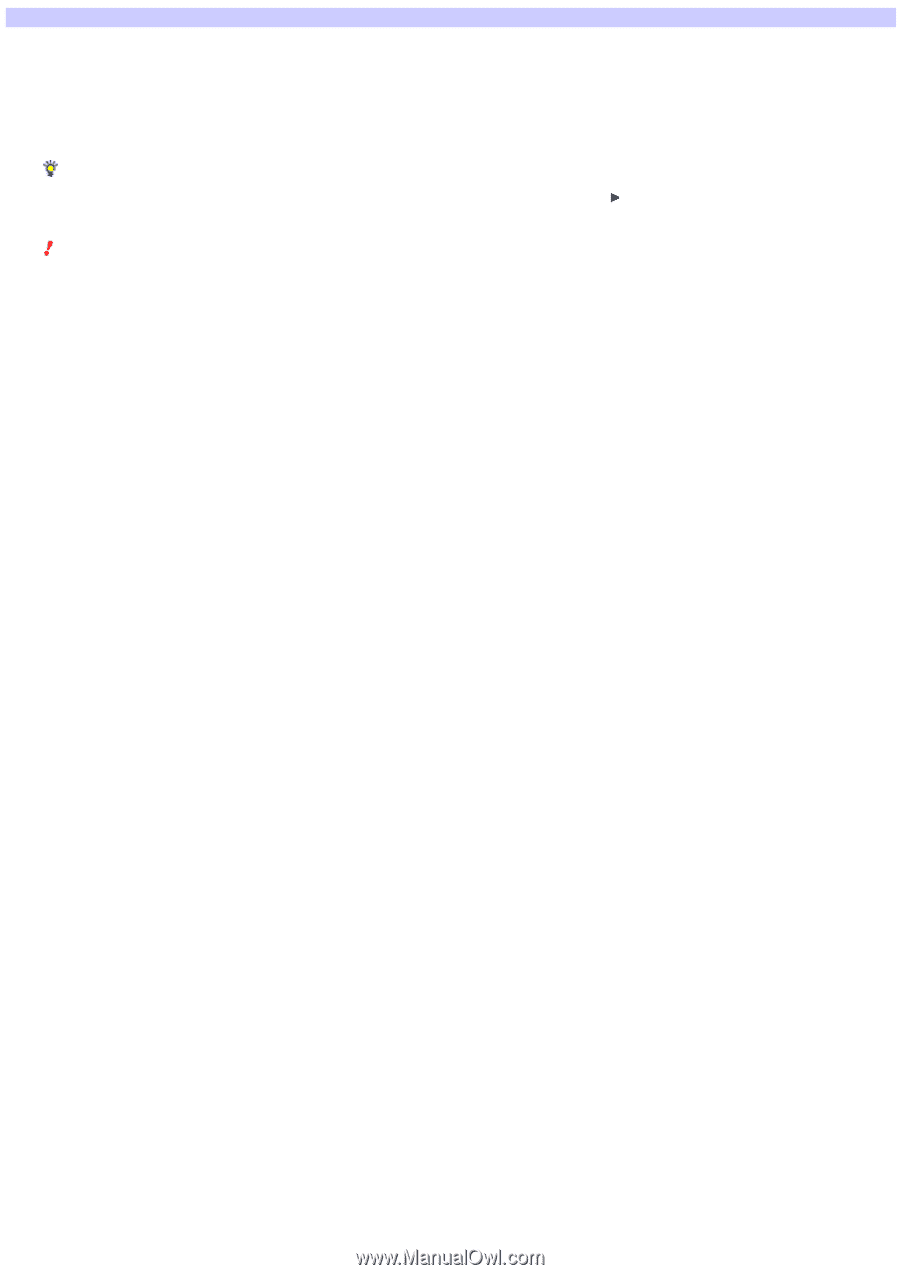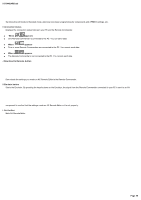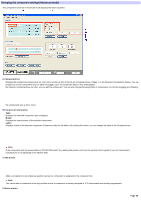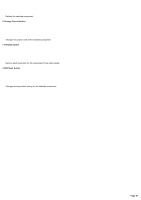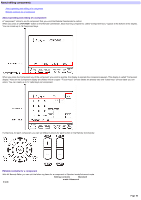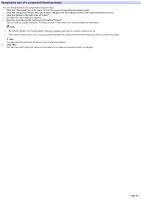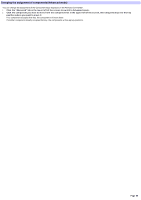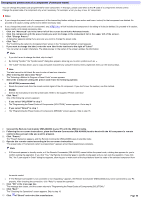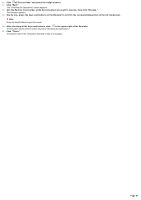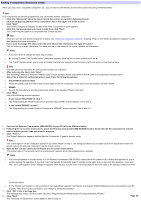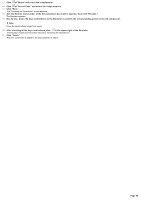Sony RM-AX4000 AX Remote Editor Ver.1.0 Help - Page 54
Changing the label of a component
 |
UPC - 027242677036
View all Sony RM-AX4000 manuals
Add to My Manuals
Save this manual to your list of manuals |
Page 54 highlights
Changing the label of a component (Advanced mode) You can change the label of a component (Component key). 1. Click the "Advanced" tab in the low er left of the screen to sw itch to Advanced m ode. 2. Click the com ponent w hose label you w ant to change from the com ponent list in the upper left of the screen. 3. Click the button to the right side of "Label." The "Edit Key Label" dialog box appears. 4. Ente r the ne w labe l in the te xt box to the right of "Label." You can enter up to eight characters. The label preview in the center of the screen updates the information. Hints o By clicking "Symbol," the "Symbol select" dialog box appears, allow ing you to enter symbols such as . o The "Label" text box allow s you to copy and paste characters by using the shortcut menu (right-click menu) or the shortcut keys. Note The label cannot be left blank. Be sure to enter at least one character. 5. Click "OK." The "Edit Key Label" dialog box closes, and the label of the component selected in step 2 is changed. Page 54