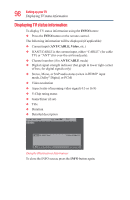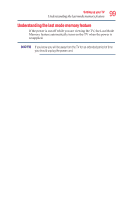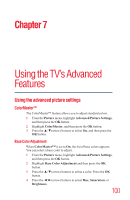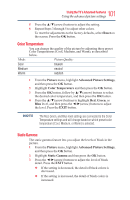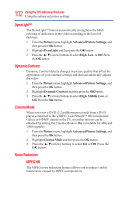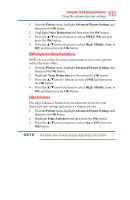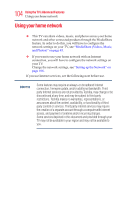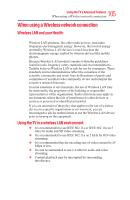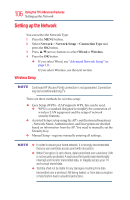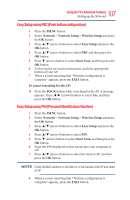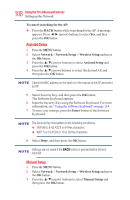Toshiba 50L3400U User's Guide for 40L3400U and 50L3400U Series TV's - Page 103
DNR Dynamic Noise Reduction, Edge Enhancer
 |
View all Toshiba 50L3400U manuals
Add to My Manuals
Save this manual to your list of manuals |
Page 103 highlights
103 Using the TV's Advanced Features Using the advanced picture settings 1 From the Picture menu, highlight Advanced Picture Settings, and then press the OK button. 2 Highlight Noise Reduction and then press the OK button. 3 Press the ▲/▼(arrow) buttons to select MPEG NR and then press the OK button. 4 Press the ▲/▼(arrow) buttons to select High, Middle, Low, or Off, and then press the OK button. DNR (Dynamic Noise Reduction) DNR lets you soften the screen representation of a weak signal to reduce the noise effect. 1 From the Picture menu, highlight Advanced Picture Settings, and then press the OK button. 2 Highlight Noise Reduction and then press the OK button. 3 Press the ▲/▼(arrow) buttons to select DNR and then press the OK button. 4 Press the ▲/▼(arrow) buttons to select High, Middle, Low, or Off, and then press the OK button. Edge Enhancer The Edge Enhancer feature lets you adjust the levels for your desired picture settings and achieve a sharper picture. 1 From the Picture menu, highlight Advanced Picture Settings, and then press the OK button. 2 Highlight Edge Enhancer and then press the OK button. 3 Press the ▲/▼(arrow) buttons to select On or Off. Press the OK button. This feature may not work properly depending on the content.