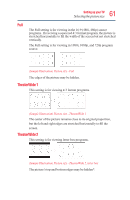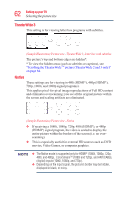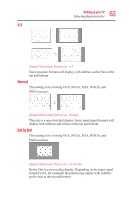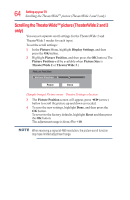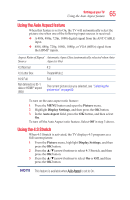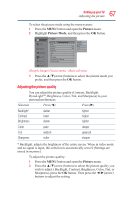Toshiba 50L3400U User's Guide for 40L3400U and 50L3400U Series TV's - Page 65
Using the Auto Aspect feature, Using the 4:3 Stretch
 |
View all Toshiba 50L3400U manuals
Add to My Manuals
Save this manual to your list of manuals |
Page 65 highlights
65 Setting up your TV Using theUAsiuntgotAhsep4e:c3tSfetraettucrhe Using the Auto Aspect feature When this feature is set to On, the TV will automatically select the picture size when one of the following input sources is received: v A 480i, 480p, 720p, 1080i digital signal from the ANT/CABLE input. v 480i, 480p, 720p, 1080i, 1080p, or VGA (60Hz) signal from the HDMI® inputs. Aspect Ratio of Signal Automatic Aspect Size (automatically selected when Auto Source Aspect is On) 4:3 Normal 4:3 4:3 Letter Box TheaterWide 2 16:9 Full Full Not defined (no ID-1 data or HDMI® aspect data) The current picture size you selected, see "Selecting the picture size" on page 60. To turn on the auto aspect ratio feature: 1 Press the MENU button and open the Picture menu. 2 Highlight Display Settings, and then press the OK button. 3 In the Auto Aspect field, press the OK button, and then select On. To turn off the Auto Aspect ratio feature, Select Off in step 3 above. Using the 4:3 Stretch When 4:3 Stretch is activated, the TV displays 4:3 programs as a full-screen picture. 1 From the Picture menu, highlight Display Settings, and then press the OK button. 2 Press the ▲/▼(arrow) buttons to select 4:3 Stretch, and then press the OK button. 3 Press the ▲/▼(arrow) buttons to select On or Off, and then press the OK button This feature is available when Auto Aspect is set to On.