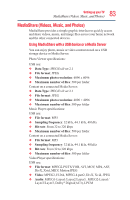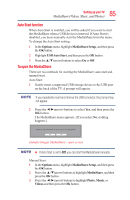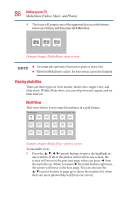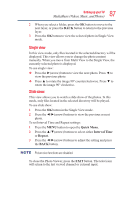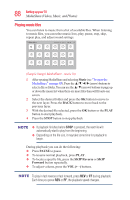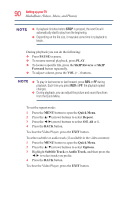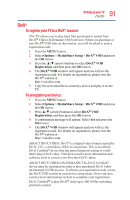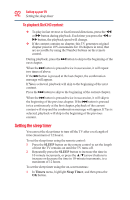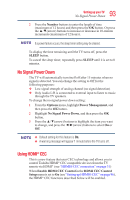Toshiba 50L3400U User's Guide for 40L3400U and 50L3400U Series TV's - Page 88
Playing music files
 |
View all Toshiba 50L3400U manuals
Add to My Manuals
Save this manual to your list of manuals |
Page 88 highlights
88 SettingupyourTV MediaShare (Videos, Music, and Photos) Playing music files You can listen to music from a list of available files. When listening to music files, you can select music lists, play, pause, stop, skip, repeat play, and adjust sound settings. /USB/sda1/Music Directories: 0 Files: 17 Total: 43 1/3 Return XXX .mp3 XXX .mp3 XXX .mp3 XXX .mp3 XXX .mp3 XXX .mp3 XXX .mp3 XXX .mp3 XXX .mp3 XXX .mp3 XXX .mp3 XXX .mp3 XXX .mp3 XXX .mp3 XXX .mp3 XXX .mp3 XXX .mp3 (Sample Image) MediaShare - music list 1 After opening MediaShare and selecting Music (see "To open the MediaShare" on page 85). Press the arrow) buttons to select a file or folder. You can use the ▲/▼(arrow) buttons to page up or down the music list when there are more files than will fit onto one screen. 2 Select the desired folder and press the OK button to move to the next layer. Press the BACK button to move back to the previous layer. 3 With the desired file selected, press the OK button or the PLAY button to start playback. 4 Press the STOP button to stop playback v If playback finishes before STOP is pressed, the next file will automatically start to play from the beginning. v Depending on the file size, it may take some time for playback to begin. During playback you can do the following: v Press PAUSE to pause. v To resume normal playback, press PLAY. v To locate a specific file, press the SKIP Reverse or SKIP Forward button repeatedly. v To adjust volume, press the VOL (+ -) buttons. To play in fast reverse or fast forward, press REV or FF during playback. Each time you press REV or FF, the playback speed changes.