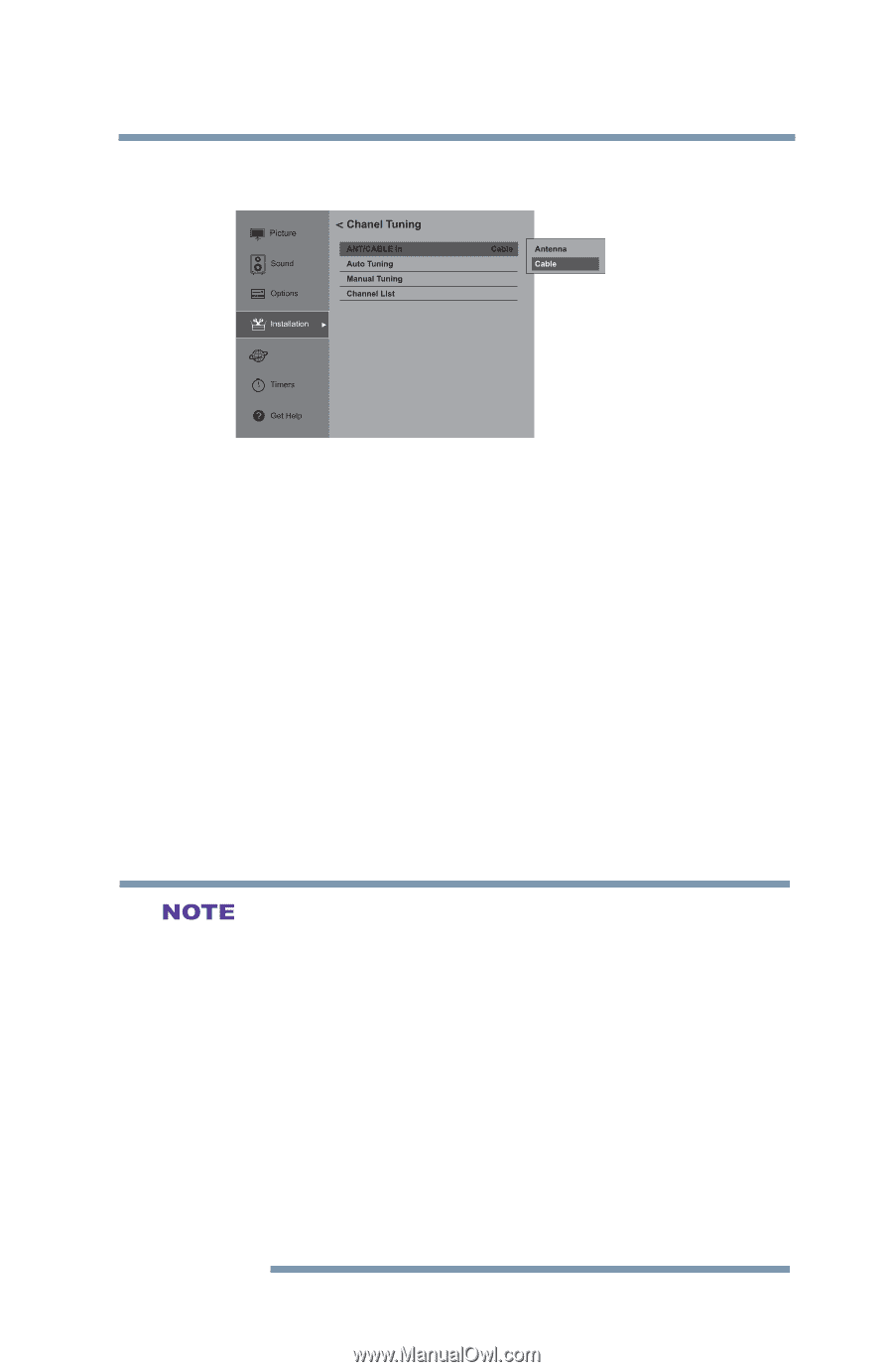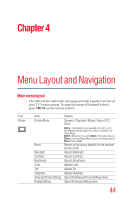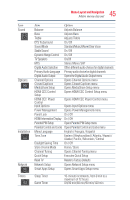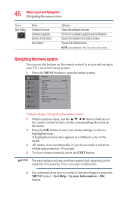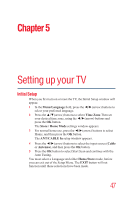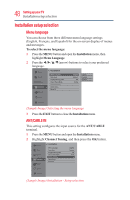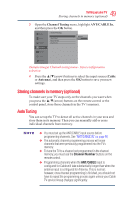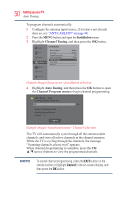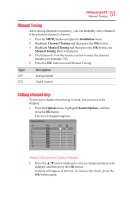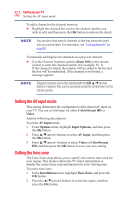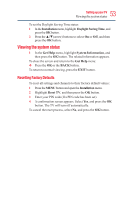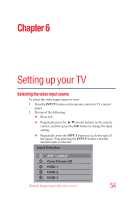Toshiba 50L3400U User's Guide for 40L3400U and 50L3400U Series TV's - Page 49
Storing channels in memory optional, Auto Tuning
 |
View all Toshiba 50L3400U manuals
Add to My Manuals
Save this manual to your list of manuals |
Page 49 highlights
49 Setting up your TV Storing channels in memorAyu(topTtuionninagl) 3 Open the Channel Tuning menu, highlight ANT/CABLE In, and then press the OK button. Network (Sample Image) Channel tuning menu - Input configuration selection 4 Press the ▲/▼(arrow) buttons to select the input source (Cable or Antenna), and then press the OK button to save your new settings. Storing channels in memory (optional) To make sure your TV stops only on the channels you want when you press the ▲/▼(arrow) buttons on the remote control or the control panel, store those channels in the TV's memory. Auto Tuning You can set up the TV to detect all active channels in your area and store them in its memory. Then you can manually add or erase individual channels from memory. v You must set up the ANT/CABLE input source before programming channels. See "ANT/CABLE IN" on page 48. v The automatic channel programming process will erase channels that were previously programmed into the TV's memory. v To tune the TV to a channel not programmed in the channel memory, you must use the Channel Number buttons on the remote control. v Programming channels when the ANT/CABLE input is configured for Cable will take substantially longer than when the antenna input is configured for Antenna. This is normal; however, once channel programming is finished, you should not have to repeat the programming process again unless your Cable TV service lineup changes significantly.