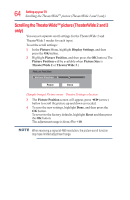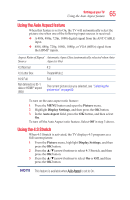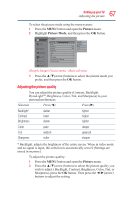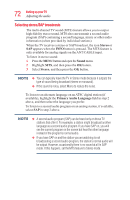Toshiba 50L3400U User's Guide for 40L3400U and 50L3400U Series TV's - Page 69
Digital CC settings
 |
View all Toshiba 50L3400U manuals
Add to My Manuals
Save this manual to your list of manuals |
Page 69 highlights
69 Setting up your TV Using closed captions If the program or video you selected is not closed captioned, no captions will display onscreen. To view text, highlight T1, T2, T3, or T4. (Sample Illustration) Captions - text If text is not available in your area, a black rectangle may appear on screen. If this happens, set the Base CC Mode to Off. To turn off closed caption mode, select Off in step 2 above. A closed caption signal may not display in the following situations: v When a recording has been dubbed v When the signal reception is weak v When the signal reception is non-standard Digital CC settings You can customize the closed caption display characteristics by changing the background color, opacity, text size, type, edge, and color. v These settings are available for digital channels only. v You cannot set Caption Text and Background as the same color. To customize closed captions: 1 In Options menu, highlight Closed Captions, and then press the OK button. 2 Highlight Digital CC Settings, and then press the OK button.