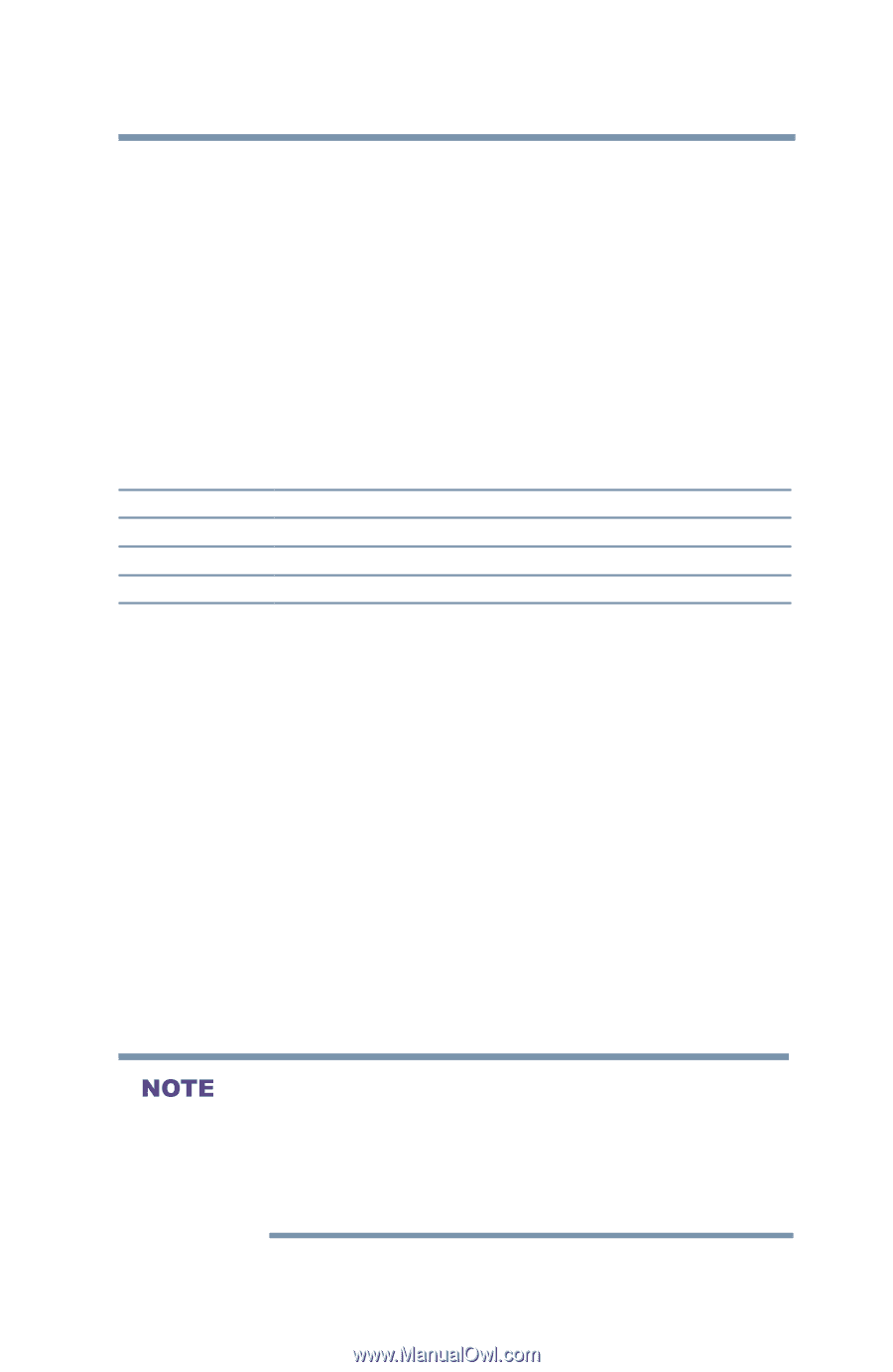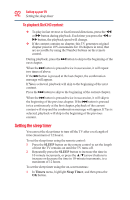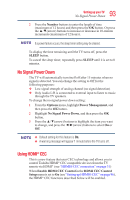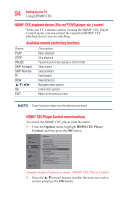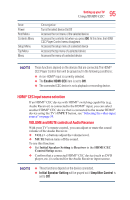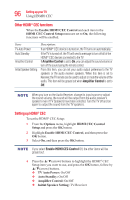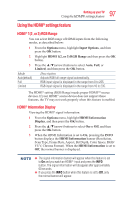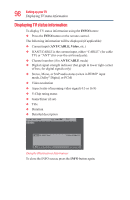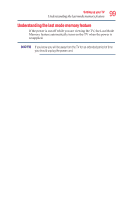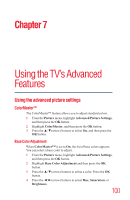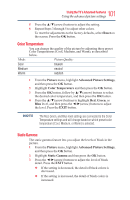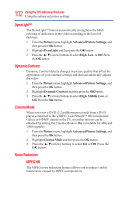Toshiba 50L3400U User's Guide for 40L3400U and 50L3400U Series TV's - Page 97
Using the HDMI, settings feature
 |
View all Toshiba 50L3400U manuals
Add to My Manuals
Save this manual to your list of manuals |
Page 97 highlights
97 Setting up your TV Using the HDMI® settings feature Using the HDMI® settings feature HDMI® 1(2, or 3) RGB Range You can select RGB range of HDMI inputs from the following modes, as described below: 1 From the Options menu, highlight Input Options, and then press the OK button. 2 Highlight HDMI 1(2, or 3) RGB Range and then press the OK button. 3 Press the ▲/▼(arrow) buttons to select Auto, Full, or Limited, and then press the OK button. Mode Auto(default) Full Limited Description Adjusts RGB full range signal automatically. RGB input signal is displayed in the range from 0 to 255. RGB input signal is displayed in the range from 16 to 235. The HDMI® setting (RGB Range) needs proper HDMITM source devices. If your HDMI® source device does not support these features, the TV may not work properly when this feature is enabled. HDMI® Information Display Viewing the HDMI® signal information: 1 From the Options menu, highlight HDMI Information Display, and then press the OK button. 2 Press the ▲/▼(arrow) buttons to select On or Off, and then press the OK button. 3 When the HDMI Information is set to On, pressing the INFO button displays the HDMI Information banner (Resolution, Scan Type, Frame Rate, Aspect, Bit Depth, Color Space, RGB/ YUV, Chroma Format). When the HDMI Information is set to Off, the normal banner is displayed. The signal information banner will appear when this feature is set to On and you watch an HDMI® input and press the INFO button. The signal information will disappear after approximately 60 seconds. If you press the INFO button when this feature is set to Off, only the normal banner will appear.