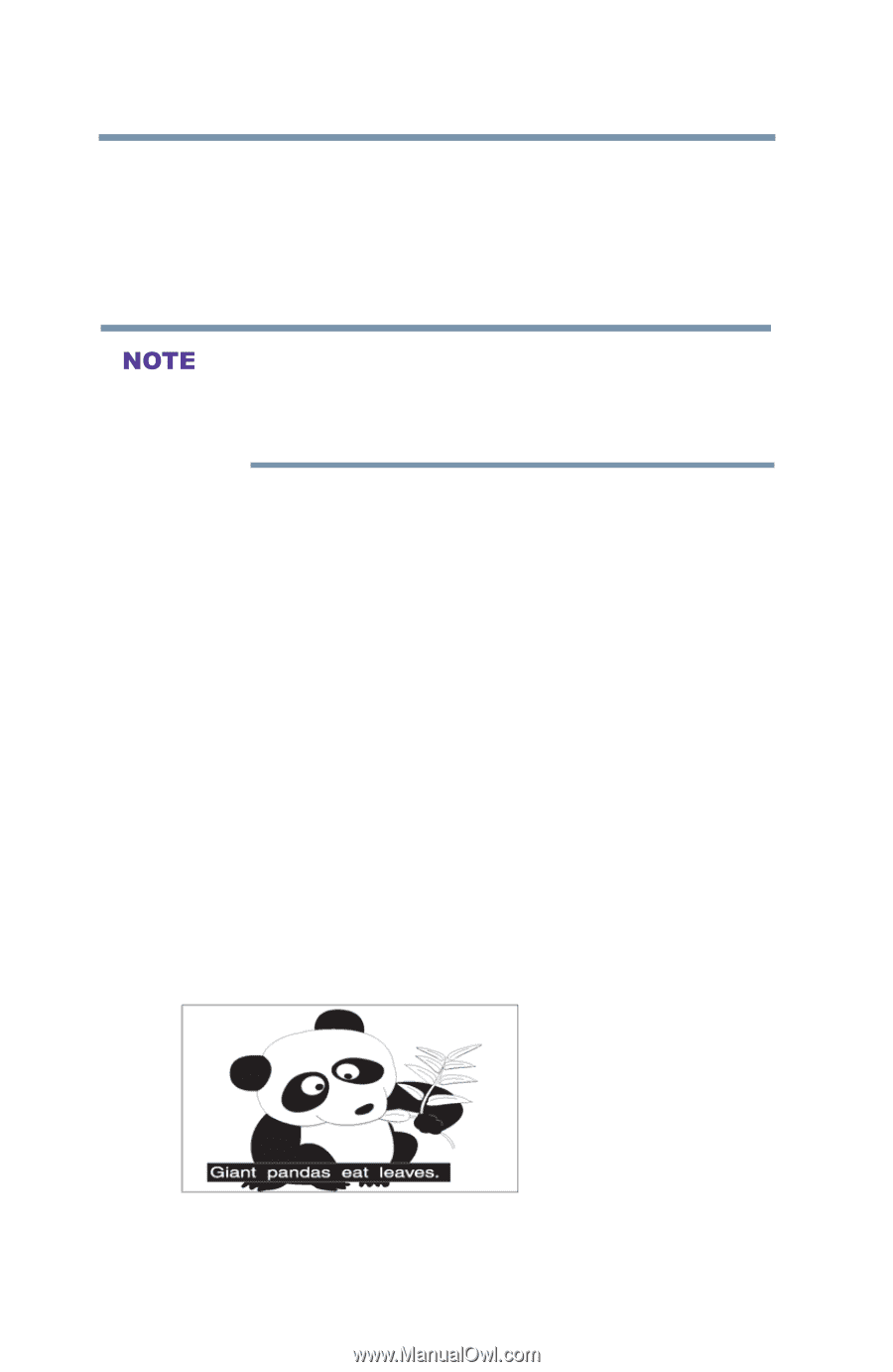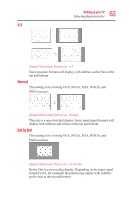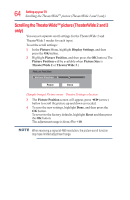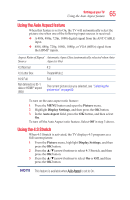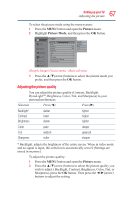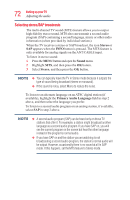Toshiba 50L3400U User's Guide for 40L3400U and 50L3400U Series TV's - Page 68
Using closed captions
 |
View all Toshiba 50L3400U manuals
Add to My Manuals
Save this manual to your list of manuals |
Page 68 highlights
68 SettingupyourTV Using closed captions To reset to the factory defaults: 1 Press the Menu button. 2 Select Picture ► Reset. 3 Press the OK button. A confirmation screen appears. 4 Select the Yes, and then press the OK button. Any picture setting that you adjust aftects the current input only. You can adjust the picture quality separately for each input. Depending on a Sharpness value, the Edge Enhancer effect may be reduced. Using closed captions Base closed captions Closed caption mode has two options: v Captions-An onscreen display of the dialogue, narration and sound effects of TV programs and videos that are closed captioned (usually marked "CC" in program guides). v Text-An onscreen display of information not related to the current program, such as weather or stock data (when provided by individual stations). To view captions or text: 1 In Options menu, highlight Closed Captions, and then press the OK button. 2 In the Closed Caption Display field, select On. 3 In the Analog CC Mode field, select the desired closed caption mode, and then press the OK button. To view captions, highlight CC1, CC2, CC3, or CC4. (CC1 displays translation of the primary language in your area.) (Sample Illustration) Viewing captions