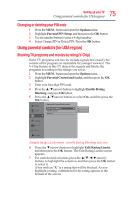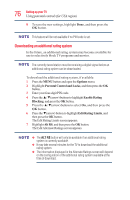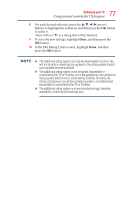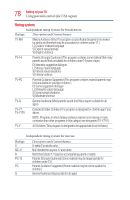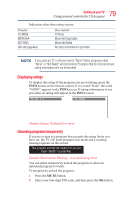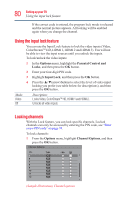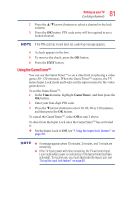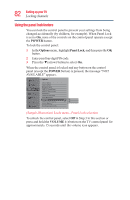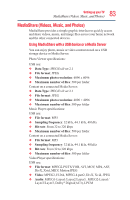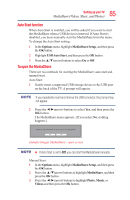Toshiba 50L3400U User's Guide for 40L3400U and 50L3400U Series TV's - Page 80
Using the input lock feature, Locking channels
 |
View all Toshiba 50L3400U manuals
Add to My Manuals
Save this manual to your list of manuals |
Page 80 highlights
80 SettingupyourTV LUoscinkgintghechinapnuntelosck feature If the correct code is entered, the program lock mode is released and the normal picture appears. All locking will be enabled again when you change the channel. Using the input lock feature You can use the Input Lock feature to lock the video inputs (Video, ColorStreamTM HD, HDMI 1, HDMI 2 and HDMI 3). You will not be able to view the input sources until you unlock the inputs. To lock/unlock the video inputs: 1 In the Options menu, highlight the Parental Control and Locks, and then press the OK button. 2 Enter your four-digit PIN code. 3 Highlight Input Lock, and then press the OK button. 4 Press the ▲/▼(arrow) buttons to select the level of video input locking you prefer (see table below for descriptions), and then press the OK button. Mode: Video Off Description: Locks Video, ColorStreamTM HD, HDMI 1 and HDMI 2. Unlocks all video inputs. Locking channels With the Lock feature, you can lock specific channels. Locked channels can only be accessed by entering the PIN code, see "Enter a new PIN code" on page 74. To lock channels: 1 From the Options menu, highlight Channel Options, and then press the OK button. (Sample Illustration) Channel options