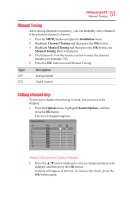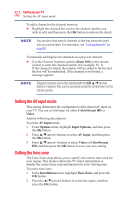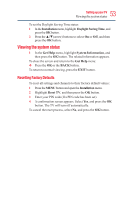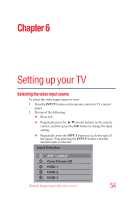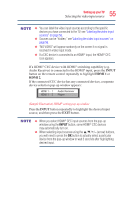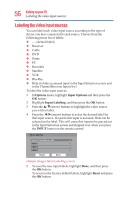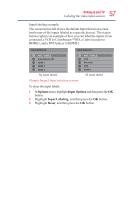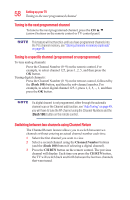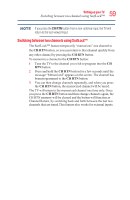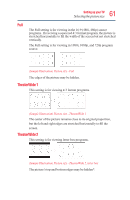Toshiba 50L3400U User's Guide for 40L3400U and 50L3400U Series TV's - Page 56
Labeling the video input sources
 |
View all Toshiba 50L3400U manuals
Add to My Manuals
Save this manual to your list of manuals |
Page 56 highlights
56 SettingupyourTV Labeling the video input sources Labeling the video input sources You can label each video input source according to the type of device you have connected to each source. Choose from the following preset list of labels: v - - (default label) v Receiver v Cable v DVD v Game v PC v Recorder v Satellite v VCR v Blu-Ray v Hide (to hide an unused input in the Input Selection screen and in the Channel Browser Inputs list) To label the video input sources: 1 In Options menu, highlight Input Options and then press the OK button. 2 Highlight Input Labeling, and then press the OK button. 3 Press the ▲/▼(arrow) buttons to highlight the video source you wish to label. 4 Press the ◄/►(arrow) buttons to select the desired label for that input source. If a particular input is not used, Hide can be selected as the label. This will cause that input to be grayed out in the Input Selection screen and skipped over when you press the INPUT button on the remote control. Input Labeling Video / ColorStream HD -- HDMI 1 -- HDMI 2 -- HDMI 3 -- Reset Done (Sample Image) Input Labeling screen 5 To save the new input labels, highlight Done, and then press the OK button. To revert to the factory default labels, highlight Reset and press the OK button.