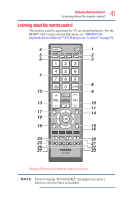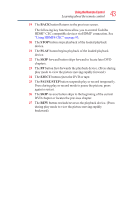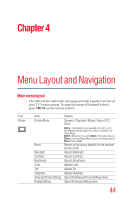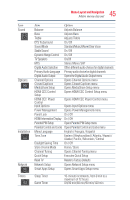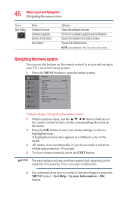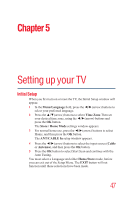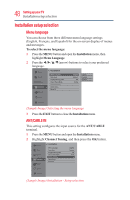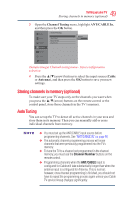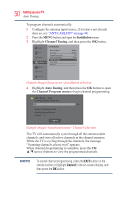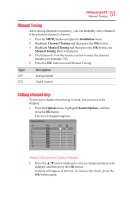Toshiba 50L3400U User's Guide for 40L3400U and 50L3400U Series TV's - Page 46
Navigating the menu system - black screen
 |
View all Toshiba 50L3400U manuals
Add to My Manuals
Save this manual to your list of manuals |
Page 46 highlights
46 Menu Layout and Navigation Navigating the menu system Icon Get Help Item Software License Software Upgrade System Information Auto Demo Option Views the software licenses Performs a software upgrade via the Network Opens the System Information screen Opens Auto Demo menu NOTE Only available if the TV is set to Store mode. Navigating the menu system You can use the buttons on the remote control to access and navigate your TV's on-screen menu system. 1 Press the MENU button to open the menu system. Picture Sound Options Installation Network Timers Picture Picture Mode Reset Backlight Contrast Brightness Color Tint Sharpness Advanced Picture Setting Display Setting Standard 55 95 0 0 0 0 Get Help (Sample Image) Navigating the menu system 2 When a menu is open, use the arrow) buttons on the remote control to move in the corresponding direction in the menu. 3 Press the OK button to save your menu settings or select a highlighted item. A highlighted menu item appears in a different color in the menu. 4 All menus close automatically if you do not make a selection within approximately 30 seconds. 5 To close a menu instantly, press the EXIT button. The menu background may sometimes appear black, depending on the signal the TV is receiving. This is not a sign of malfunction. 6 For information on how to contact Customer Support, press the MENU button > Get Help > System Information > OK button.