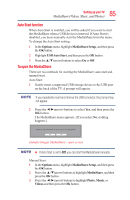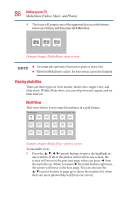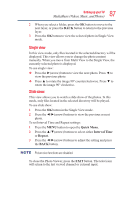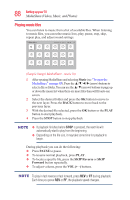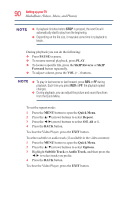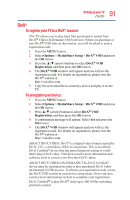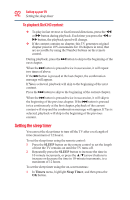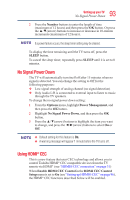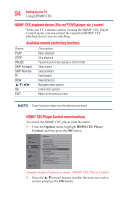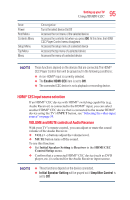Toshiba 50L3400U User's Guide for 40L3400U and 50L3400U Series TV's - Page 90
PAUSE, SKIP Reverse, Forward, Quick Menu, Repeat, Options, Subtitle Track, Audio Track
 |
View all Toshiba 50L3400U manuals
Add to My Manuals
Save this manual to your list of manuals |
Page 90 highlights
90 SettingupyourTV MToesdeiat tShhearreep(eVaitdmeoosd,eM: usic, and Photos) v If playback finishes before STOP is pressed, the next file will automatically start to play from the beginning. v Depending on the file size, it may take some time for playback to begin. During playback you can do the following: v Press PAUSE to pause. v To resume normal playback, press PLAY. v To locate a specific file, press the SKIP Reverse or SKIP Forward button repeatedly. v To adjust volume, press the VOL (+ -) buttons. v To play in fast reverse or fast forward, press REV or FF during playback. Each time you press REV or FF, the playback speed changes. v During playback, you can adjust the picture and sound functions from the Quick Menu. To set the repeat mode: 1 Press the MENU button to open the Quick Menu. 2 Press the ▲/▼(arrow) buttons to select Repeat. 3 Press the ◄/►(arrow) buttons to select Off, All or 1. 4 Press the BACK button. To close the Video Player, press the EXIT button. To select subtitle or audio track (if available in the video content): 1 Press the MENU button to open the Quick Menu. 2 Press the ▲/▼(arrow) buttons to select Options. 3 Highlight Subtitle Track or Audio Track, and then press the ◄/► to select track you prefer. 4 Press the BACK button. To close the Video Player, press the EXIT button.