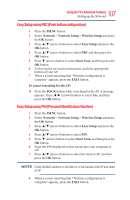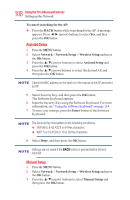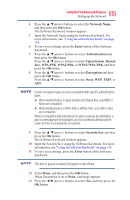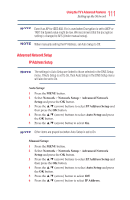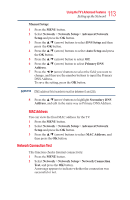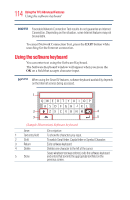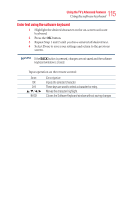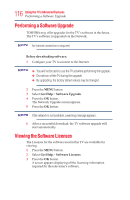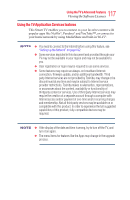Toshiba 50L3400U User's Guide for 40L3400U and 50L3400U Series TV's - Page 112
DNS Setup
 |
View all Toshiba 50L3400U manuals
Add to My Manuals
Save this manual to your list of manuals |
Page 112 highlights
112 UsingtheTV'sAdvancedFeatures Setting up the Network 7 Press the ◄/►(arrow) buttons to select the IP Address field and use the 0-9 buttons to enter in a digit. Press the ► (arrow) button to select the subsequent fields. To save the setting, press the OK button. IP address field numbers must be between 0 and 255. 8 Press the ▲/▼(arrow) buttons to highlight Subnet Mask, edit in the same way as IP Address. 9 Press the ▲/▼(arrow) buttons to highlight Default Gateway, and edit in the same way as IP Address. If you manually set the IP address, you must not use the same IP address with any other device. The IP address you use should be a private address. If you do not know the correct values to use, contact your network administrator or internet service provider. DNS Setup v When the DHCP function of the router connected to this TV is Off, set Auto Setup to Off, and manually set the DNS address(es). Your Internet Service Provider should have provided these to you. v The settings in Auto Setup are linked to those selected in the IP Address Setup menu. If Auto Setup in the IP Address Setup menu is set to On, then Auto Setup will also be set to On. Auto Setup: 1 Press the MENU button. 2 Select Network > Network Setup > Advanced Network Setup and press the OK button. 3 Press the ▲/▼ (arrow) buttons to select DNS Setup and then press the OK button. 4 Press the ▲/▼ (arrow) buttons to select Auto Setup and press the OK button. 5 Press the ▲/▼ (arrow) button to select On. Other items are grayed out when Auto Setup is set to On.