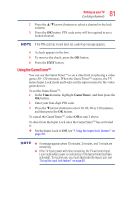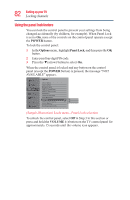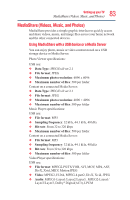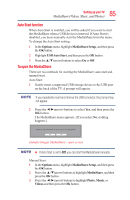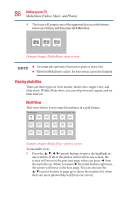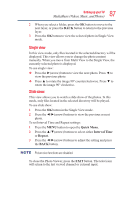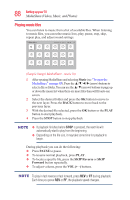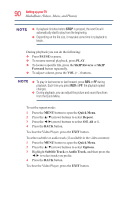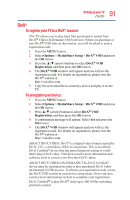Toshiba 50L3400U User's Guide for 40L3400U and 50L3400U Series TV's - Page 86
Viewing photo files, Multi View
 |
View all Toshiba 50L3400U manuals
Add to My Manuals
Save this manual to your list of manuals |
Page 86 highlights
86 SettingupyourTV MediaShare (Videos, Music, and Photos) 4 The focus will jump to one of the supported devices at the bottom, select one of them, and then press the OK button. Photo Music Videos (Sample Image) MediaShare setup screen v The viewer will open even if there are no photo or music files. v While the MediaShare is active, the main menus cannot be displayed. Viewing photo files There are three types of view modes: multi view, single view, and slide show. Within Slide show, you can skip forward, repeat, and set time interval. Multi View This view allows you to search for photos in a grid format. /USB/sda1/Photos Directories: 0 Files: 17 Total: 1013 1/60 Return XXX .JPG XXX .JPG XXX .JPG XXX .JPG XXX .JPG XXX .JPG XXX .JPG XXX .JPG XXX .JPG XXX .JPG XXX .JPG XXX .JPG XXX .JPG XXX .JPG XXX .JPG XXX .JPG XXX .JPG (Sample Image) Media Play - photos screen To use multi view: 1 Press the arrow) buttons to move the highlight in one window. If all of the photos will not fit in one screen, the screen will move to the previous page when you press ◄ from the top left icon. When you press ► from the bottom right icon, the screen will move to the next page. You can also use the ▲/▼(arrow) buttons to page up or down the in photo list when there are more photos than will fit on one screen.