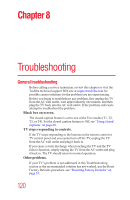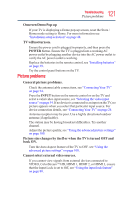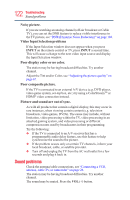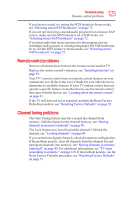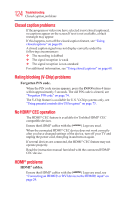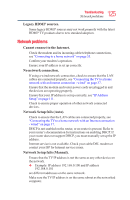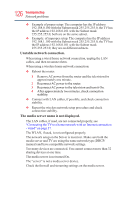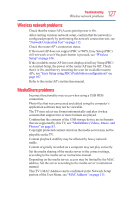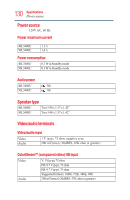Toshiba 50L3400U User's Guide for 40L3400U and 50L3400U Series TV's - Page 125
Network problems
 |
View all Toshiba 50L3400U manuals
Add to My Manuals
Save this manual to your list of manuals |
Page 125 highlights
125 Troubleshooting Network problems Legacy HDMI® sources. Some legacy HDMI® sources may not work properly with the latest HDMI® TV products due to new standard adoption. Network problems Cannot connect to the Internet. Check the modem and its incoming cable/telephone connections, see "Connecting to a home network" on page 35. Confirm your modem's operation. Ensure your IP address is set up correctly. No network connection. If using a wired network connection, check to ensure that the LAN cables are connected properly, see "Connecting the TV to a home network with an Internet connection - wired" on page 37. Ensure that the modem and router power cords are plugged in and the devices are operating properly. Ensure that your IP address is set up correctly, see "IP Address Setup" on page 111. Check to ensure proper operation of other network connected devices. Network Setup fails (Auto). Check to ensure that the LAN cables are connected properly, see "Connecting the TV to a home network with an Internet connection - wired" on page 37. DHCP is not enabled on the router, or no router is present. Refer to your router's documentation for instructions on enabling DHCP. If your router does not support DHCP, you must manually set up the IP address. Internet service is not available. Check your cable/DSL modem or contact your ISP for Internet service issues. Network Setup fails (Manual). Ensure that the TV IP address is not the same as any other device on the network. v Example: IP address 192.168.0.100 and IP address 192.168.0.101 are different addresses on the same network. Make sure the TV IP address is on the same subnet as the networked computer.