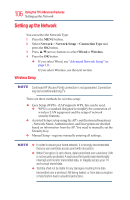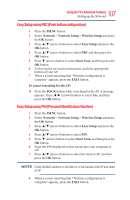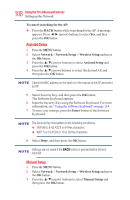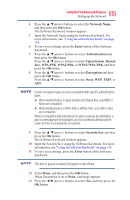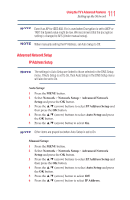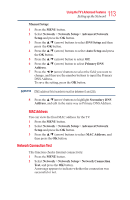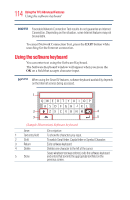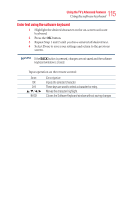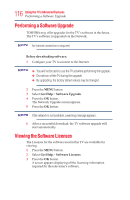Toshiba 50L3400U User's Guide for 40L3400U and 50L3400U Series TV's - Page 111
Advanced Network Setup, IP Address Setup
 |
View all Toshiba 50L3400U manuals
Add to My Manuals
Save this manual to your list of manuals |
Page 111 highlights
111 Using the TV's Advanced Features Setting up the Network Even if an AP for IEEE 802.11n is used when Encryption is set to WEP or TKIP, the Speed value might be low. We recommend that the Encryption setting is changed to AES (Under manual setup). When manually setting the IP Address, set Auto Setup to Off. Advanced Network Setup IP Address Setup The settings in Auto Setup are linked to those selected in the DNS Setup menu. If Auto Setup is set to On, then Auto Setup in the DNS Setup menu will also be set to On. Auto Setup: 1 Press the MENU button. 2 Select Network > Network Setup > Advanced Network Setup and press the OK button. 3 Press the ▲/▼ (arrow) buttons to select IP Address Setup and then press the OK button. 4 Press the ▲/▼ (arrow) buttons to select Auto Setup and press the OK button. 5 Press the ▲/▼ (arrow) button to select On. Other items are grayed out when Auto Setup is set to On. Manual Setup: 1 Press the MENU button. 2 Select Network > Network Setup > Advanced Network Setup and press the OK button. 3 Press the ▲/▼ (arrow) buttons to select IP Address Setup and then press the OK button. 4 Press the ▲/▼ (arrow) buttons to select Auto Setup and press the OK button. 5 Press the ▲/▼ (arrow) button to select Off. 6 Press the ▲/▼ (arrow) button to select IP Address.