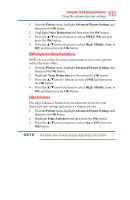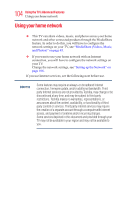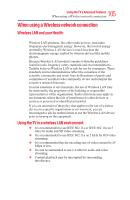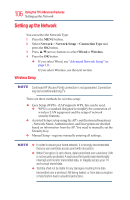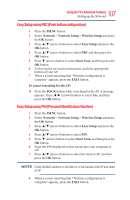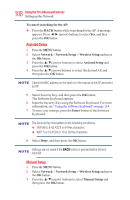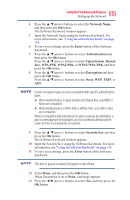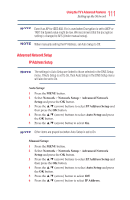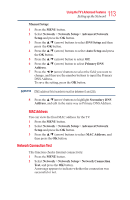Toshiba 50L3400U User's Guide for 40L3400U and 50L3400U Series TV's - Page 108
Assisted Setup, Manual Setup
 |
View all Toshiba 50L3400U manuals
Add to My Manuals
Save this manual to your list of manuals |
Page 108 highlights
108 UsingtheTV'sAdvancedFeatures Setting up the Network To cancel searching for the AP: v Press the BACK button while searching for the AP. A message appears. Press ◄/► (arrow) buttons to select Yes, and then press the OK button. Assisted Setup 1 Press the MENU button. 2 Select Network > Network Setup > Wireless Setup and press the OK button. 3 Press the ▲/▼(arrow) buttons to select Assisted Setup and press the OK button. 4 Press the ▲/▼(arrow) buttons to select the desired AP, and then press the OK button. Check the MAC address on the label or in the manual of the AP and select an AP. 5 Select Security Key, and then press the OK button. The Software Keyboard appears. 6 Input the Security Key using the Software Keyboard. For more information, see "Using the software keyboard" on page 114. 7 To save your settings, press the Enter button of the Software Keyboard. The Security Key must adhere to the following conditions: v TKIP/AES: 8-63 ASCII or 64 Hex characters v WEP: 5 or 13 ASCII or 10 or 26 Hex characters 8 Select Done, and then press the OK button. Settings are not saved if the BACK button is pressed before Done is selected. Manual Setup 1 Press the MENU button. 2 Select Network > Network Setup > Wireless Setup and press the OK button. 3 Press the ▲/▼(arrow) buttons to select Manual Setup and then press the OK button.