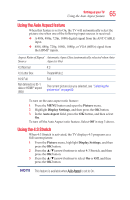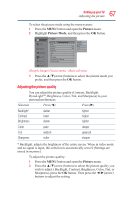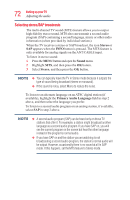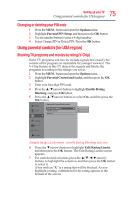Toshiba 50L3400U User's Guide for 40L3400U and 50L3400U Series TV's - Page 70
Using the Closed caption button
 |
View all Toshiba 50L3400U manuals
Add to My Manuals
Save this manual to your list of manuals |
Page 70 highlights
70 SettingupyourTV Using closed captions 3 Press the ▲/▼(arrow) buttons to highlight the characteristic you wish to change, and then press the ◄/►(arrow) buttons to select the format for that characteristic. 4 To save the new settings, highlight Done, and then press the OK button. To revert to the factory defaults, highlight Reset, and then press the OK button. Mode: Caption Size Caption Text Type Caption Text Edge Description Auto, Small, Standard, Large Auto, Default, Mono (with Serif), Prop. (with Serif), Mono (without Serif), Prop. (without Serif), Casual, Cursive, Small Capitals Auto, None, Raised, Depressed, Uniform, Left Drop Shadow, Right Drop shadow Caption Text Color Auto, Black, White, Red, Green, Blue, Yellow, Magenta, Cyan Text Foreground Opacity Auto, Transparent, Translucent, Flashing, Solid Background Color Auto, Black, White, Red, Green, Blue, Yellow, Magenta, Cyan Magenta, Cyan Text Background Opacity Auto, Transparent, Translucent, Flashing, Solid Caption Text Edge Color Auto, Black, White, Red, Green, Blue, Yellow, Magenta, Cyan Using the Closed caption button If you press the CC button when an analog channel is tuned or from an external input (480i signal from the video input): v The CC bar will appear and will display the options, CC1-4, T1-4. If you press the CC button when a digital channel is tuned: v The CC bar will appear and will display the available caption options for that channel or service.