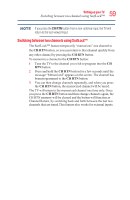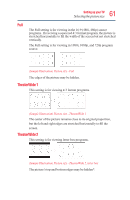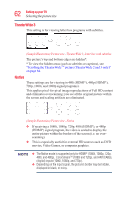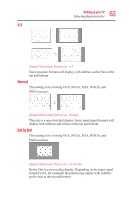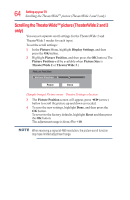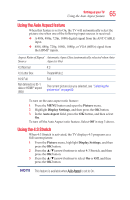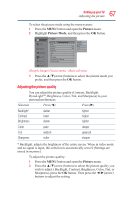Toshiba 50L3400U User's Guide for 40L3400U and 50L3400U Series TV's - Page 64
Scrolling the TheaterWide, picture TheaterWide 2 and 3
 |
View all Toshiba 50L3400U manuals
Add to My Manuals
Save this manual to your list of manuals |
Page 64 highlights
64 SettingupyourTV Scrolling the TheaterWideTM picture (TheaterWide 2 and 3 only) Scrolling the TheaterWideTM picture (TheaterWide 2 and 3 only) You can set separate scroll settings for the TheaterWide 2 and TheaterWide 3 modes for each input. To set the scroll settings: 1 In the Picture Menu, highlight Display Settings, and then press the OK button. 2 Highlight Picture Position, and then press the OK button.(The Picture Position will be available when Picture Size is TheaterWide 2 or TheaterWide 3.) (Sample Image) Picture menu - Theater Settings selection 3 The Picture Position screen will appear, press ◄/►(arrow) button to scroll the picture up and down as needed. 4 To save the new settings, highlight Done, and then press the OK button. To revert to the factory defaults, highlight Reset and then press the OK button. The adjustment range is from -5 to +10. When receiving a signal at 480i resolution, the picture scroll function may have limited adjustment range.