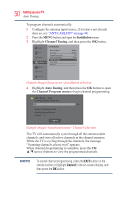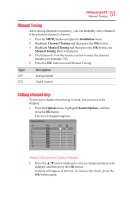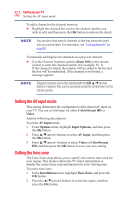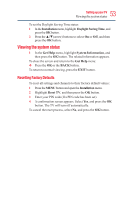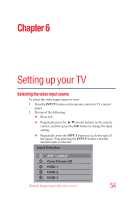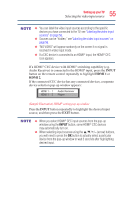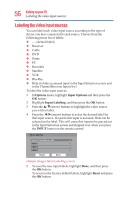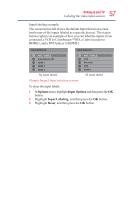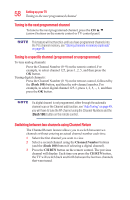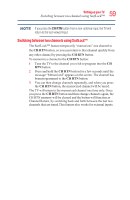Toshiba 50L3400U User's Guide for 40L3400U and 50L3400U Series TV's - Page 55
Input, Hdmi 1, Hdmi 2.
 |
View all Toshiba 50L3400U manuals
Add to My Manuals
Save this manual to your list of manuals |
Page 55 highlights
55 Setting up your TV Selecting the video input source v You can label the video input sources according to the specific devices you have connected to the TV, see "Labeling the video input sources" on page 56. v Sources can be "hidden," see"Labeling the video input sources" on page 56. v "NO VIDEO" will appear randomly on the screen if no signal is received in video input mode. v If a CEC device is connected to an HDMI® input, the HDMI® CEC icon appears. If a HDMI® CEC device with HDMI® switching capability (e.g. Audio Receiver) is connected to the HDMI® input, press the INPUT button on the remote control repeatedly to highlight HDMI 1 or HDMI 2. If the connected CEC device has any connected devices, a separate device selection pop-up window appears: Audio Receiver Player (Sample Illustration) HDMI® setting pop-up window Press the INPUT button repeatedly to highlight the desired input source, and then press the EXIT button. v When you select HDMI® CEC input sources from the pop-up window using the INPUT button, some HDMI® CEC devices may automatically turn on. v When selecting input sources using the arrow) buttons, you will need to press the OK button to actually select a particular device from the pop-up window or wait 5 seconds after highlighting desired input.