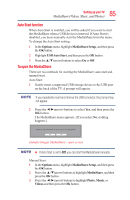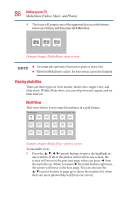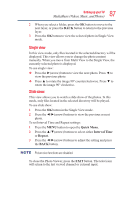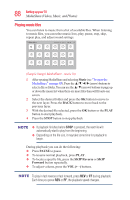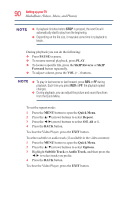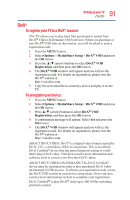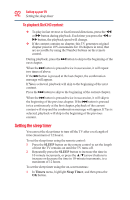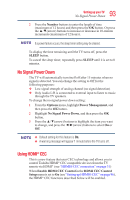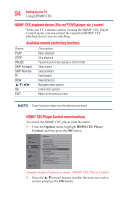Toshiba 50L3400U User's Guide for 40L3400U and 50L3400U Series TV's - Page 89
Viewing photo files and playing music files at the same time, Playing video files
 |
View all Toshiba 50L3400U manuals
Add to My Manuals
Save this manual to your list of manuals |
Page 89 highlights
89 Setting up your TV MediaShare (Videos, Music, and Photos) During playback, you can adjust the Sound functions from the Quick Menu. To set the repeat mode: 1 Press the MENU button to open the Quick Menu. 2 Press the ▲/▼(arrow) buttons to select Repeat. 3 Press the ◄/►(arrow) buttons to select Off, All or 1. 4 Press the BACK button. To close the Music Player, press the EXIT button. Viewing photo files and playing music files at the same time While viewing photo files, you can listen to music from a list of available files. 1 While viewing photos in the Single View or Slide Show mode, press the MENU button to open the Quick Menu. 2 Highlight Background Music and press the OK button. The file list appears. 3 Select a music file and press the OK button to start start playback. The music is now playing in the background. Playing video files You can watch a video from a list of available files. When watching video files, you can select lists, play, pause, stop, skip, repeat play, adjust picture and sound settings. 1 After opening MediaShare and selecting Videos (see "To open the MediaShare" on page 85). Press the arrow) buttons to select a file or folder. You can use the ▲/▼(arrow) buttons to page up or down the file list when there are more files than will fit onto one screen. 2 Select the desired folder and press the OK button to move to the next layer. Press the BACK button to move back to the previous layer. 3 With the desired file selected, press the OK button or the PLAY button to start playback. 4 Press the STOP button to stop playback.