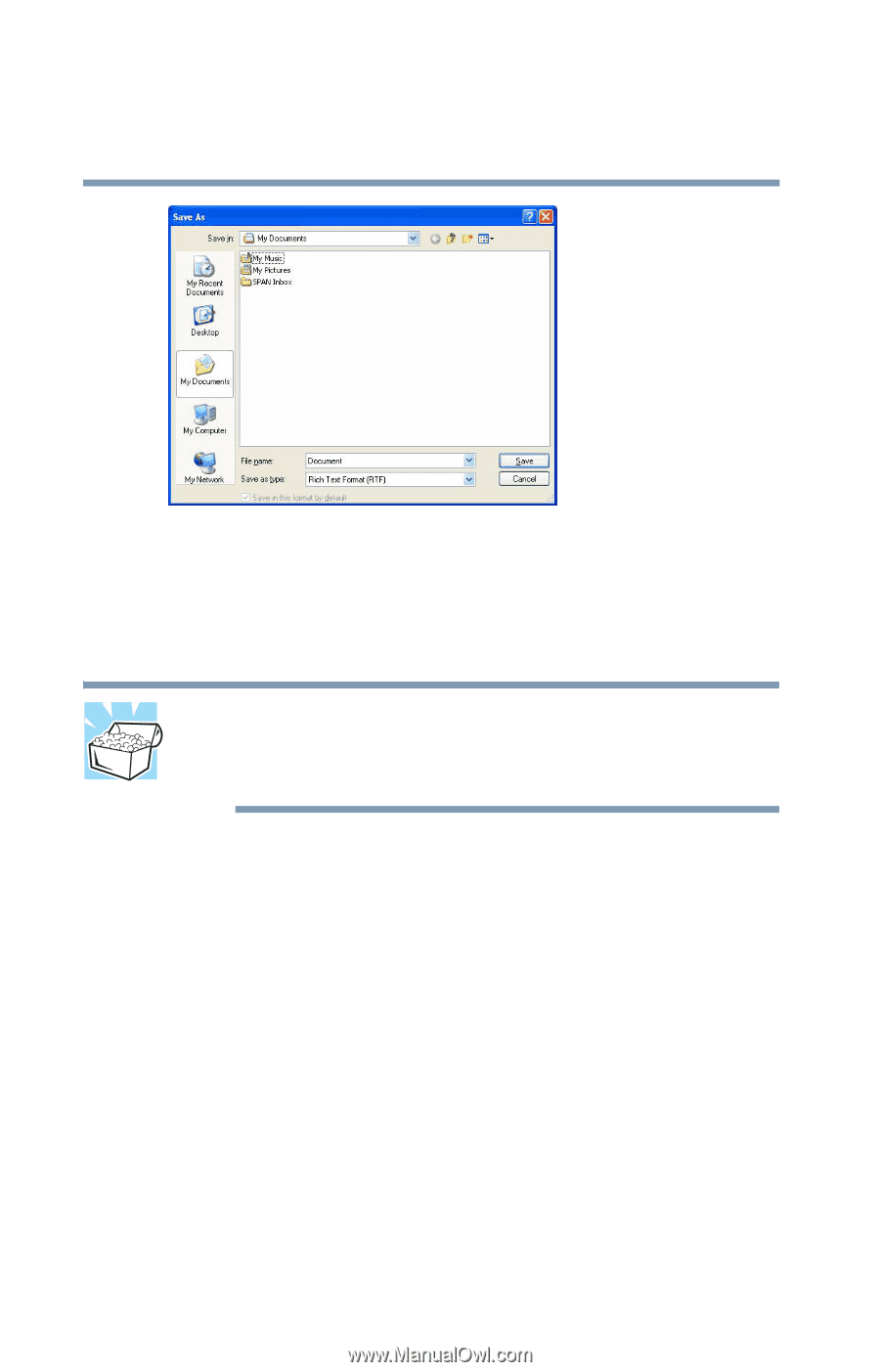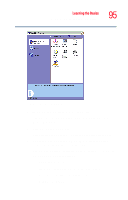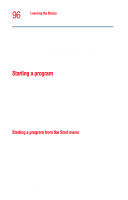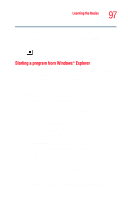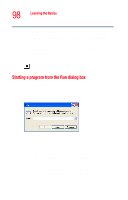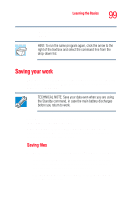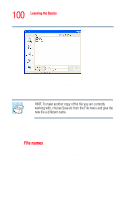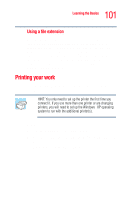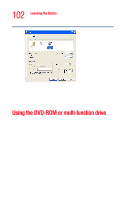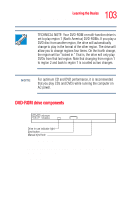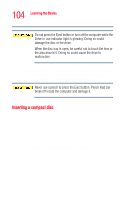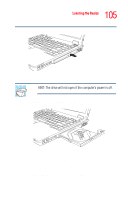Toshiba Tecra M2V-S310 User Guide - Page 100
File names, Sample Save As dialog box
 |
View all Toshiba Tecra M2V-S310 manuals
Add to My Manuals
Save this manual to your list of manuals |
Page 100 highlights
100 Learning the Basics Saving your work Sample Save As dialog box 2 Choose the drive and folder where you want your file to be stored. 3 Type a file name, then click Save. HINT: To make another copy of the file you are currently working with, choose Save As from the File menu and give the new file a different name. The Windows® XP operating system supports file names of up to 255 characters; the names can include spaces. Some applications still require MS-DOS® file names. File names If you plan to share your files with a computer using a preWindows® 95 version of the Windows® operating system, the file name must be no more than eight characters long. Typically the file name also has an extension, consisting of a period and up to three additional characters. You may use all the letters and numbers on the keyboard plus these characters and '. MS-DOS® file names are not case-sensitive and must not contain spaces.