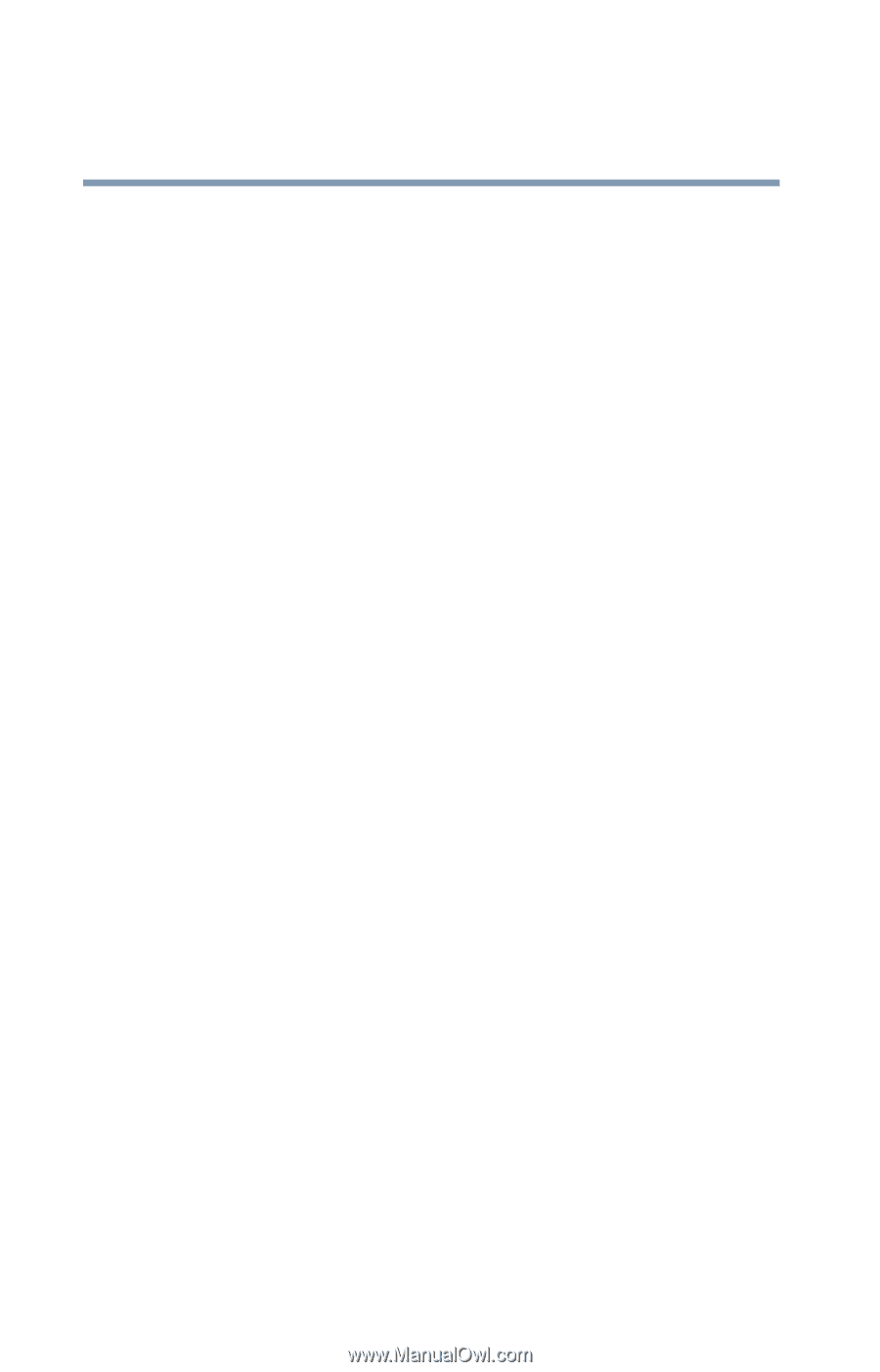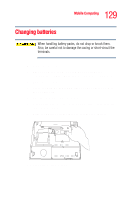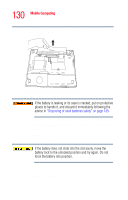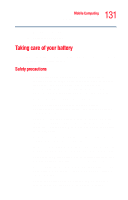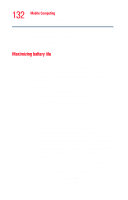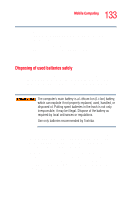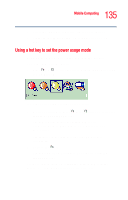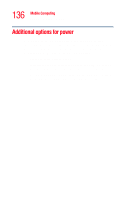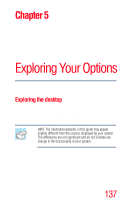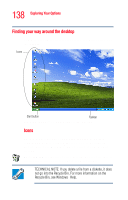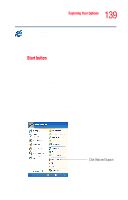Toshiba Tecra M2V-S310 User Guide - Page 134
Conserving power, Power usage profiles in Windows XP Professional
 |
View all Toshiba Tecra M2V-S310 manuals
Add to My Manuals
Save this manual to your list of manuals |
Page 134 highlights
134 Mobile Computing Conserving power Conserving power How long a fully charged battery pack lasts when you are using the computer depends on a number of factors, such as: ❖ How the computer is configured. ❖ How much you use the hard disk, DVD-ROM, multi- function, and diskette drives, or other optional devices. ❖ Where you are working, since operating time decreases at low temperatures. There are various ways in which you can conserve power and extend the operating time of your battery: ❖ Enable Standby or Hibernation, which saves power when you turn off the computer and turn it back on again. ❖ Use Toshiba's power-saving options. These power-saving options control the way in which the computer is configured. By using them, you can greatly increase the length of time you can use the computer before you need to recharge the battery. Toshiba has combined these options into preset power usage modes or profiles. Using one of these modes lets you choose between maximum power savings and peak system performance. You may also set individual power-saving options to suit your own needs. The following sections describe how to choose a power usage mode and discuss each power-saving option. Power usage profiles in Windows XP Professional In Windows XP Professional, you can choose from predefined power usage profile or select your own combination of power management options. To do this: 1 Click Start, then Control Panel. Click the TOSHIBA Power Saver icon.