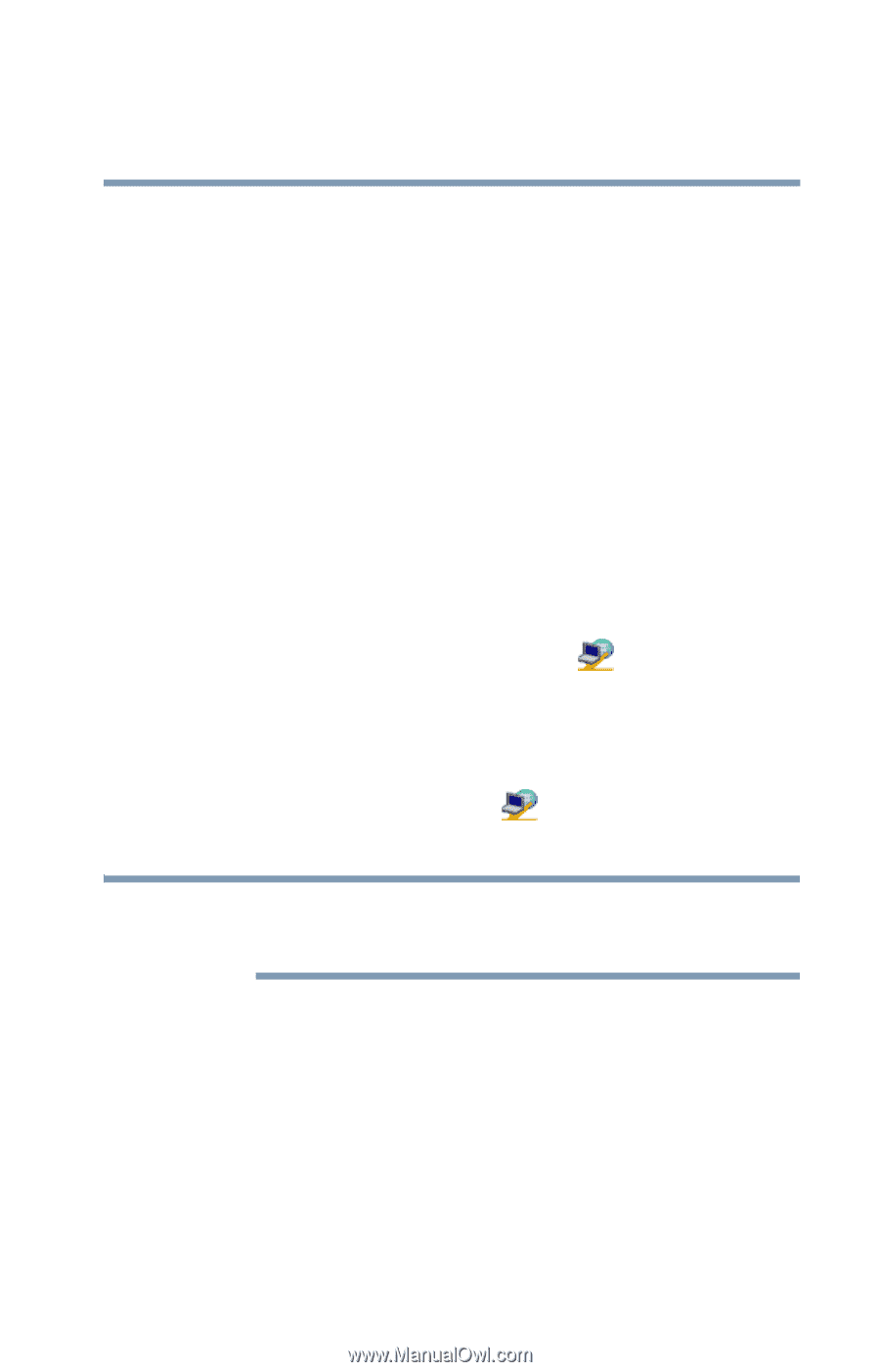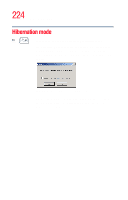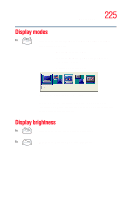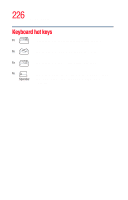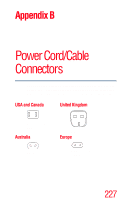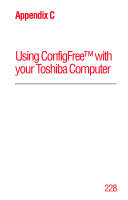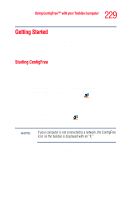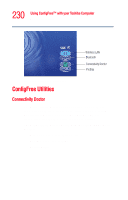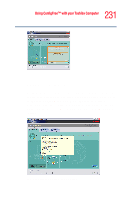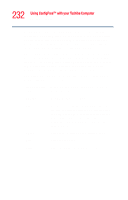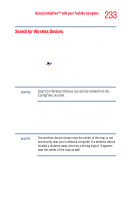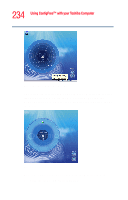Toshiba Tecra M2V-S310 User Guide - Page 229
Getting Started, Starting ConfigFree, Using ConfigFree™ with your Toshiba Computer
 |
View all Toshiba Tecra M2V-S310 manuals
Add to My Manuals
Save this manual to your list of manuals |
Page 229 highlights
229 Using ConfigFree™ with your Toshiba Computer Getting Started Getting Started This section contains information about the ConfigFree main screen, and how to start and setup ConfigFree. For more detailed information on setting up and using ConfigFree, see the Help File included in the application. Starting ConfigFree To start ConfigFree, be sure the computer has a wired or wireless connection. Then perform any of the following steps: ❖ (Microsoft® Windows® XP or 2000) Click the Start button, and select All Programs, TOSHIBA, Networking, ConfigFree. ❖ Double-click the ConfigFree icon on the taskbar. ❖ Press the Toshiba Console button (if applicable to your system) to open the Toshiba Console, and then click the ConfigFree icon. ❖ Click the ConfigFree icon click the desired utility. on the taskbar, and then NOTE If your computer is not connected to a network, the ConfigFree icon on the taskbar is displayed with an "X." When you start a search for wireless devices, ConfigFree Launcher displays on your computer desktop. You can then click the appropriate icon on the Launcher to start the desired ConfigFree utilities.