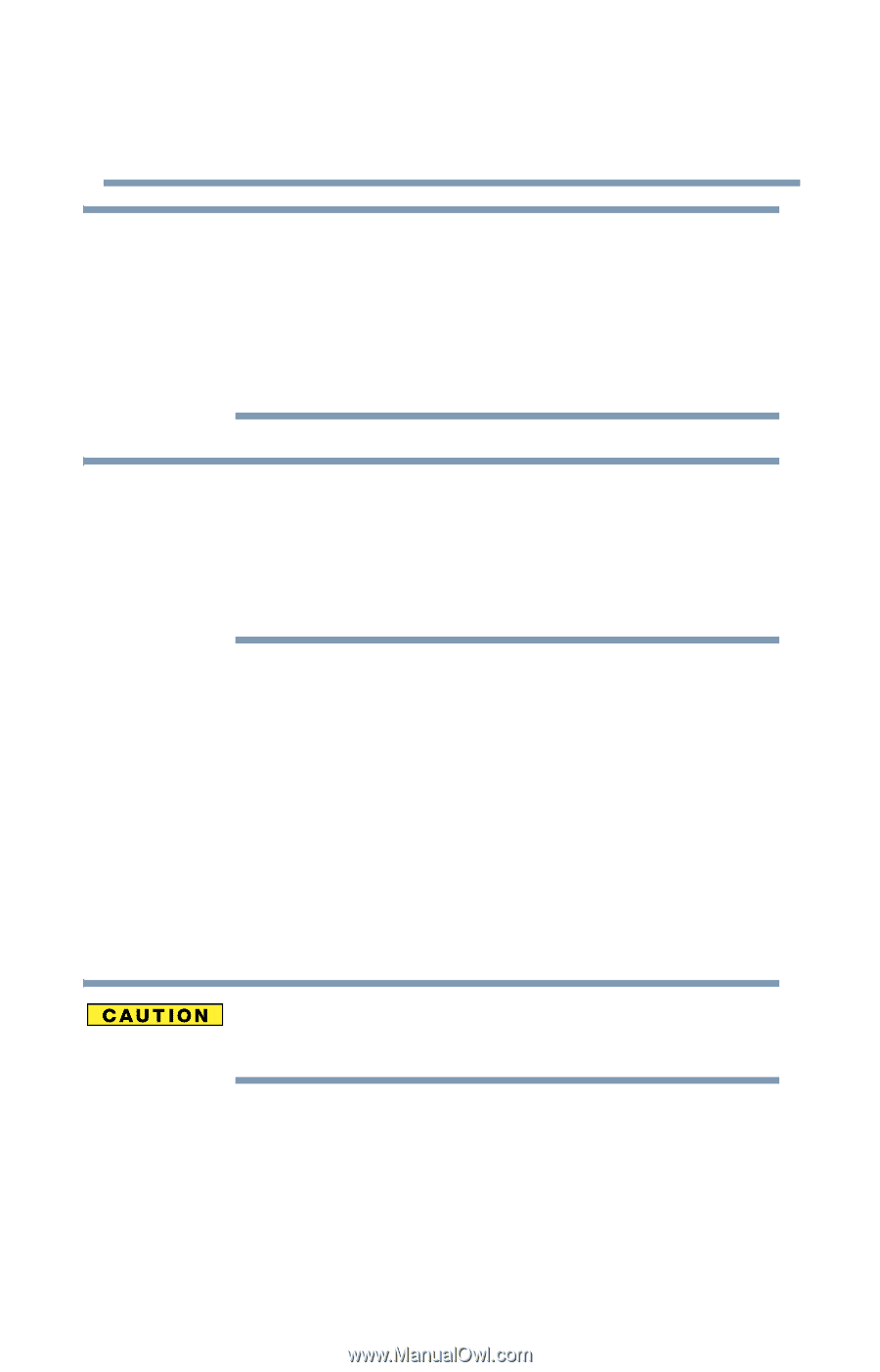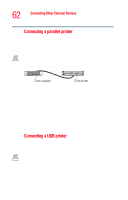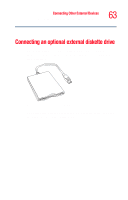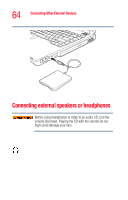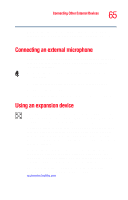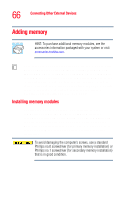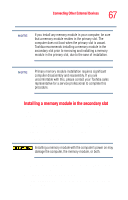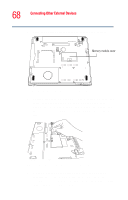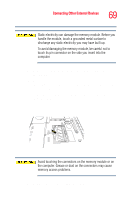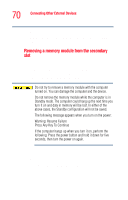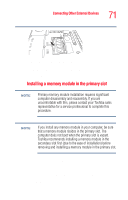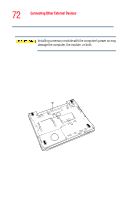Toshiba Tecra M2V-S310 User Guide - Page 67
Installing a memory module in the secondary slot
 |
View all Toshiba Tecra M2V-S310 manuals
Add to My Manuals
Save this manual to your list of manuals |
Page 67 highlights
Connecting Other External Devices Adding memory 67 NOTE If you install any memory module in your computer, be sure that a memory module resides in the primary slot. The computer does not boot when the primary slot is vacant. Toshiba recommends installing a memory module in the secondary slot prior to removing and installing a memory module in the primary slot, due to the ease of installation. NOTE Primary memory module installation requires significant computer disassembly and reassembly. If you are uncomfortable with this, please contact your Toshiba sales representative for a service professional to complete this procedure. Installing a memory module in the secondary slot If the computer is on, begin at step 1; otherwise, skip to step 2. 1 Save your work, then shut down your computer completely using the Shut down or Turn Off command. See "Turning off the computer" on page 54. 2 Unplug the computer. Installing a memory module with the computer's power on may damage the computer, the memory module, or both. 3 Close the display panel and remove any cables you may have connected. 4 Turn the computer upside down. 5 If the battery lock is in the locked position, slide it to the unlocked position.