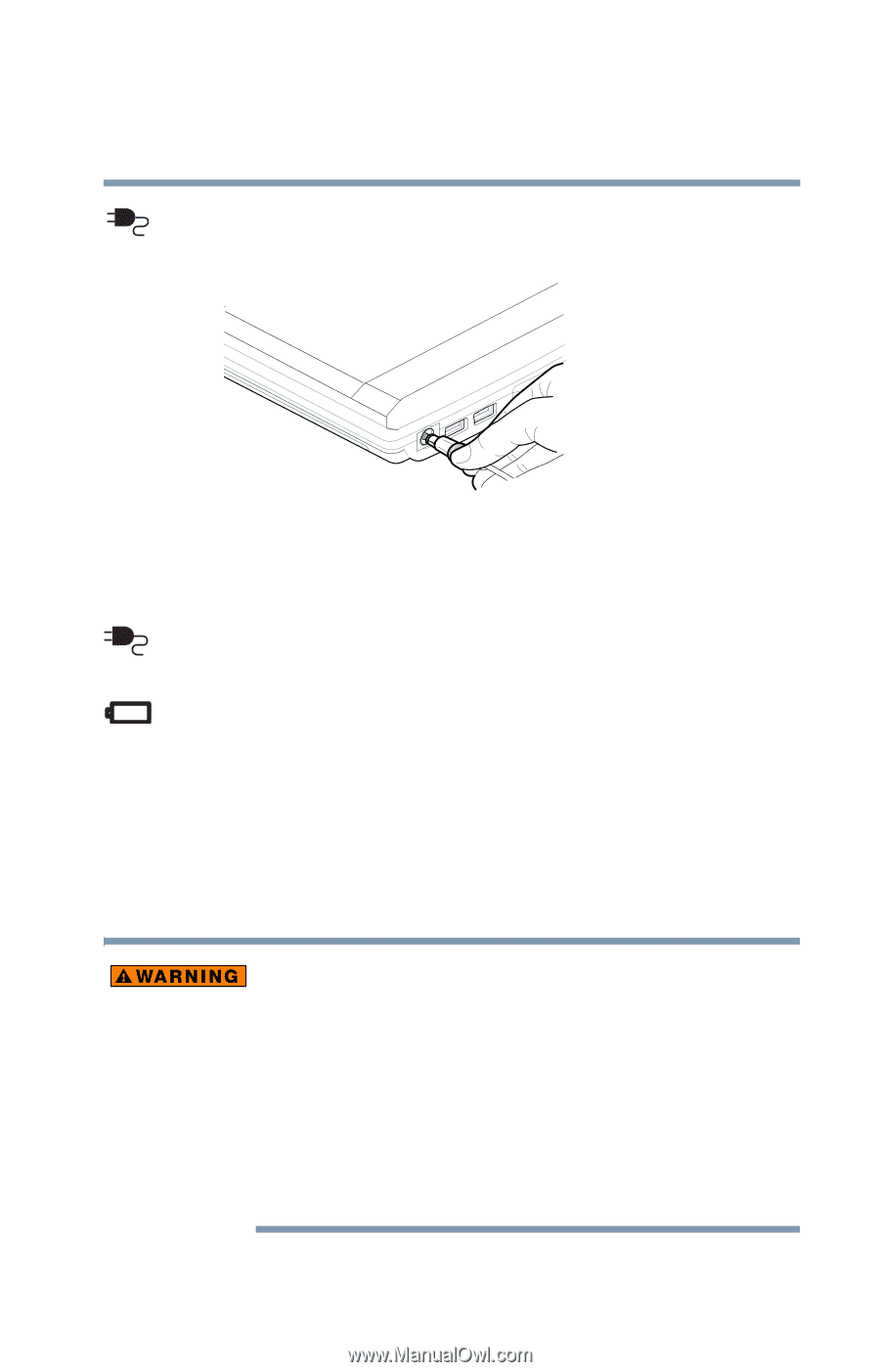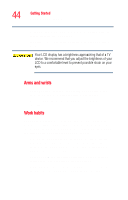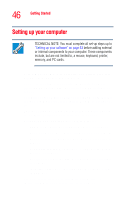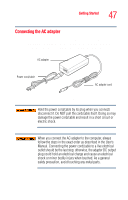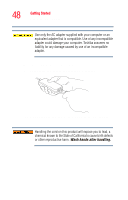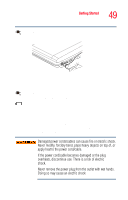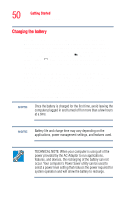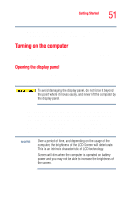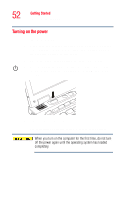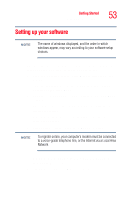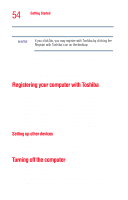Toshiba Tecra M2V-S310 User Guide - Page 49
Glows amber while the battery is being charged.
 |
View all Toshiba Tecra M2V-S310 manuals
Add to My Manuals
Save this manual to your list of manuals |
Page 49 highlights
Getting Started Setting up your computer 49 2 Plug the AC adapter cord into the DC-IN on the back of the computer. Sample connecting the AC adapter cord to the computer 3 Connect the power cord/cable to a live electrical outlet. The AC power indicator glows when the computer is connected to an external power source. The battery light: ❖ Glows amber while the battery is being charged. ❖ Glows green when the battery is fully charged. ❖ Is unlit when the computer is not connected to an external power source. For information on determining battery power, see "Monitoring battery power" on page 125. Damaged power cords/cables can cause fire or electric shock. Never modify, forcibly bend, place heavy objects on top of, or apply heat to the power cord/cable. If the power cord/cable becomes damaged or the plug overheats, discontinue use. There is a risk of electric shock. Never remove the power plug from the outlet with wet hands. Doing so may cause an electric shock.