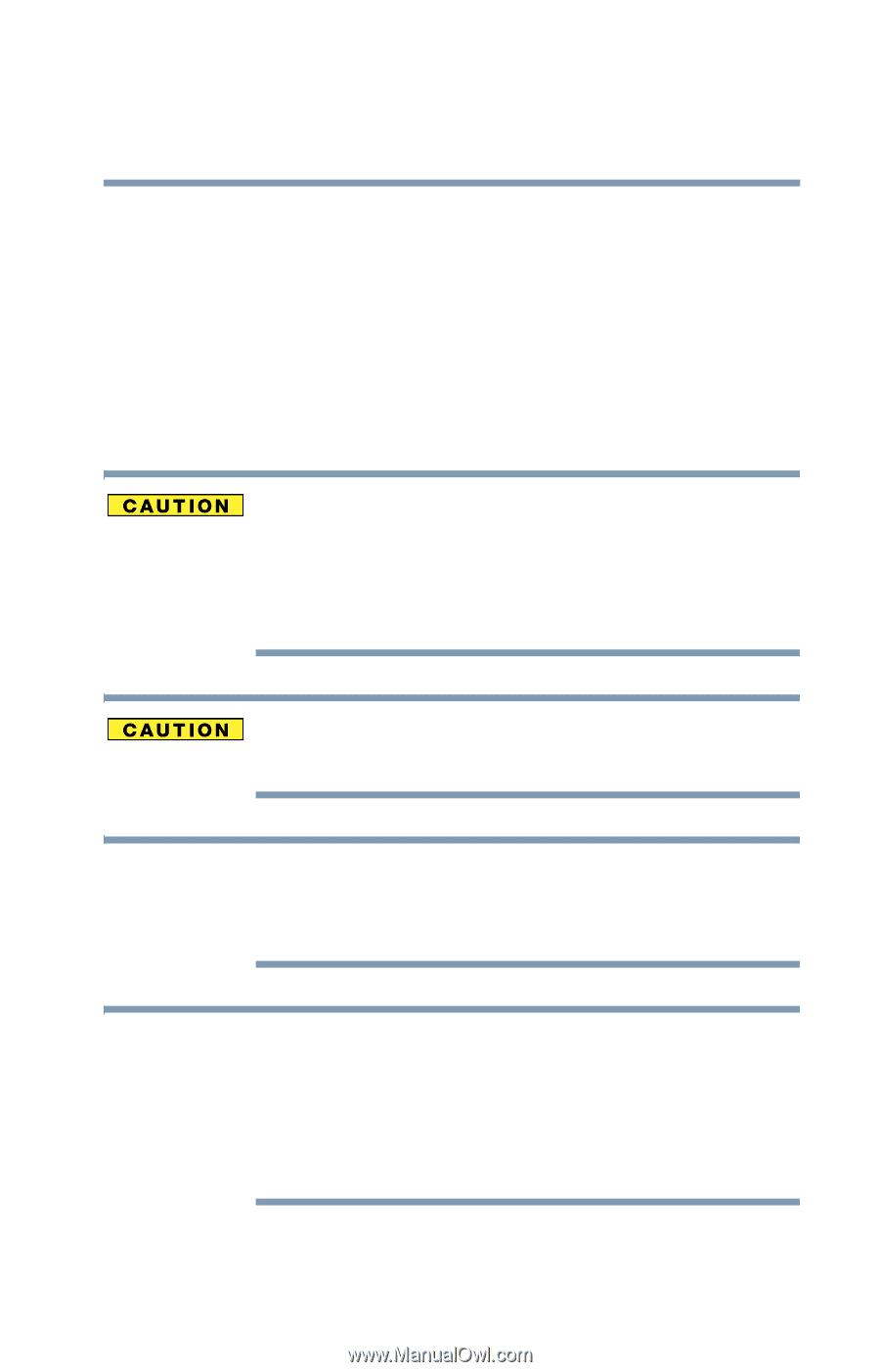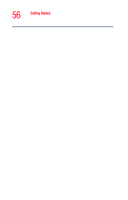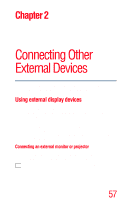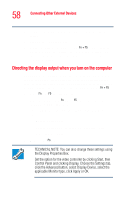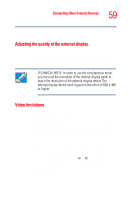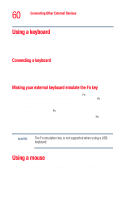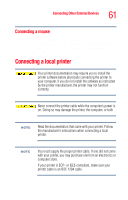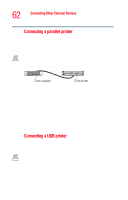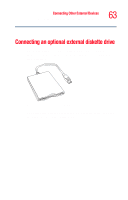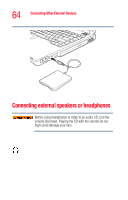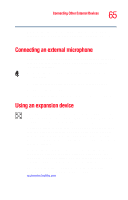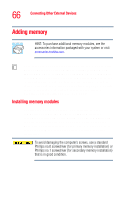Toshiba Tecra M2V-S310 User Guide - Page 61
Connecting a mouse, Connecting a local printer
 |
View all Toshiba Tecra M2V-S310 manuals
Add to My Manuals
Save this manual to your list of manuals |
Page 61 highlights
Connecting Other External Devices Connecting a local printer 61 Connecting a mouse To connect a USB mouse, gently push the keyboard cable into the USB port. To connect a serial mouse, gently push the mouse cable into the serial port of an optional Advanced Port Replicator III. Connecting a local printer Your printer documentation may require you to install the printer software before physically connecting the printer to your computer. If you do not install the software as instructed by the printer manufacturer, the printer may not function correctly. Never connect the printer cable while the computer's power is on. Doing so may damage the printer, the computer, or both. NOTE Read the documentation that came with your printer. Follow the manufacturer's instructions when connecting a local printer. NOTE You must supply the proper printer cable. If one did not come with your printer, you may purchase one from an electronics or computer store. If your printer is ECP- or IEEE-compliant, make sure your printer cable is an IEEE 1284 cable.