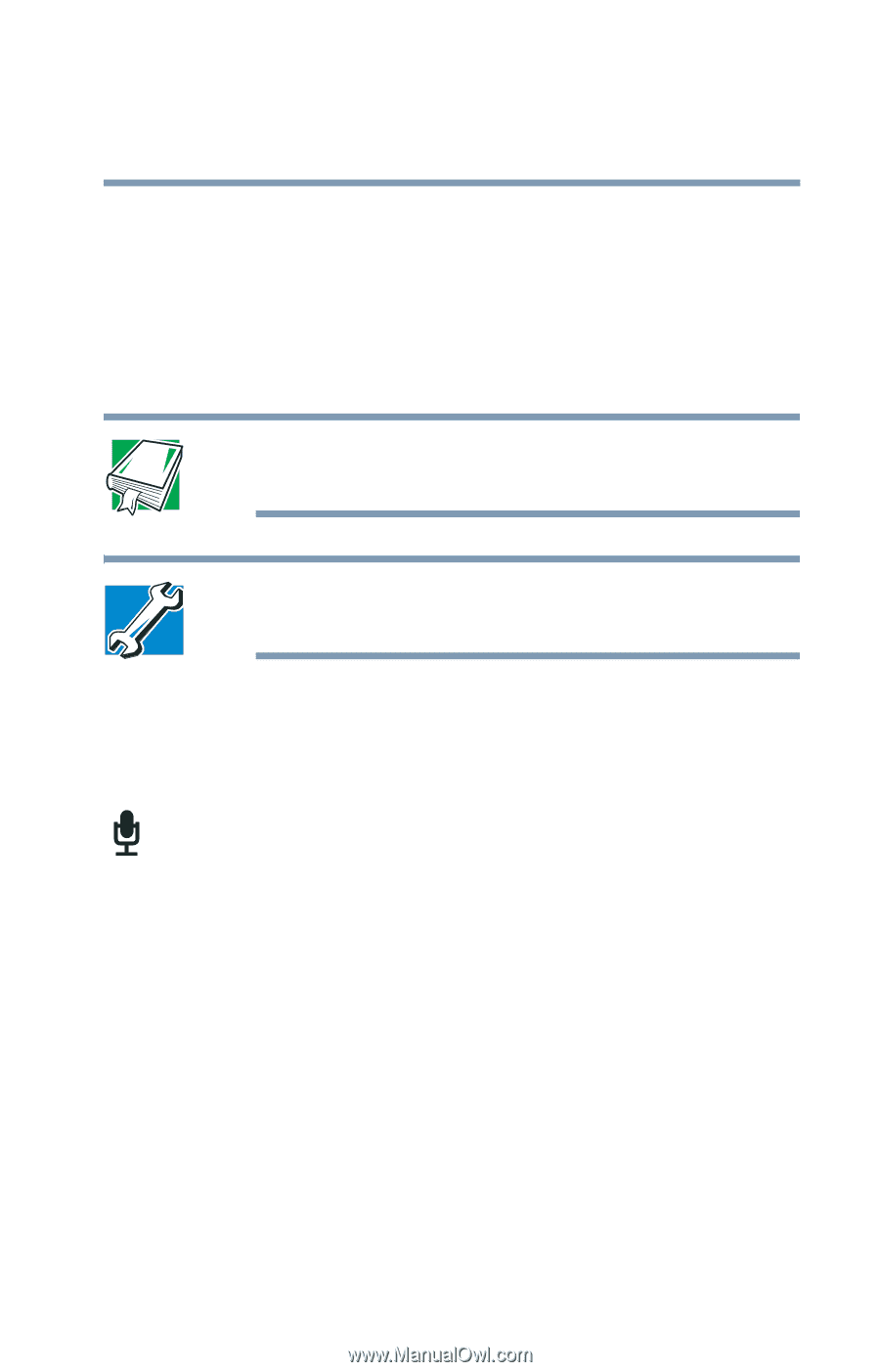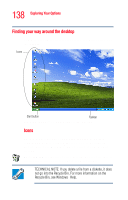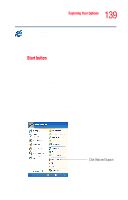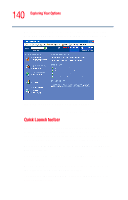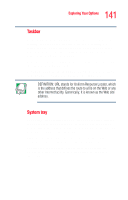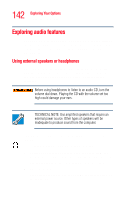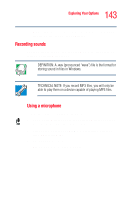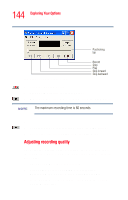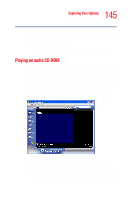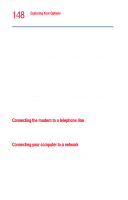Toshiba Tecra M2V-S310 User Guide - Page 143
Recording sounds, The Sound Recorder window displays.
 |
View all Toshiba Tecra M2V-S310 manuals
Add to My Manuals
Save this manual to your list of manuals |
Page 143 highlights
143 Exploring Your Options Exploring audio features ❖ For headphones, use the computer's volume control dial located on the front of the computer. Recording sounds You may record sounds and save them as .wav files using an optional external microphone. DEFINITION: A .wav (pronounced "wave") file is the format for storing sound in files in Windows. TECHNICAL NOTE: If you record MP3 files, you will only be able to play them on a device capable of playing MP3 files. Using a microphone To record sounds using the microphone: 1 Connect the microphone to the external microphone jack located on the right side of the computer. 2 Click Start, point to Programs, Accessories, and then click Entertainment. 3 Click Sound Recorder. The Sound Recorder window displays.