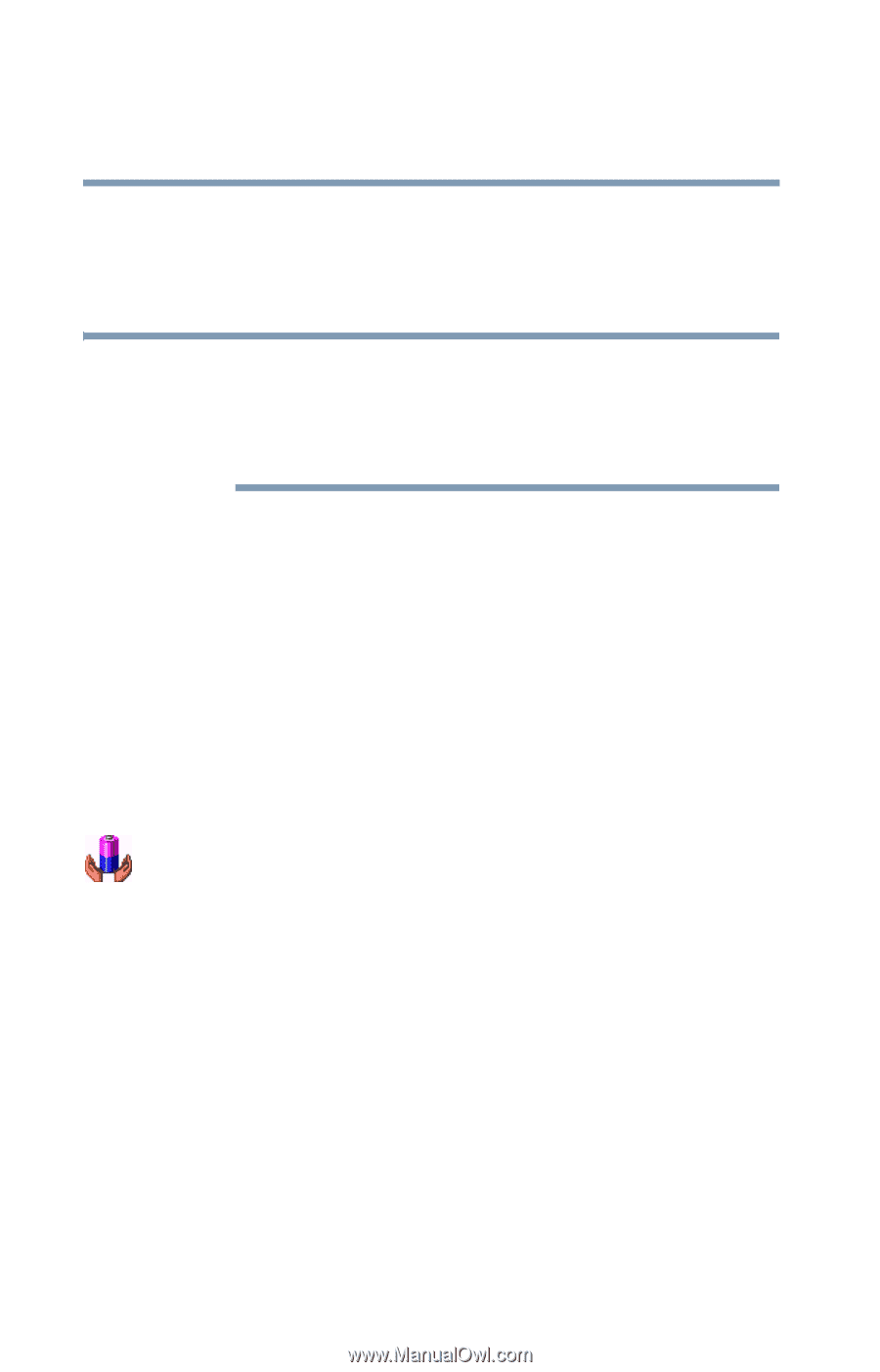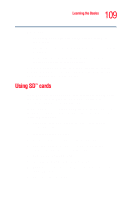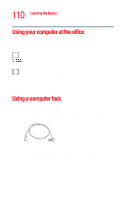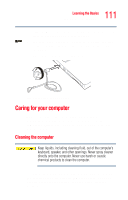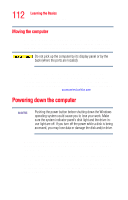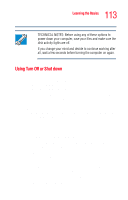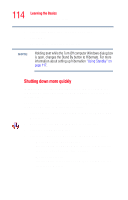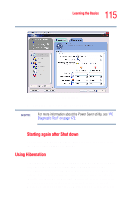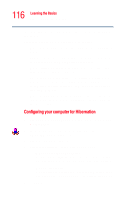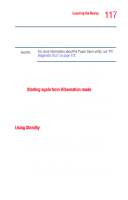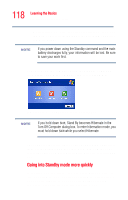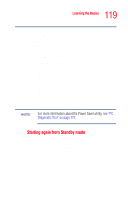Toshiba Tecra M2V-S310 User Guide - Page 114
Shutting down more quickly, the TOSHIBA Power Management utility.
 |
View all Toshiba Tecra M2V-S310 manuals
Add to My Manuals
Save this manual to your list of manuals |
Page 114 highlights
114 Learning the Basics Powering down the computer 2 Select Shut down from the drop-down list. 3 Click OK. The computer shuts down completely. NOTE Holding Shift while the Turn Off computer Windows dialog box is open, changes the Stand By button to Hibernate. For more information about setting up hibernation "Using Standby" on page 117. Shutting down more quickly In addition to the above procedure, you can shut down the computer by either pressing the power button or closing the display panel. To use either of these methods, you first need to turn it on in the TOSHIBA Power Management utility. 1 Click Start, Control Panel, and then Performance and Maintenance. 2 Double-click the TOSHIBA Power Saver icon. 3 Click the Setup Action tab. 4 Select the options you want from the drop-down lists. ❖ When I press the power button Set this option to Shut Down to have the computer shut down when you press the power button. ❖ When I close the lid Set this option to the action you want to occur when you close the LCD panel.