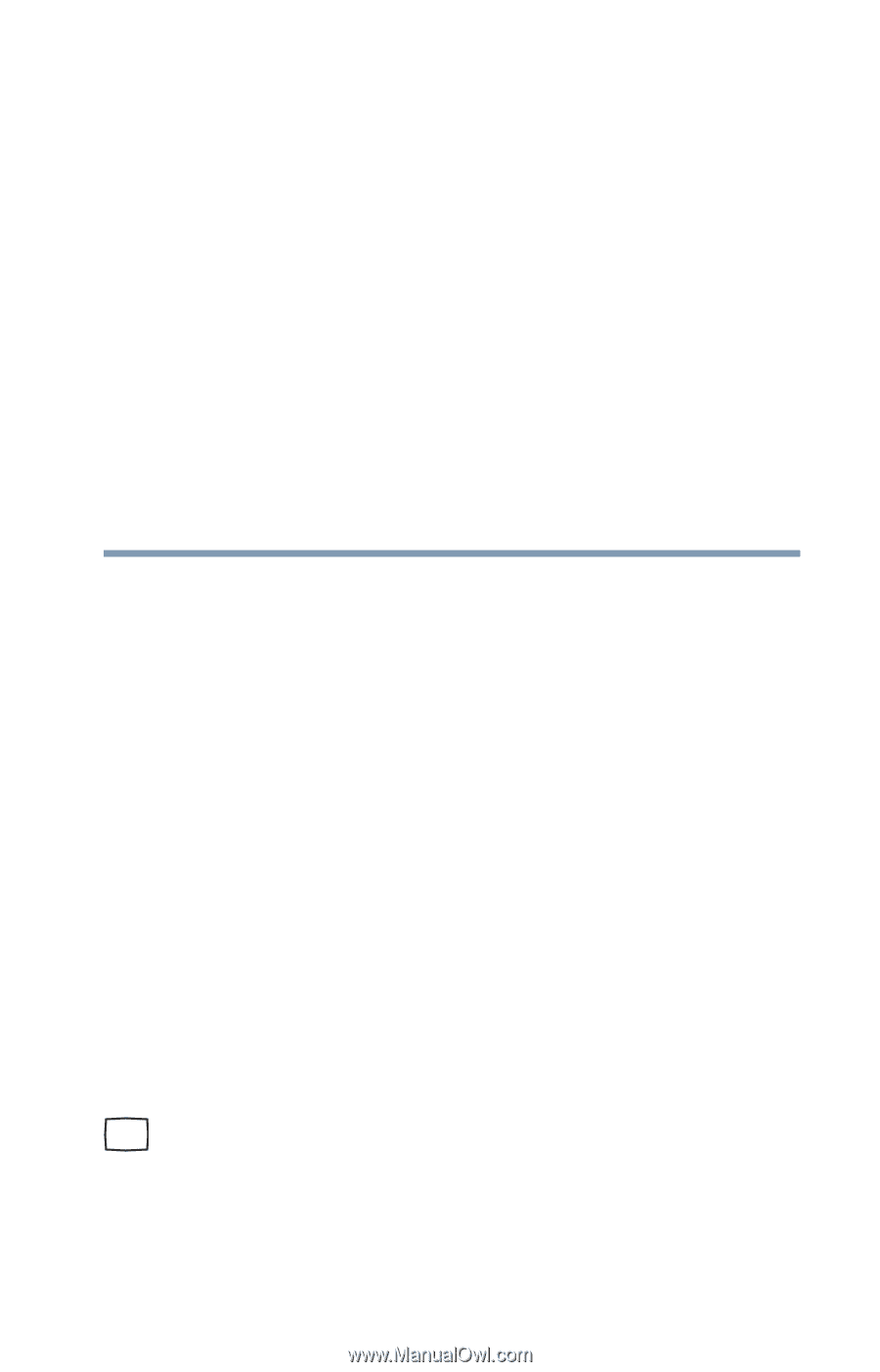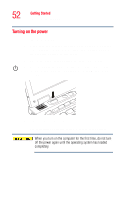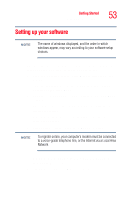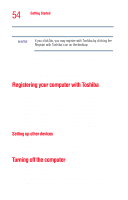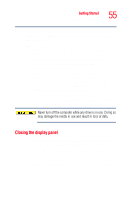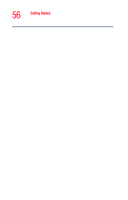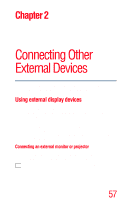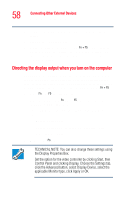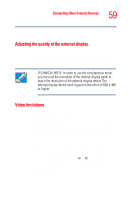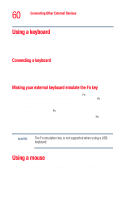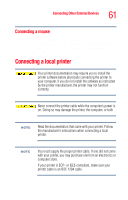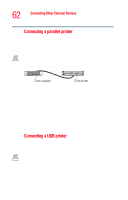Toshiba Tecra M2V-S310 User Guide - Page 57
Connecting Other External Devices, Using external display devices, Connecting an external
 |
View all Toshiba Tecra M2V-S310 manuals
Add to My Manuals
Save this manual to your list of manuals |
Page 57 highlights
Chapter 2 Connecting Other External Devices This chapter describes how to connect devices that can increase the capabilities of your computer. Using external display devices Your computer comes with a built-in LCD display, but you can also connect an external monitor or projector via the RGB (monitor) port. Connect the monitor or projector to your computer and then configure your computer for the type of device you are connecting. The following section describes how to do this in detail. Also, refer to the documentation for your operating system and devices. Connecting an external monitor or projector You can easily attach an external monitor or projector to your computer if you need a larger screen. To do this: 1 Connect the monitor's video cable to the RGB port on the back of the computer. 57