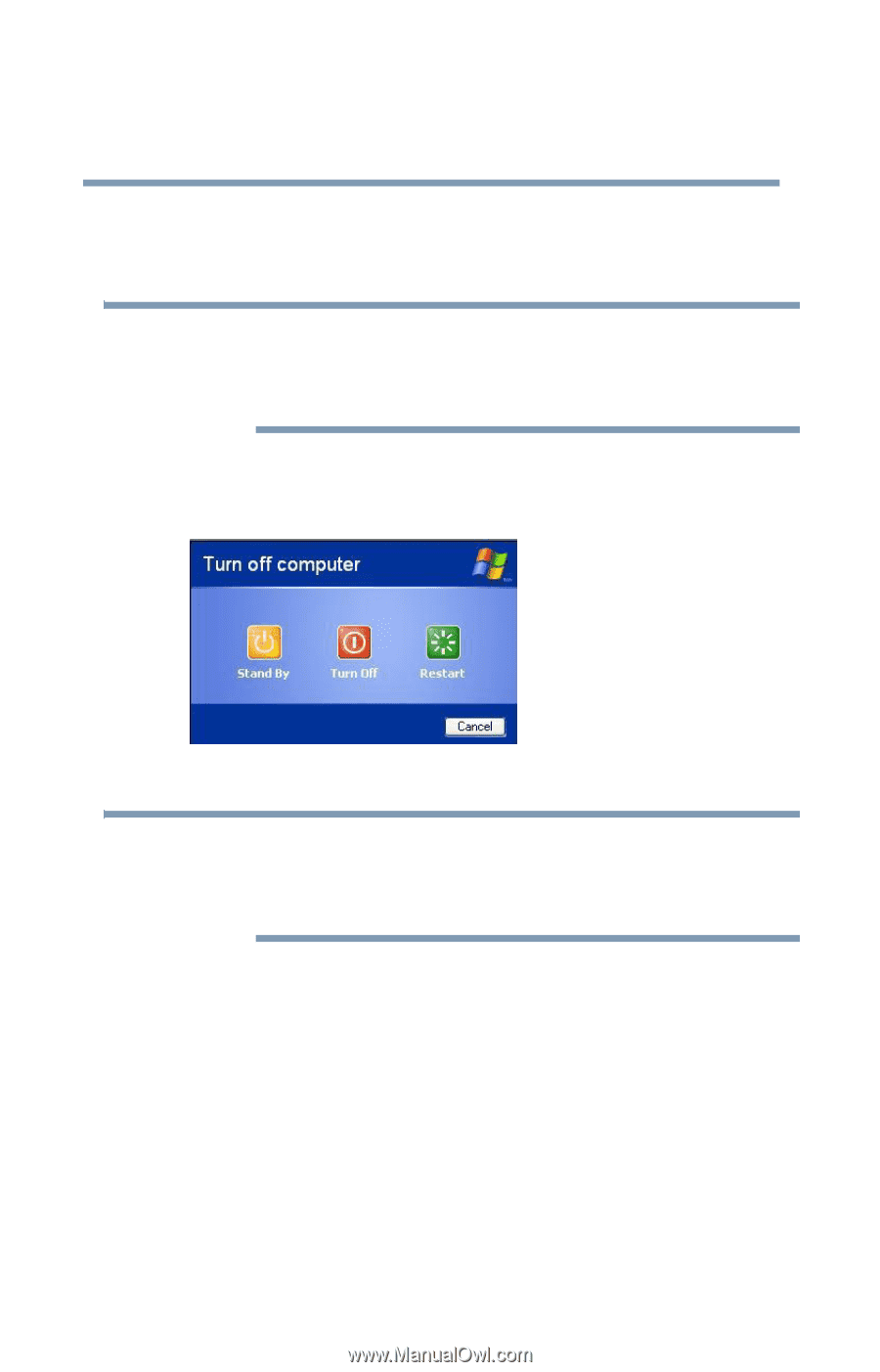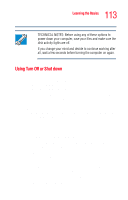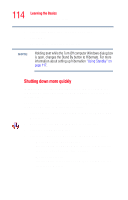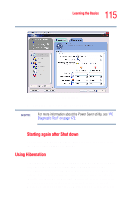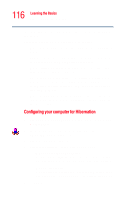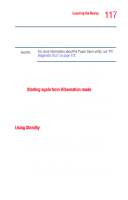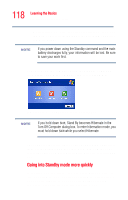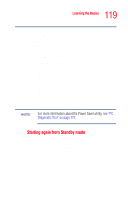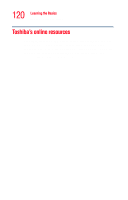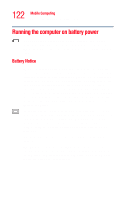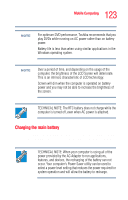Toshiba Tecra M2V-S310 User Guide - Page 118
Going into Standby mode more quickly, Start, Turn Off Computer, Stand
 |
View all Toshiba Tecra M2V-S310 manuals
Add to My Manuals
Save this manual to your list of manuals |
Page 118 highlights
118 Learning the Basics Powering down the computer ❖ When starting up again, the computer returns to the mode in which you left it, including all open programs and files you were using. NOTE If you power down using the Standby command and the main battery discharges fully, your information will be lost. Be sure to save your work first. To power down the computer using the Standby command, click Start, Turn Off Computer, and select Stand By. Sample Turn Off Computer Windows dialog box NOTE If you hold down Shift, Stand By becomes Hibernate in the Turn Off Computer dialog box. To enter hibernation mode, you must hold down Shift while you select Hibernate. The computer saves the status of all open programs and files, turns off the display, and goes into a low-power mode. The on/off light blinks amber indicating the machine is in Standby mode. Going into Standby mode more quickly In addition, you can put the computer into Standby mode by either pressing the power button or closing the display panel. You can also specify an amount of time after which the computer automatically goes into Standby mode.