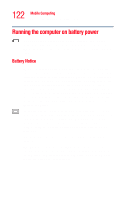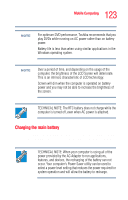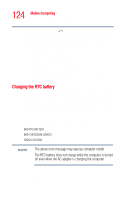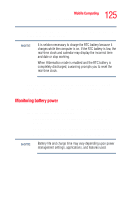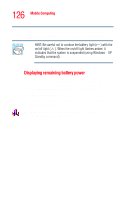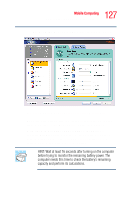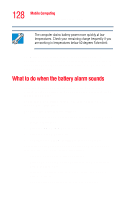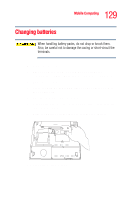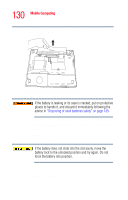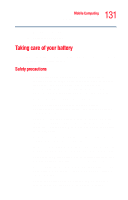Toshiba Tecra M2V-S310 User Guide - Page 126
Displaying remaining battery power, Start, Control Panel, Performance, and Maintenance, TOSHIBA, Power
 |
View all Toshiba Tecra M2V-S310 manuals
Add to My Manuals
Save this manual to your list of manuals |
Page 126 highlights
126 Mobile Computing Running the computer on battery power ❖ Flashing amber indicates that the computer is using battery power, and the battery's charge is running low. HINT: Be careful not to confuse the battery light ( ) with the on/off light ( ). When the on/off light flashes amber, it indicates that the system is suspended (using Windows® XP Standby command). Displaying remaining battery power You can monitor the battery's remaining charge. The computer calculates the remaining battery charge as it operates, based on your current rate of power use. To show remaining power: 1 Click Start, then Control Panel, and then Performance and Maintenance. 2 In the Control Panel window, double-click the TOSHIBA Power Saver icon.
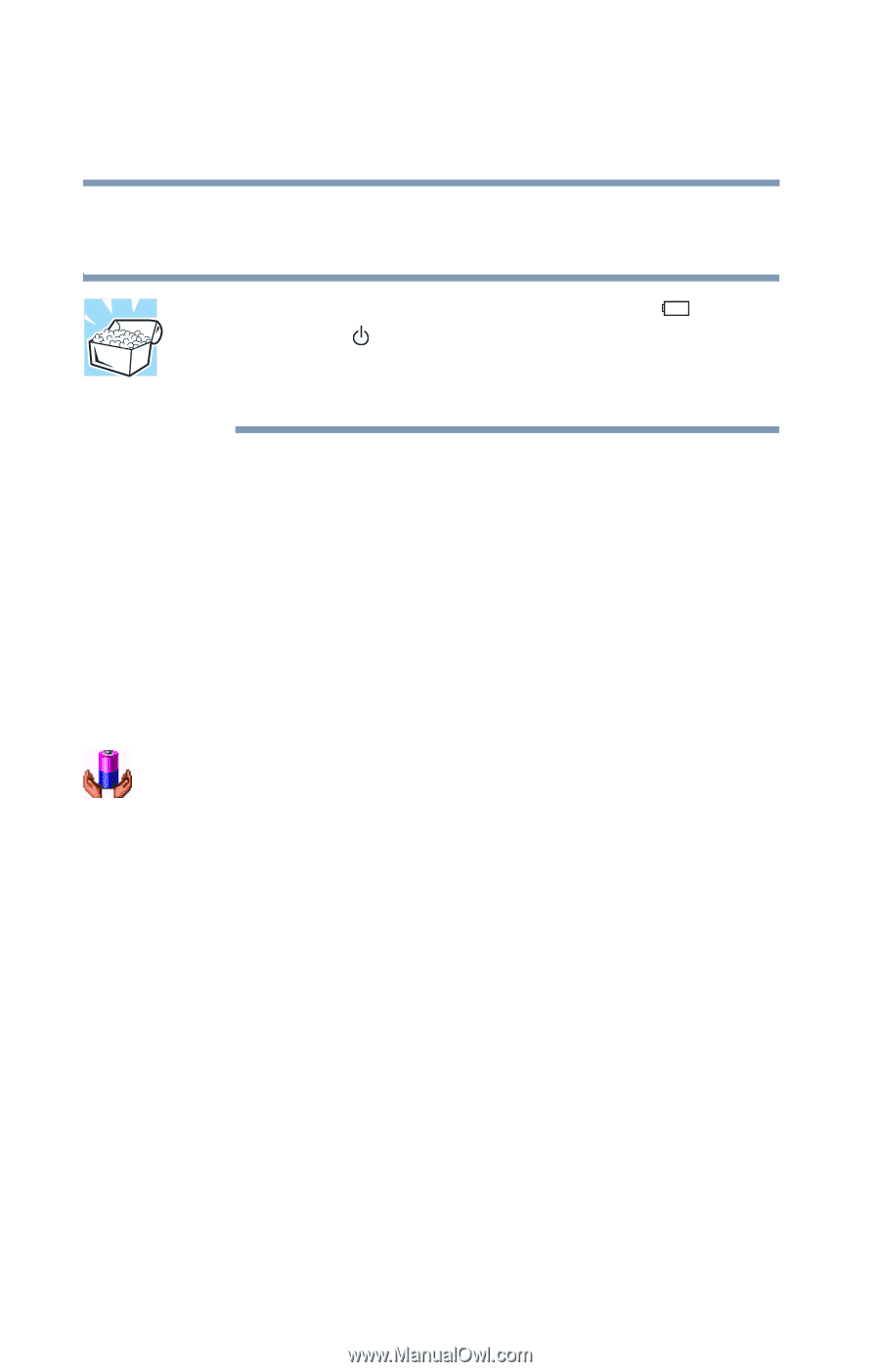
126
Mobile Computing
Running the computer on battery power
Flashing amber indicates that the computer is using
battery power, and the battery’s charge is running low.
HINT: Be careful not to confuse the battery light (
) with the
on/off light (
). When the on/off light flashes amber, it
indicates that the system is suspended (using Windows
®
XP
Standby command).
Displaying remaining battery power
You can monitor the battery’s remaining charge. The
computer calculates the remaining battery charge as it
operates, based on your current rate of power use.
To show remaining power:
1
Click
Start
, then
Control Panel
, and then
Performance
and Maintenance
.
2
In the Control Panel window, double-click the
TOSHIBA
Power
Saver
icon.