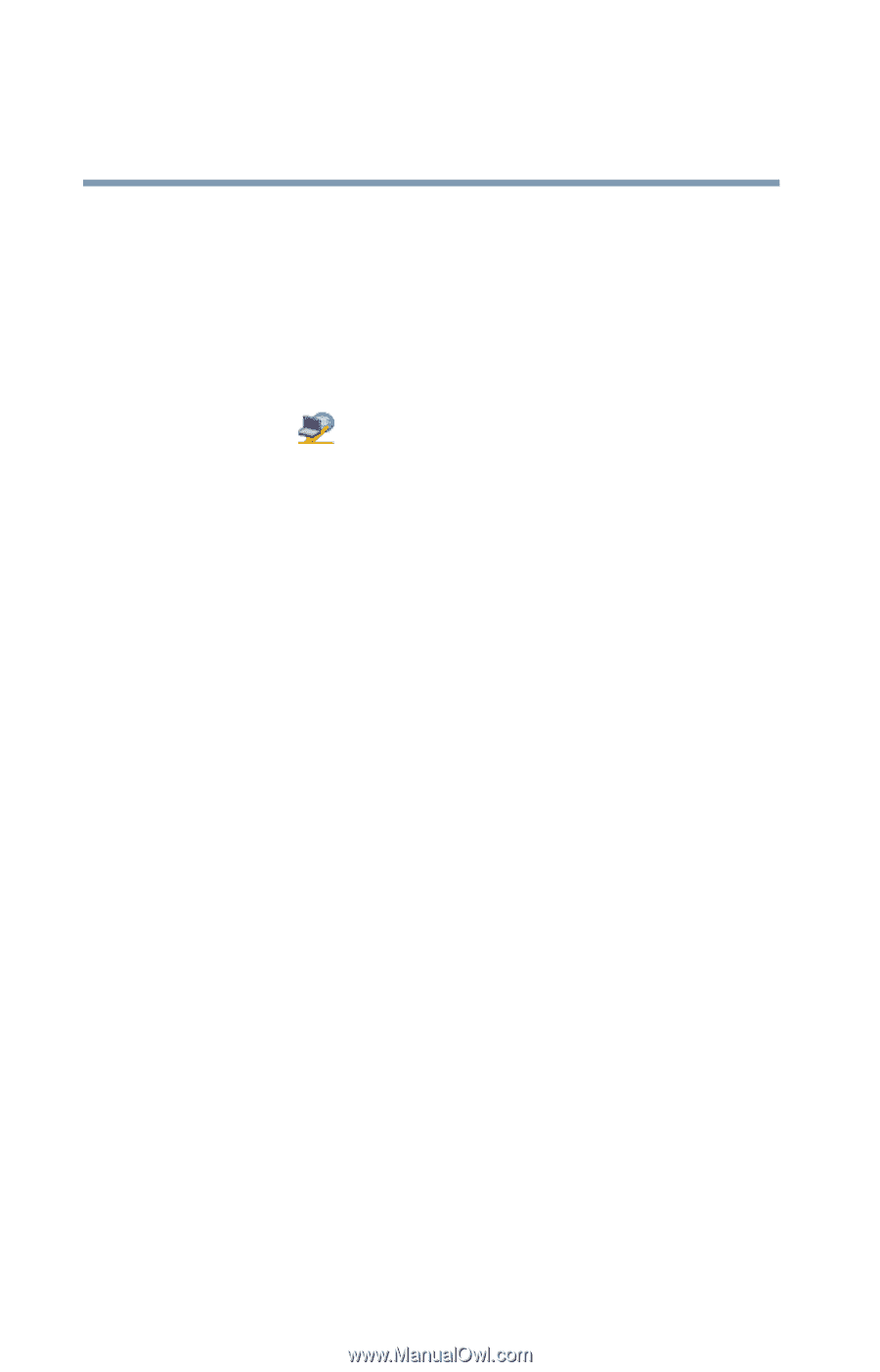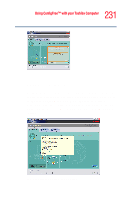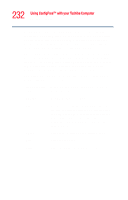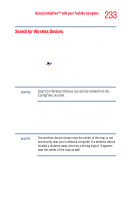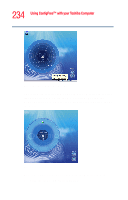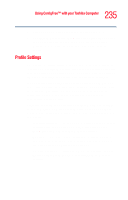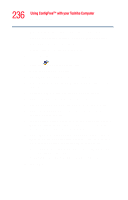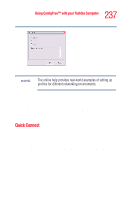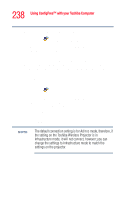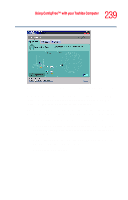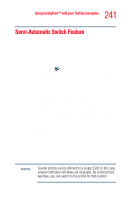Toshiba Tecra M2V-S310 User Guide - Page 236
Profile, Capture, Change Icon, Captured Items, Auto Switch Settings
 |
View all Toshiba Tecra M2V-S310 manuals
Add to My Manuals
Save this manual to your list of manuals |
Page 236 highlights
236 Using ConfigFree™ with your Toshiba Computer ConfigFree Utilities ❖ Personal firewall settings for Internet connections. ❖ Dial-up connection settings for the default connection. ❖ File and printer sharing settings. ❖ Printer settings for the default printer. To create a profile: 1 Click the icon in the system tray. 2 Move the pointer to Profile. 3 Click Add. The Add Profile screen appears. 4 Select Capture and click OK. The Add Profile screen appears. 5 Enter the name of the profile you want to create. 6 Enter any optional comments, if desired. 7 Click Change Icon and select an icon for this profile. 8 Under Captured Items, select the items you want to capture for this profile. 9 If connecting with a wireless network, select the desired Auto Switch Settings. (These options are unavailable if wireless devices have been disabled.) 10 Under Execute this program after switching, click the Browse button and select the program, file, or Web site URL that is to start after switching to this profile. For example to have Internet Explorer start in Windows XP after switching profiles, type: C:\Program Files\Internet Explorer\IEXPLORE.EXE 11 Click OK.