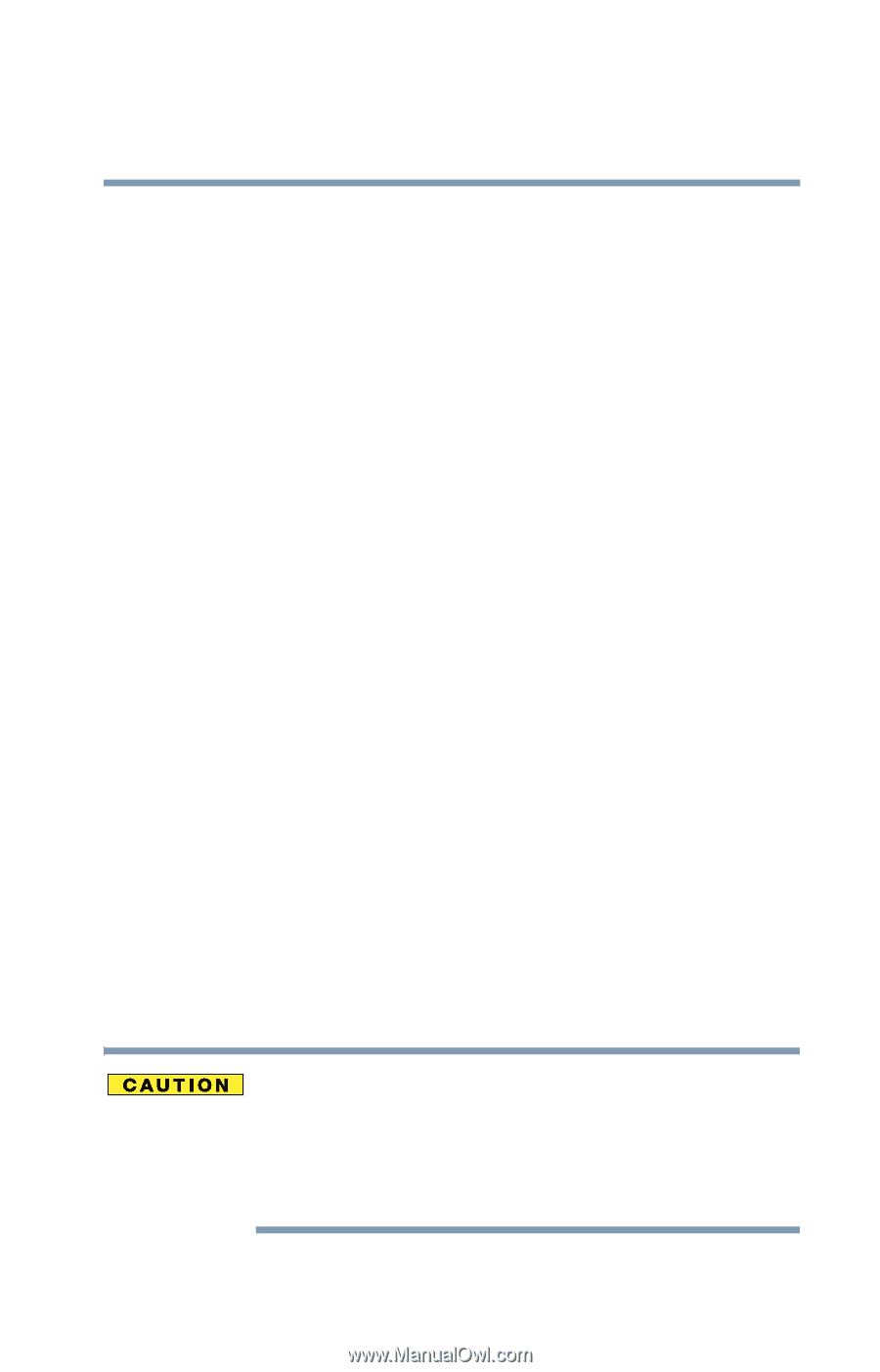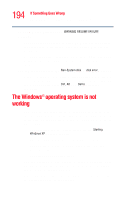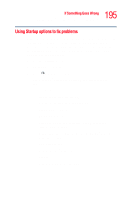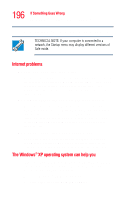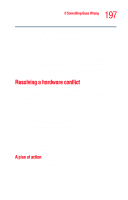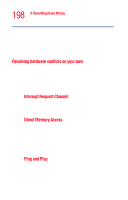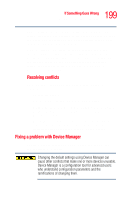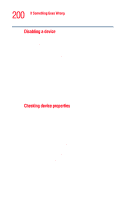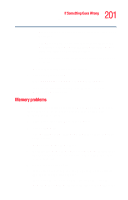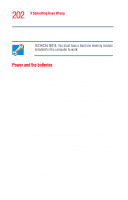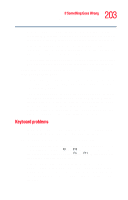Toshiba Tecra M2V-S310 User Guide - Page 199
Fixing a problem with Device Manager, for the new device, see
 |
View all Toshiba Tecra M2V-S310 manuals
Add to My Manuals
Save this manual to your list of manuals |
Page 199 highlights
199 If Something Goes Wrong Resolving a hardware conflict Play-compliant, no two devices will compete for the same system resources. Simply plug in the device and turn on your computer. The operating system automatically sets up your system to accommodate the new device. If you install an older (legacy) device that the operating system cannot recognize, the operating system may have difficulty assigning resources to it. As a result, a hardware conflict can occur. To see what resources the operating system has assigned to the device, see "Checking device properties" on page 200. Resolving conflicts There are three things you can do to resolve hardware conflicts: ❖ Disable the device. For an older device, remove it from the computer. ❖ Disable another system component and use its resources for the new device, see "Fixing a problem with Device Manager" on page 199. ❖ Reconfigure the device so that its requirements do not conflict. Refer to the device's documentation for instructions about changing settings on the device. Fixing a problem with Device Manager Device Manager provides a way to check and change the configuration of a device. Changing the default settings using Device Manager can cause other conflicts that make one or more devices unusable. Device Manager is a configuration tool for advanced users who understand configuration parameters and the ramifications of changing them.