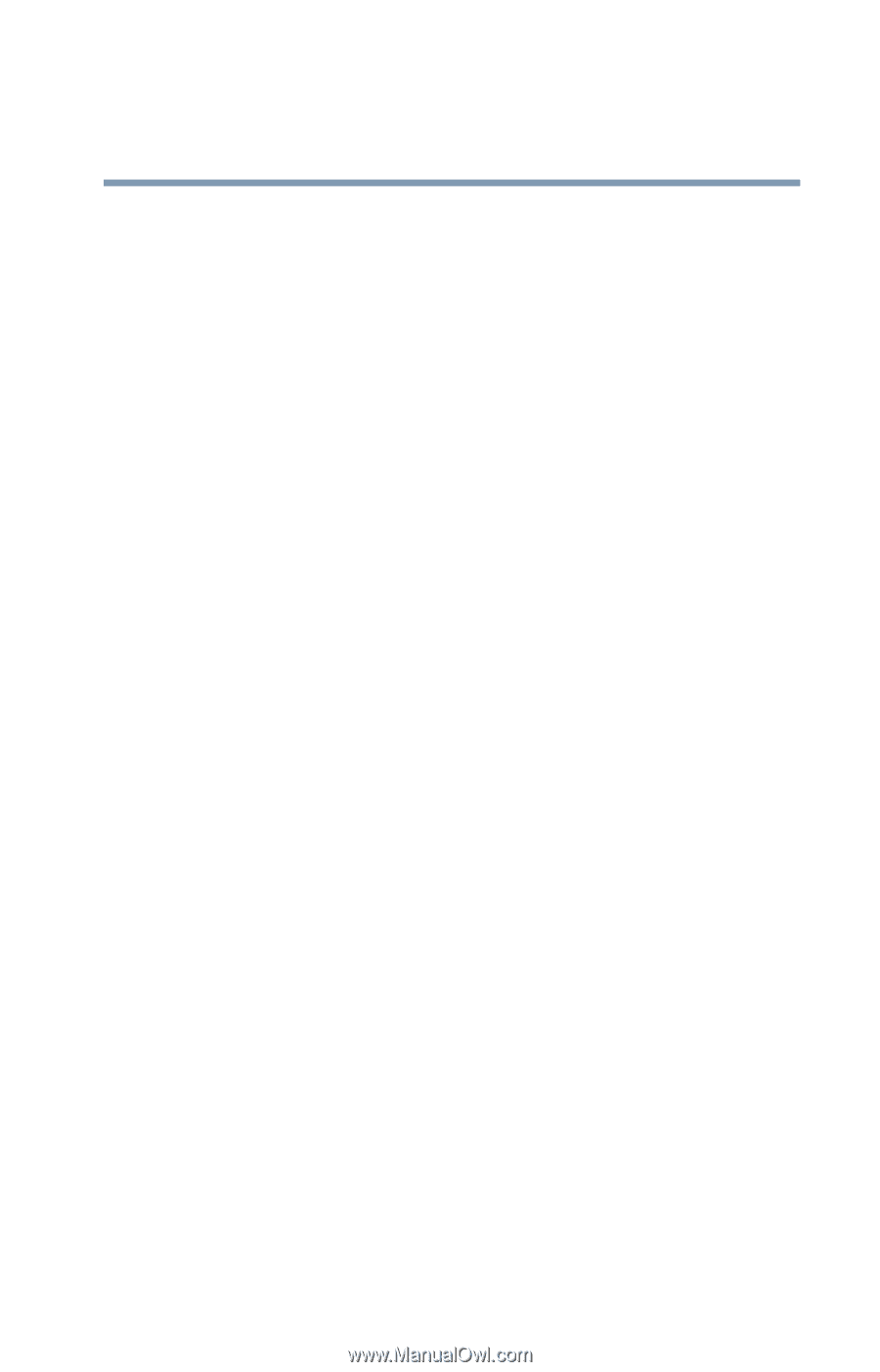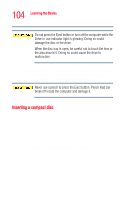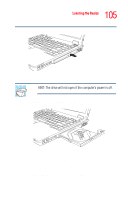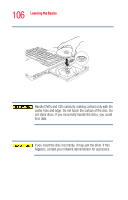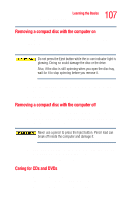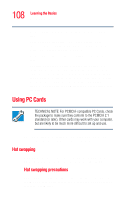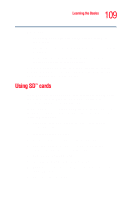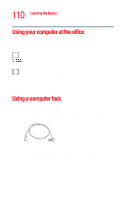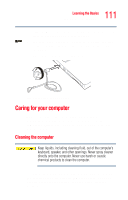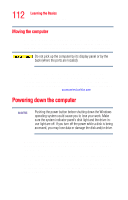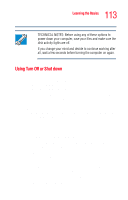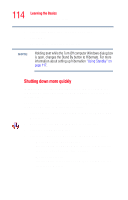Toshiba Tecra M2V-S310 User Guide - Page 109
Using SD™ cards
 |
View all Toshiba Tecra M2V-S310 manuals
Add to My Manuals
Save this manual to your list of manuals |
Page 109 highlights
109 Learning the Basics Using SD™ cards For example: ❖ Do not remove a hard disk card while the system is accessing it. ❖ Do not remove a network card while you are connected to a network. ❖ Do not remove a SCSI card while any of the SCSI devices connected to it are operating. Before removing a PC Card, stop it by clicking the Safely Remove Hardware icon on the System tray. After the PC Card is stopped, it is safe to remove. Using SD™ cards If you do not already have a SD card inserted in the computer, you may do so following the procedures outlined in "Inserting an SD™ card" on page 84. Important: Do not use the Copy Disk function for SD cards. In order to copy data from one SD card to another, use the following procedure: 1 Format the target SD card in the same format as the source SD card. 2 Insert the source SD card. 3 Create a temporary folder on the hard disk drive. 4 Copy the contents of the source SD card into the temporary folder you created in step 3. 5 Remove the source SD card. 6 Insert the target SD card created in step 1. 7 Copy the file contents from the temporary folder to the target SD card. 8 Eject the target SD card.