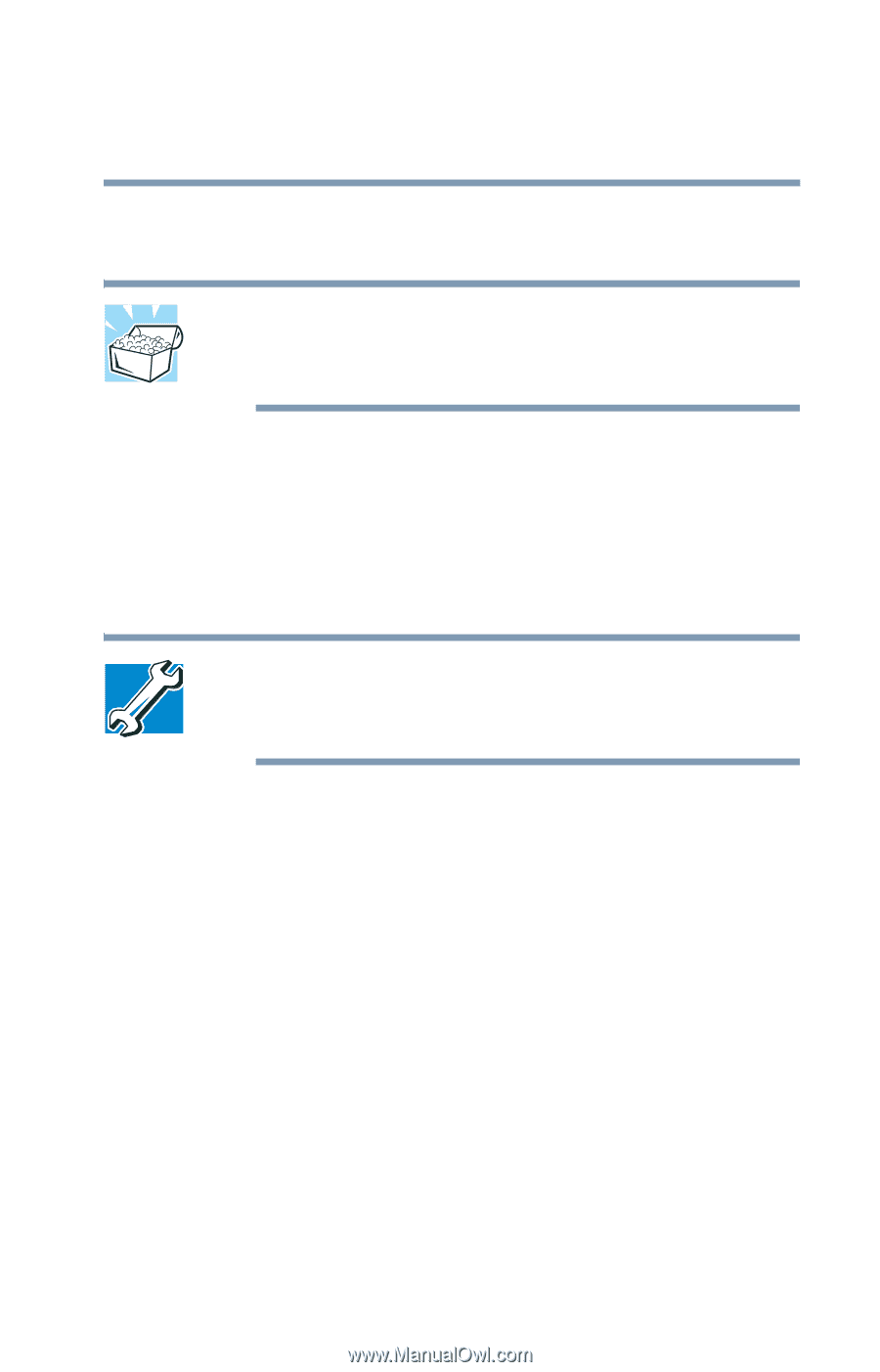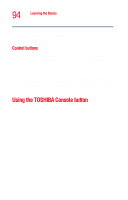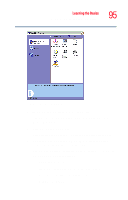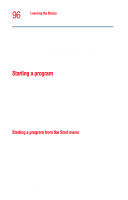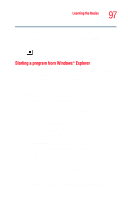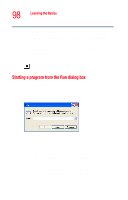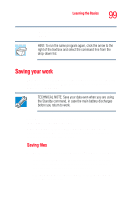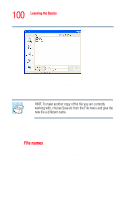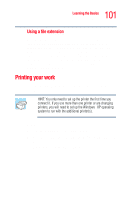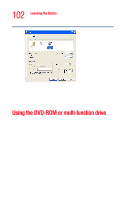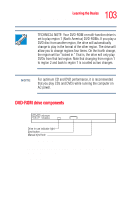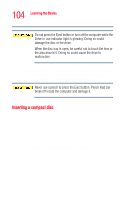Toshiba Tecra M2V-S310 User Guide - Page 99
Saving your work, Saving files
 |
View all Toshiba Tecra M2V-S310 manuals
Add to My Manuals
Save this manual to your list of manuals |
Page 99 highlights
Learning the Basics Saving your work 99 When the operating system has found the file, click Open. HINT: To run the same program again, click the arrow to the right of the text box and select the command line from the drop-down list. Saving your work Before you turn off the computer, save your work on the hard disk drive or a diskette. This is one of the most important aspects of computing. TECHNICAL NOTE: Save your data even when you are using the Standby command, in case the main battery discharges before you return to work. Saving documents is quick and easy, so it is a good idea to get in the habit of saving frequently. Many programs offer a feature that saves documents at regular intervals. Check your program's documentation to see if it has an automatic save feature. Saving files 1 On the File menu of your Windows® program, click Save. If you are working with a document that already has a file name, that's all there is to it. If you created a new document, your program displays a Save As dialog box. Use this dialog box to specify where to store the document and to give it a file name.