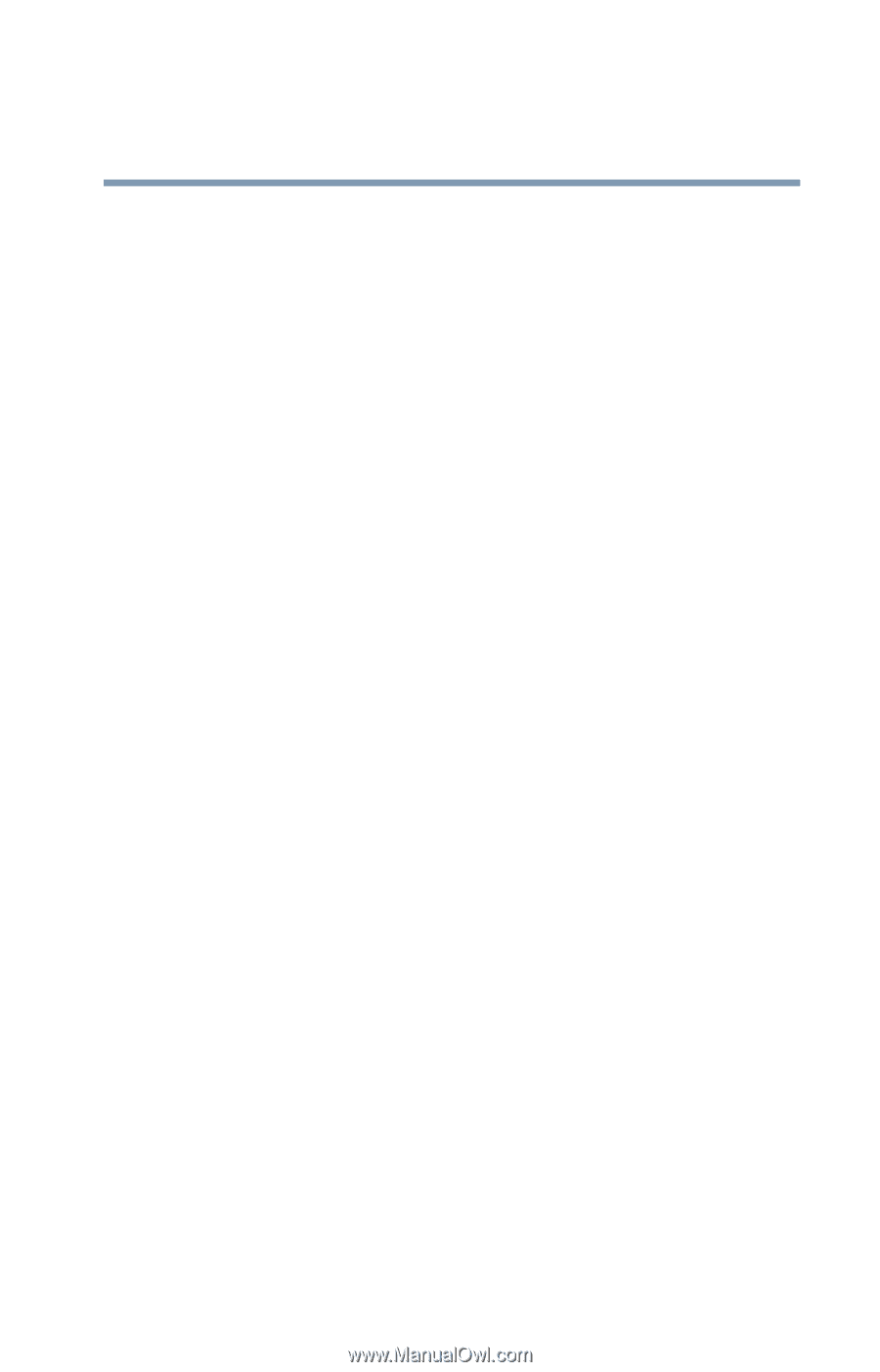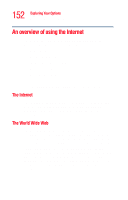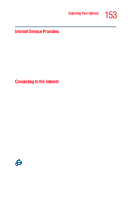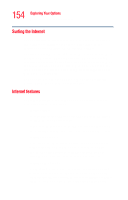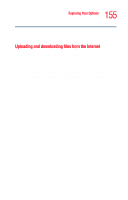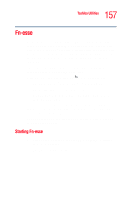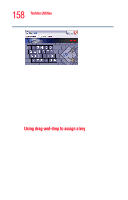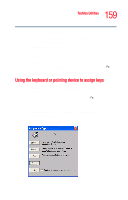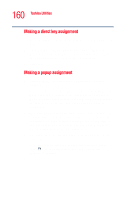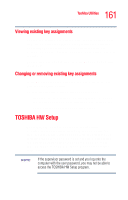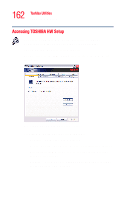Toshiba Tecra M2V-S310 User Guide - Page 157
Fn-esse, Starting Fn-esse
 |
View all Toshiba Tecra M2V-S310 manuals
Add to My Manuals
Save this manual to your list of manuals |
Page 157 highlights
157 Toshiba Utilities Fn-esse Fn-esse Desktop shortcuts and Toshiba's Fn-esse program provide quick ways to open programs, documents, and folders from within any Windows® program without using the Start menu. For more information on creating desktop shortcuts, refer to the operating system documentation that came with your computer. This section describes how to use the Fn-esse program to quickly access your programs and files. With Fn-esse, you can assign an Fn key combination to: ❖ Open a Windows® XP operating system program. ❖ Open a file in its associated program. ❖ Display a customized folder of programs and/or files from which to choose. Fn-esse also has several keys that perform preassigned operations, known as hot keys. For more information, see "Hot Keys" on page 220. You can assign any key that is not associated with a hot key or a keyboard overlay. Starting Fn-esse 1 Click Start, point to All Programs, Toshiba, Utilities, then click Fn-esse. The Fn-esse keyboard appears.