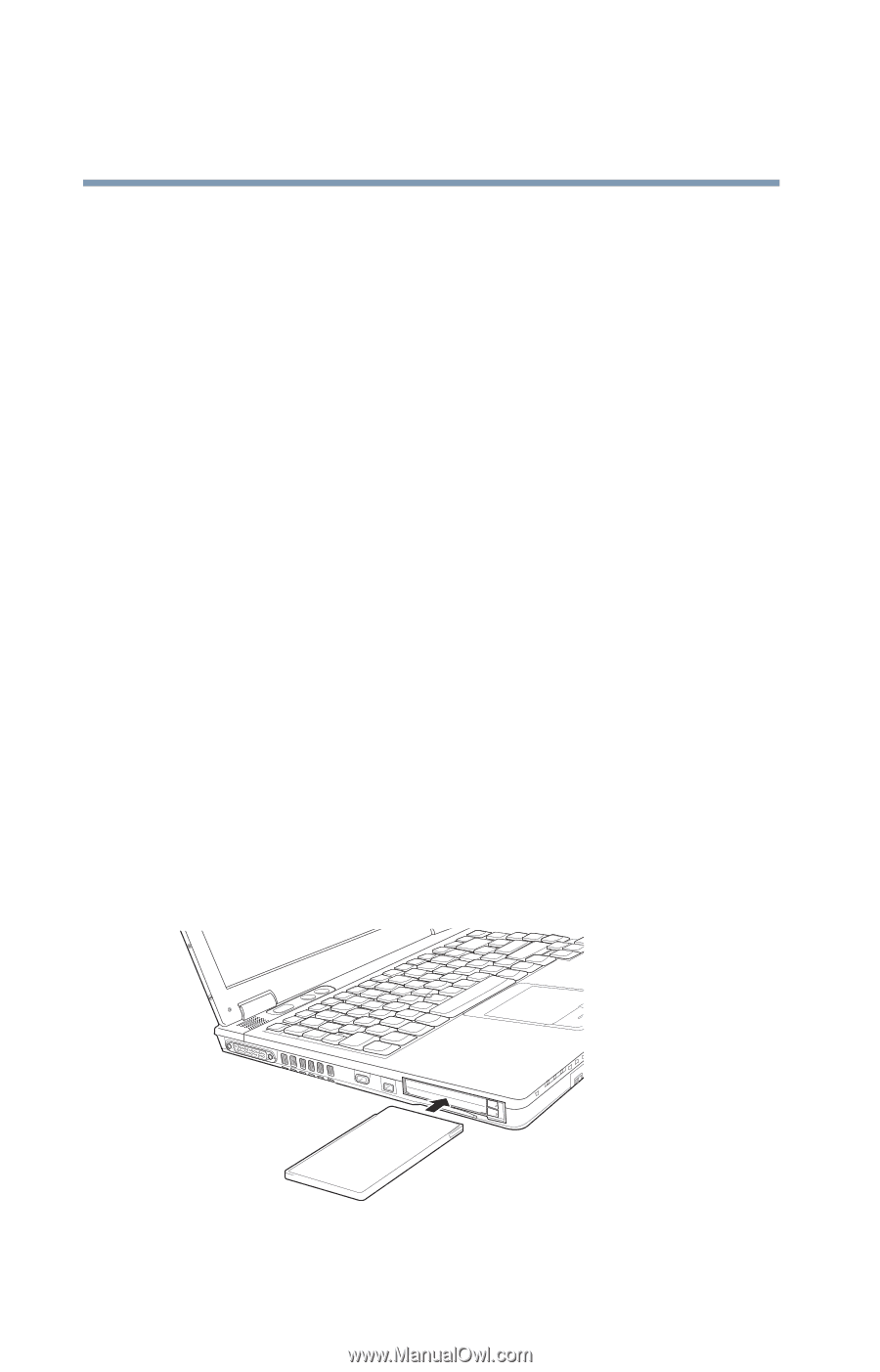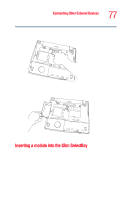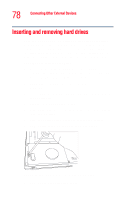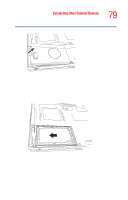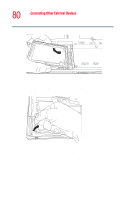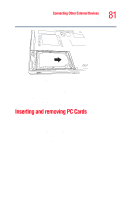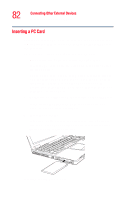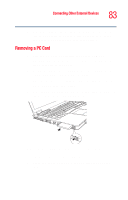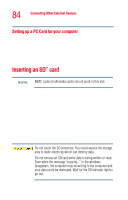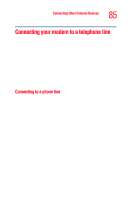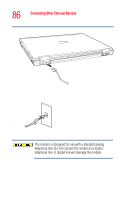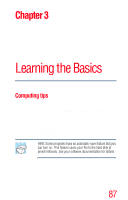Toshiba Tecra M2V-S310 User Guide - Page 82
Inserting a PC Card, Insert the PC Card.
 |
View all Toshiba Tecra M2V-S310 manuals
Add to My Manuals
Save this manual to your list of manuals |
Page 82 highlights
82 Connecting Other External Devices Inserting and removing PC Cards Inserting a PC Card Before you insert a PC Card, refer to the documentation that comes with the card to see if you need to do anything before you insert it. There are three different ways to insert a PC Card: ❖ Turn off the computer and follow the steps below. ❖ Insert the PC card while the computer is running. Follow the steps below. ❖ Hot swap the card (choose this method if there is already a PC Card in slot you wish to use). Stop the PC Card by clicking the Safely Remove Hardware icon on the System tray. After the PC Card stops, it is safe to remove it. Follow the steps below. 1 Locate the PC Card slot on the left side of the computer. If you are hot swapping a PC Card, see "Removing a PC Card" on page 83, steps 3 through 4. 2 Insert the PC Card. If you have a Type III card, insert it into the lower part of the slot. If you have a Type I or Type II card, insert it into either the upper or lower part of the slot. Inserting the sample PC Card