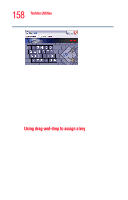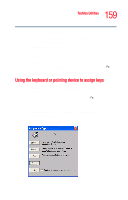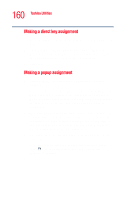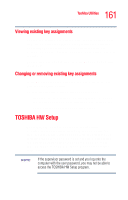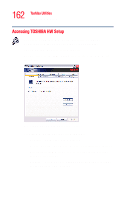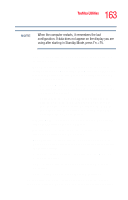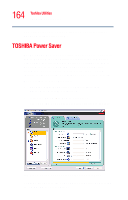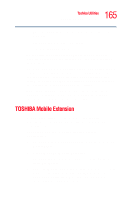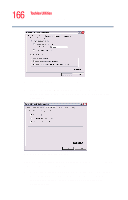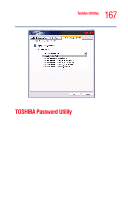Toshiba Tecra M2V-S310 User Guide - Page 163
Dynamically Switchable, Always High, Always Low, When the computer restarts, it remembers the last
 |
View all Toshiba Tecra M2V-S310 manuals
Add to My Manuals
Save this manual to your list of manuals |
Page 163 highlights
163 Toshiba Utilities TOSHIBA HW Setup NOTE When the computer restarts, it remembers the last configuration. If data does not appear on the display you are using after starting in Standby Mode, press Fn + F5. ❖ CPU-Allows you to enable or disable CPU frequency switching modes. Dynamically Switchable-This mode is the default setting for your computer, and automatically changes the processing frequency and decreases voltage depending on the power source: ❖ AC Power-If your computer is connected to the AC adapter, the CPU frequency mode is set to high for faster processing. ❖ Battery Power-If your computer is running on battery power, the CPU frequency mode is set to low, for slower processing. Switching the CPU to low allows you to conserve power and extend the operating time of your battery. Always High-Sets the CPU speed to high when using either the battery or the AC adapter. Always Low-Sets the CPU speed to low when using either the battery or the AC adapter. ❖ Boot Priority-Allows you to change the sequence in which your computer searches the various drives for the operating system ❖ Keyboard-Allows you to enable/disable the Wake-onKeyboard function ❖ USB-Allows you to enable or disable USB Legacy Emulation ❖ LAN-Allows you to set networking functions By changing any of the options that appear in the dialog boxes and clicking Apply, you can reconfigure that function.