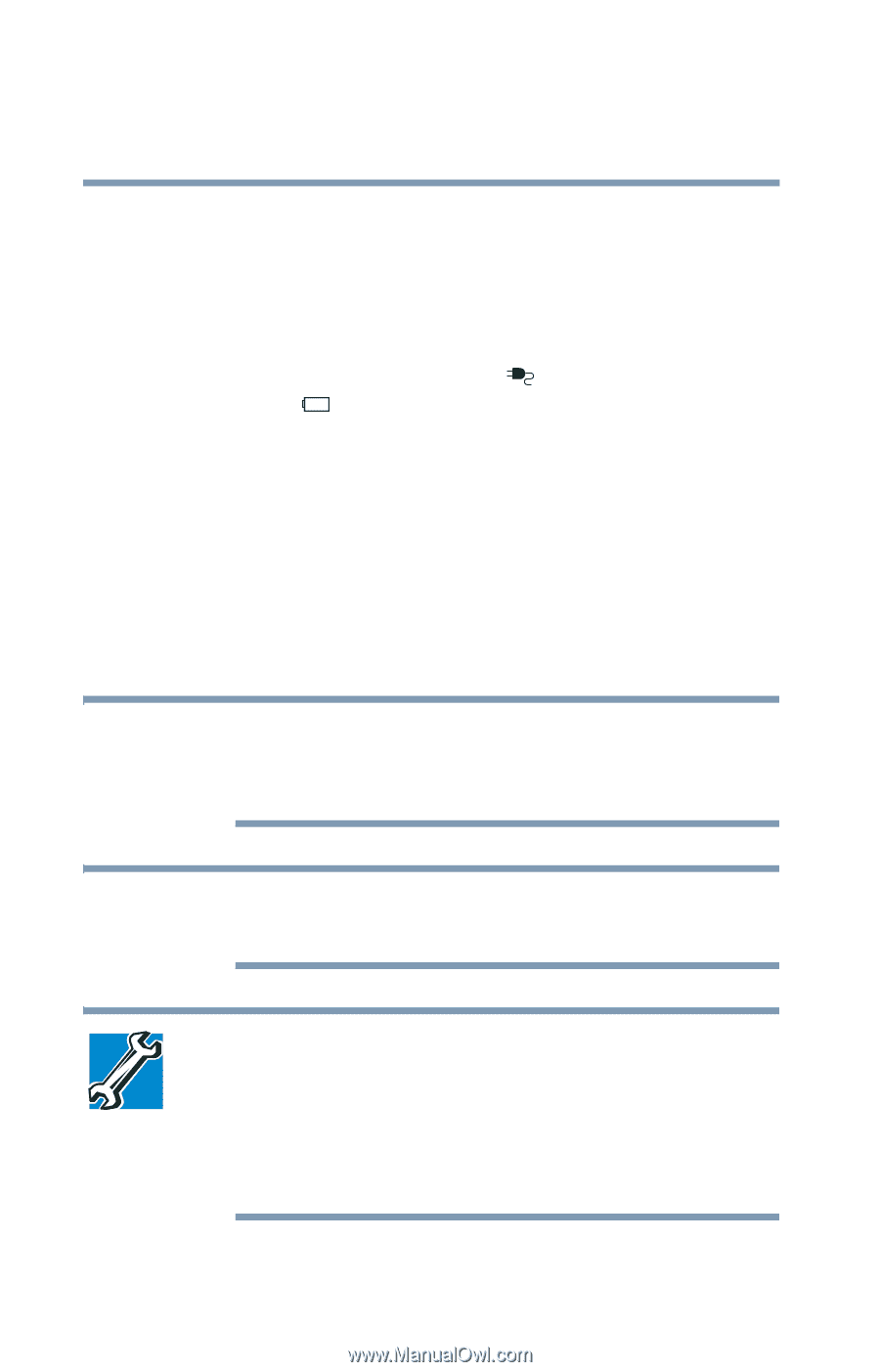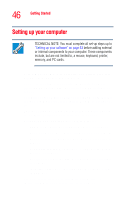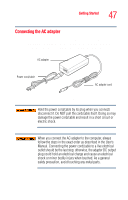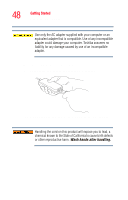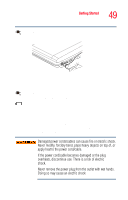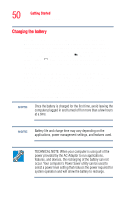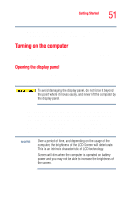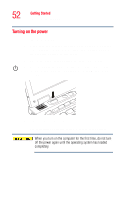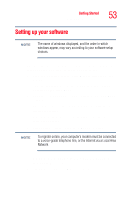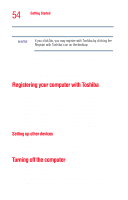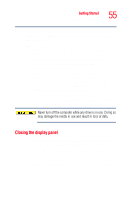Toshiba Tecra M2V-S310 User Guide - Page 50
Charging the battery, battery should fully charge in about three hours. If
 |
View all Toshiba Tecra M2V-S310 manuals
Add to My Manuals
Save this manual to your list of manuals |
Page 50 highlights
50 Getting Started Setting up your computer Charging the battery Before you can use the battery to power the computer, you must charge it. Connect the computer to a live electrical outlet using the AC adapter and power cable. When the AC adapter is connected to a live electrical outlet, the system indicator panel's AC power light ( ) glows green and the battery light ( ) glows amber. When the battery light turns green, the battery is completely charged and ready to power the computer. Charging time for the battery varies depending upon the demand placed on the AC adapter. If the computer is off, the battery should fully charge in about three hours. If the computer is on, the battery will charge in four to ten hours, provided the computer is not consuming full power. If you are also charging a secondary battery housed in the Slim SelectBay®, charging time will be longer. NOTE Once the battery is charged for the first time, avoid leaving the computer plugged in and turned off for more than a few hours at a time. NOTE Battery life and charge time may vary depending on the applications, power management settings, and features used. TECHNICAL NOTE: When your computer is using all of the power provided by the AC Adaptor to run applications, features, and devices, the recharging of the battery can not occur. Your computer's Power Saver utility can be used to select a power level setting that reduces the power required for system operation and will allow the battery to recharge.