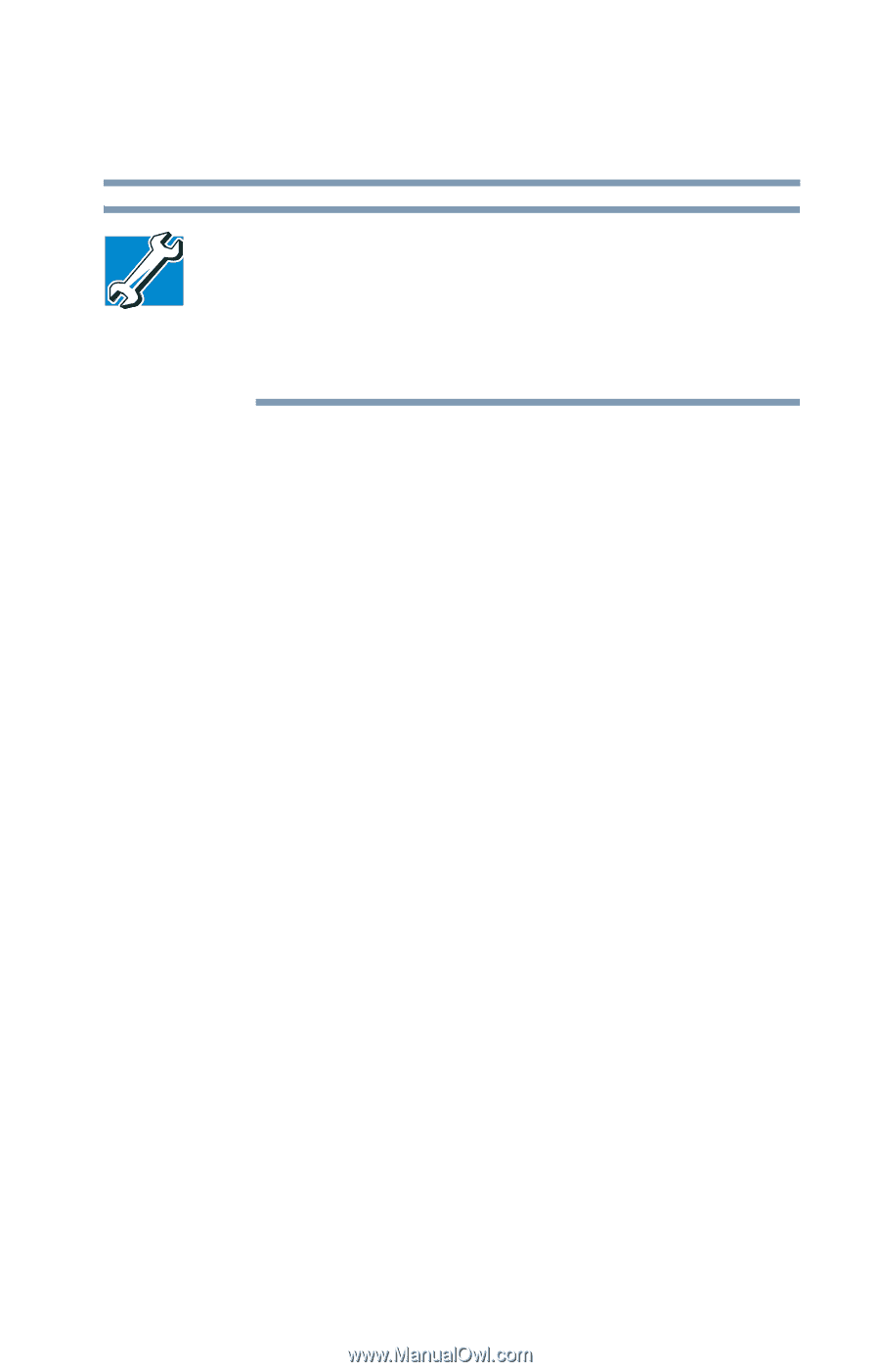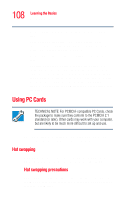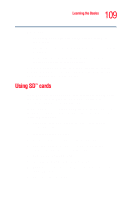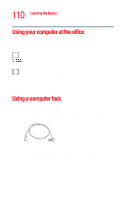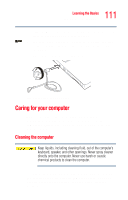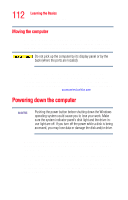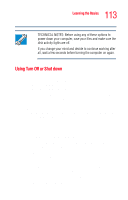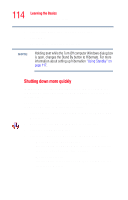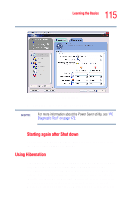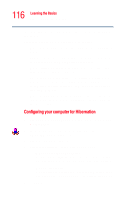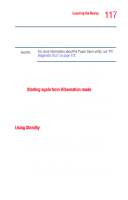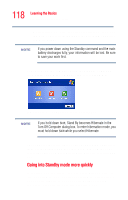Toshiba Tecra M2V-S310 User Guide - Page 113
Using Turn Off or Shut down, The Shut Down Windows dialog box appears.
 |
View all Toshiba Tecra M2V-S310 manuals
Add to My Manuals
Save this manual to your list of manuals |
Page 113 highlights
113 Learning the Basics Powering down the computer TECHNICAL NOTES: Before using any of these options to power down your computer, save your files and make sure the disk activity lights are off. If you change your mind and decide to continue working after all, wait a few seconds before turning the computer on again. Using Turn Off or Shut down The Turn Off or Shut down command shuts the computer down completely. Use the Turn Off command if you are using the Windows XP Professional operating system when not connected to a domain server. Use the Shut down command if you are using the Windows XP Professional operating system and are connected to a domain server. When you start up again, the computer runs a self-test and loads the operating system. You must open any programs and files you want to use. Factors to consider when choosing Turn Off or Shut down: ❖ No power is used while the computer is shut down. This is the most efficient mode if you will be away from your computer for an extended time. ❖ Restarting from Turn Off or Shut down uses the most time and battery power. ❖ When starting up again, the system does not automatically open the programs and files you were using. For the Windows XP Professional operating system, follow these steps to shut down the computer: 1 Click the Start button, and then Shut down. The Shut Down Windows dialog box appears.