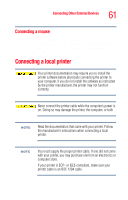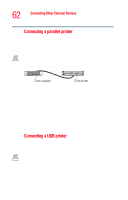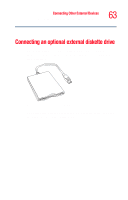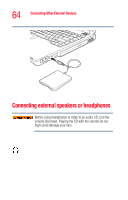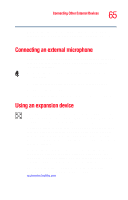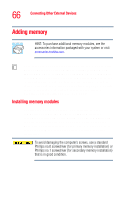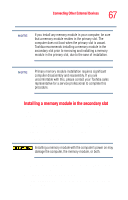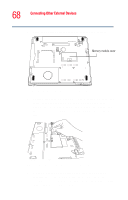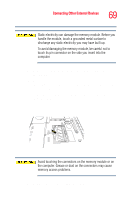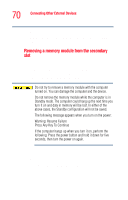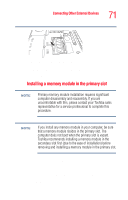Toshiba Tecra M2V-S310 User Guide - Page 66
Adding memory, Installing memory modules - bios
 |
View all Toshiba Tecra M2V-S310 manuals
Add to My Manuals
Save this manual to your list of manuals |
Page 66 highlights
66 Connecting Other External Devices Adding memory Adding memory HINT: To purchase additional memory modules, see the accessories information packaged with your system or visit accessories.toshiba.com. Your notebook computer is equipped with two memory slots which can provide various memory configurations. When additional memory is added, or original memory replaced, it is recommended that you use only compatible memory. In the event original memory is replaced with invalid memory, the system will beep and will not boot beyond the BIOS memory check. A message may display. If this occurs, contact Toshiba's support center at (800) 457-7777. Installing memory modules Additional memory modules can be installed in your computer. There are two memory expansion slots; the secondary slot located on the bottom of your computer, and the primary slot located under your computer's keyboard. Normally, you will install or replace a memory module in the secondary slot-the secondary slot is designed for quick installation. To avoid damaging the computer's screws, use a standard Phillips no.0 screwdriver (for primary memory installation) or Phillips no.1 screwdriver (for secondary memory installation) that is in good condition.