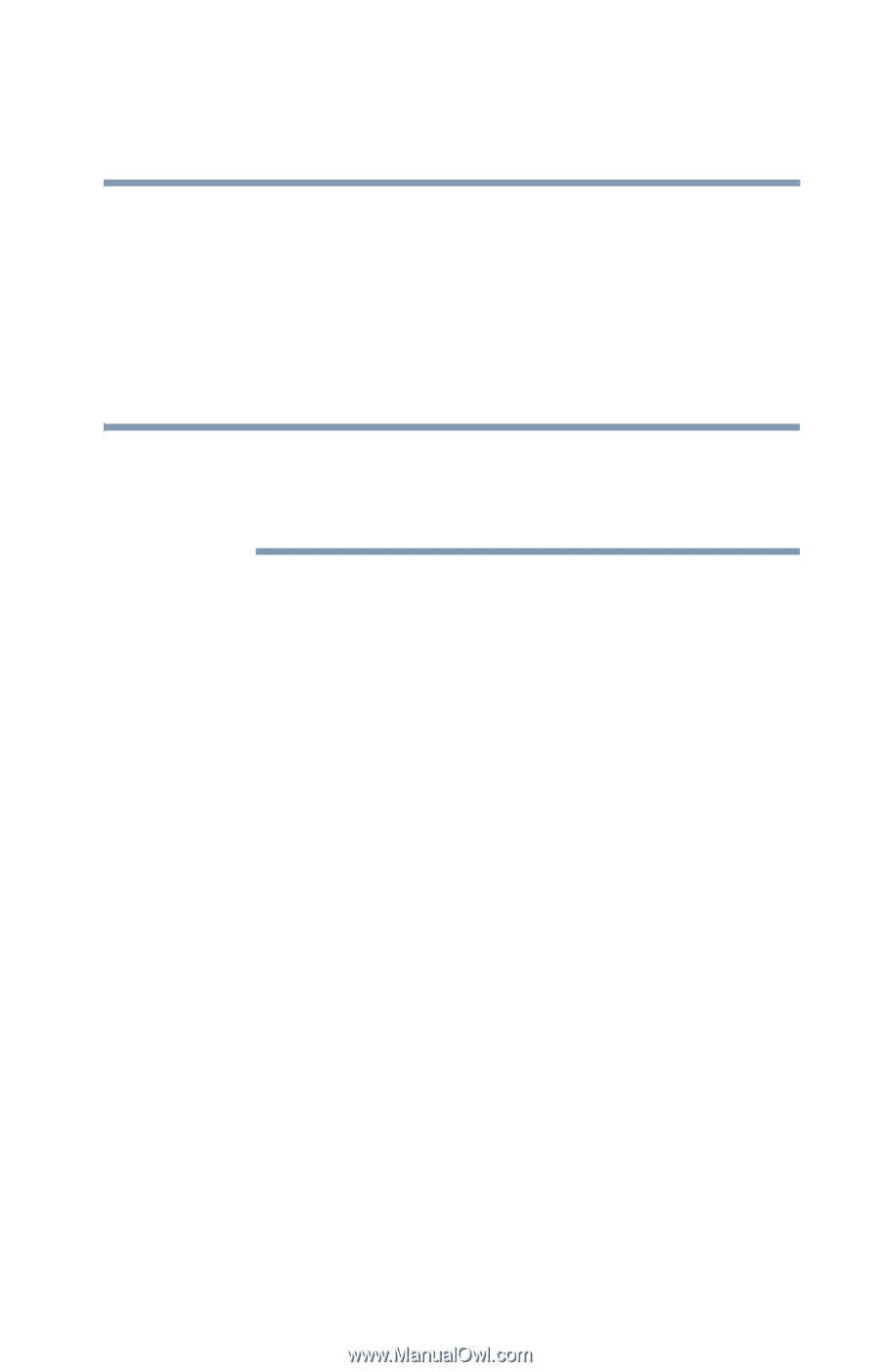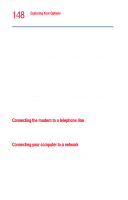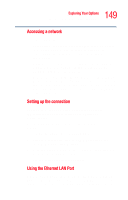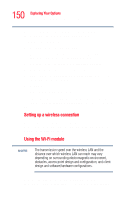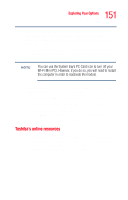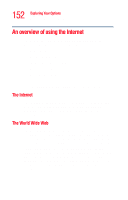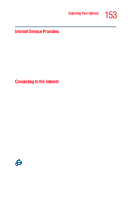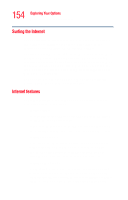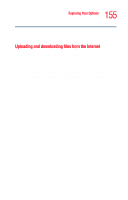Toshiba Tecra M2V-S310 User Guide - Page 151
The Local Area Status Connection window displays., Authorized Service Provider.
 |
View all Toshiba Tecra M2V-S310 manuals
Add to My Manuals
Save this manual to your list of manuals |
Page 151 highlights
151 Exploring Your Options Exchanging data with another computer wireless networks in public areas like airports, hotels and convention centers or anywhere people gather. Some networks require you to manually configure your access connection; others do not. It is recommended that you do not remove the module from your computer. For assistance, contact a Toshiba Wireless Authorized Service Provider. NOTE You can use the System tray's PC Card icon to turn off your Wi-Fi Mini PCI. However, if you do so, you will need to restart the computer in order to reactivate the module. To configure Wi-Fi for your wireless communication, follow these steps: 1 Click the Local Area Connection icon on the System tray. The Local Area Status Connection window displays. 2 Click Properties to bring up the dialog box with information specific to the Wi-Fi device connection. 3 Configure the settings as required. Toshiba's online resources Toshiba maintains a number of online sites to which you can connect. These sites can provide information about Toshiba products, give help with technical questions, and keep you up to date with future upgrades. For more information, see "Contacting Toshiba" on page 216.