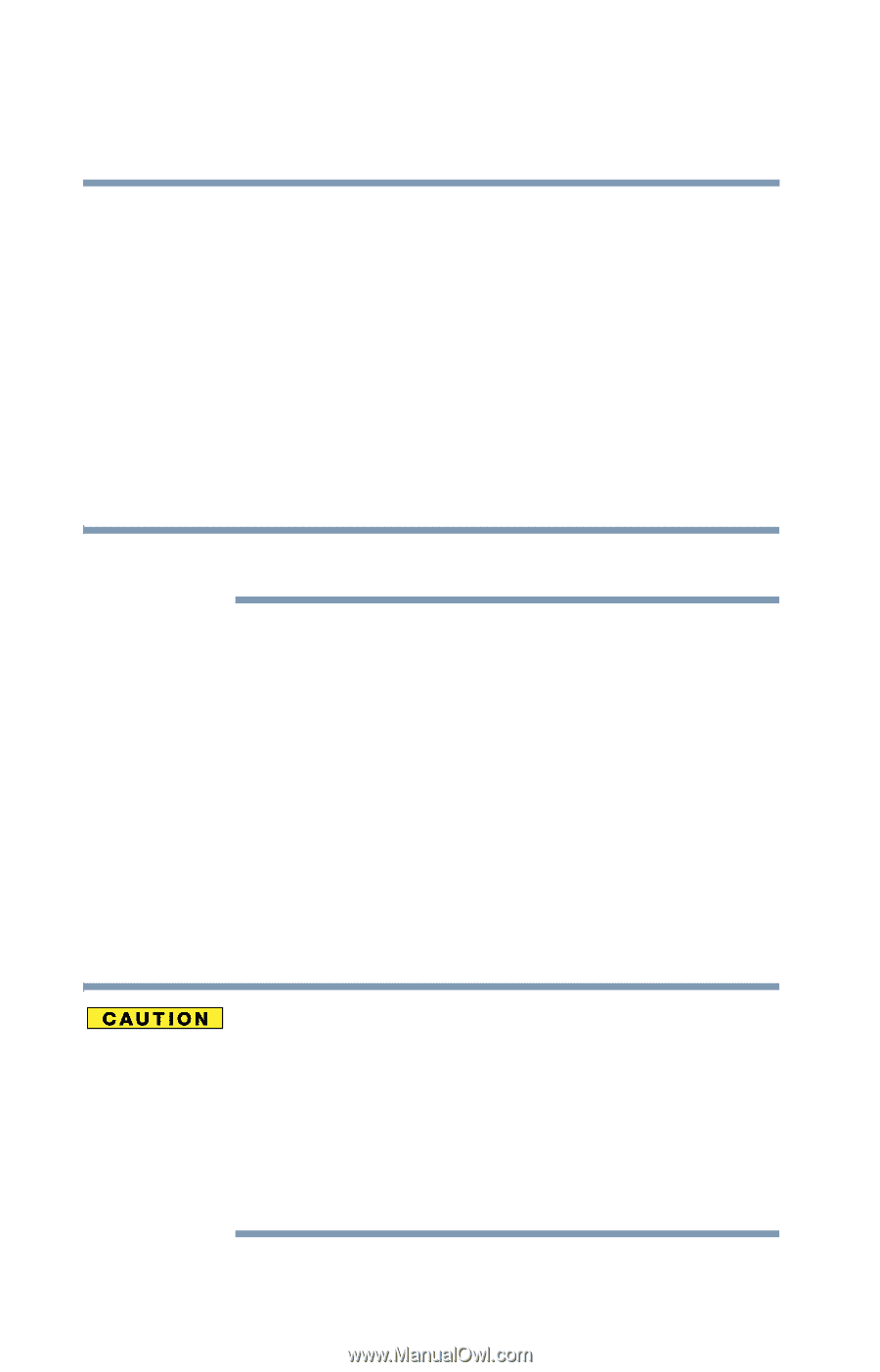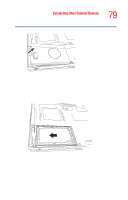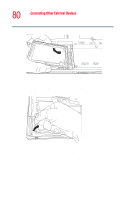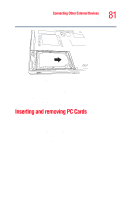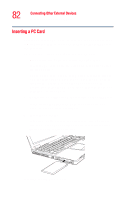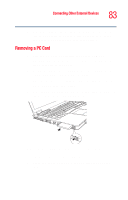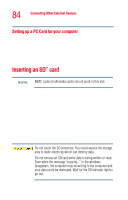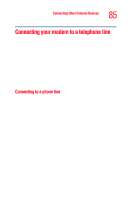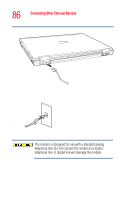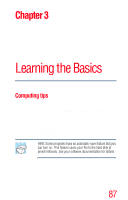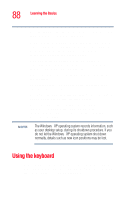Toshiba Tecra M2V-S310 User Guide - Page 84
Setting up a PC Card for your computer, Inserting an SD™ card
 |
View all Toshiba Tecra M2V-S310 manuals
Add to My Manuals
Save this manual to your list of manuals |
Page 84 highlights
84 Connecting Other External Devices Inserting an SD™ card Setting up a PC Card for your computer Some PC Cards are ready to use as soon as you install them. Others, such as hard disk cards, network cards, and SCSI adapters, may need to be set up to work with your computer. To set up your PC Card, refer to the documentation that came with the card or refer to your operating system manual or online help. Inserting an SD™ card NOTE MMC cards (multimedia cards) do not work in this slot. Locate the SD card slot on the left side of the computer. ❖ To insert an SD card, turn the card so that the connector (metal area) faces down, then push the card in the slot until it locks in place. ❖ If Windows® does not recognize an inserted SD® card, remove and insert it again. ❖ To remove an SD card, press the card inward to release it and the card will pop out slightly. ❖ The green light on the front of the computer will glow when the card is being accessed. Do not touch the SD connector. You could expose the storage area to static electricity which can destroy data. Do not remove an SD card while data is being written or read. Even when the message "copying..." in the windows disappears, the computer may be writing to the computer and your data could be destroyed. Wait for the SD indicator light to go out.