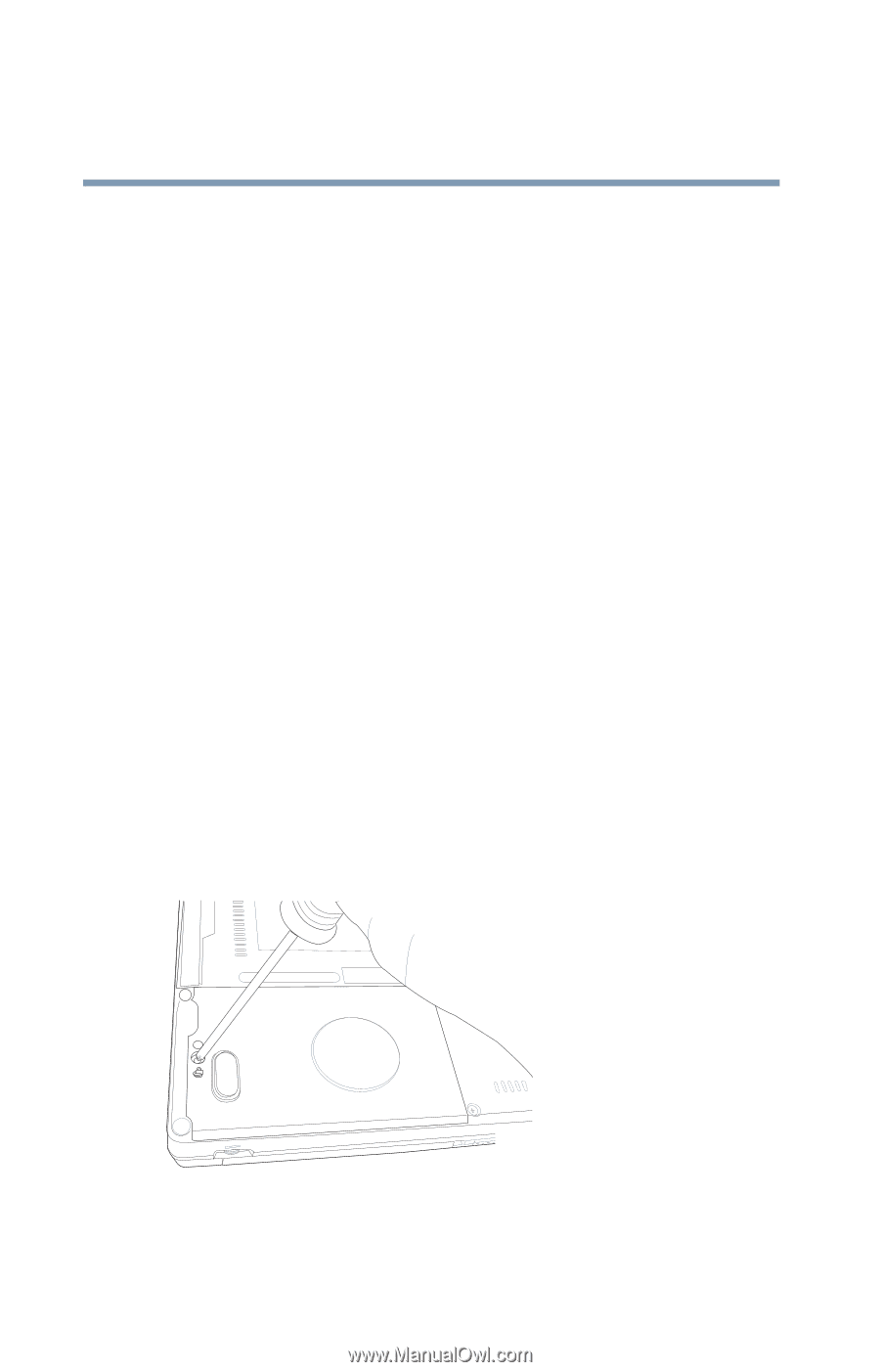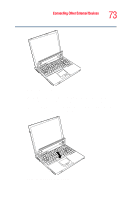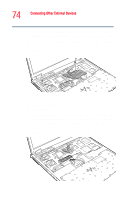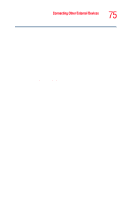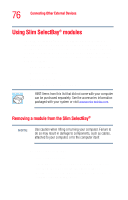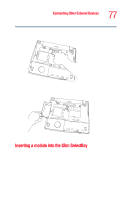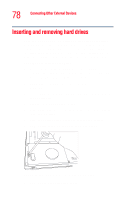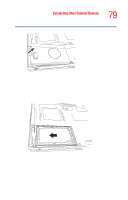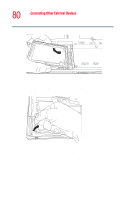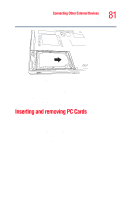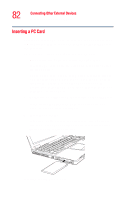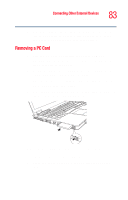Toshiba Tecra M2V-S310 User Guide - Page 78
Inserting and removing hard drives
 |
View all Toshiba Tecra M2V-S310 manuals
Add to My Manuals
Save this manual to your list of manuals |
Page 78 highlights
78 Connecting Other External Devices Inserting and removing hard drives Inserting and removing hard drives Your computer can use hard drives with various capacities. Depending upon the original hard drive installed in your computer, you may wish to increase storage capacity by changing the internal drive, or you can add additional hard drive space by inserting a drive into the select bay module. To change the internal hard drive. 1 Save your work, then shut down your computer completely using the Shut down or Turn Off command. See "Turning off the computer" on page 54. 2 Unplug the computer. See "Changing batteries" on page 129. 3 Close the display panel and remove any cables you may have connected. 4 Turn the computer upside down. 5 If the battery lock is in the locked position, slide it to the unlocked position. 6 Slide the battery release latch to release the battery. 7 Remove the screw on the hard drive bay cover. Removing the sample hard drive bay cover screw 8 Remove the hard drive bay cover.