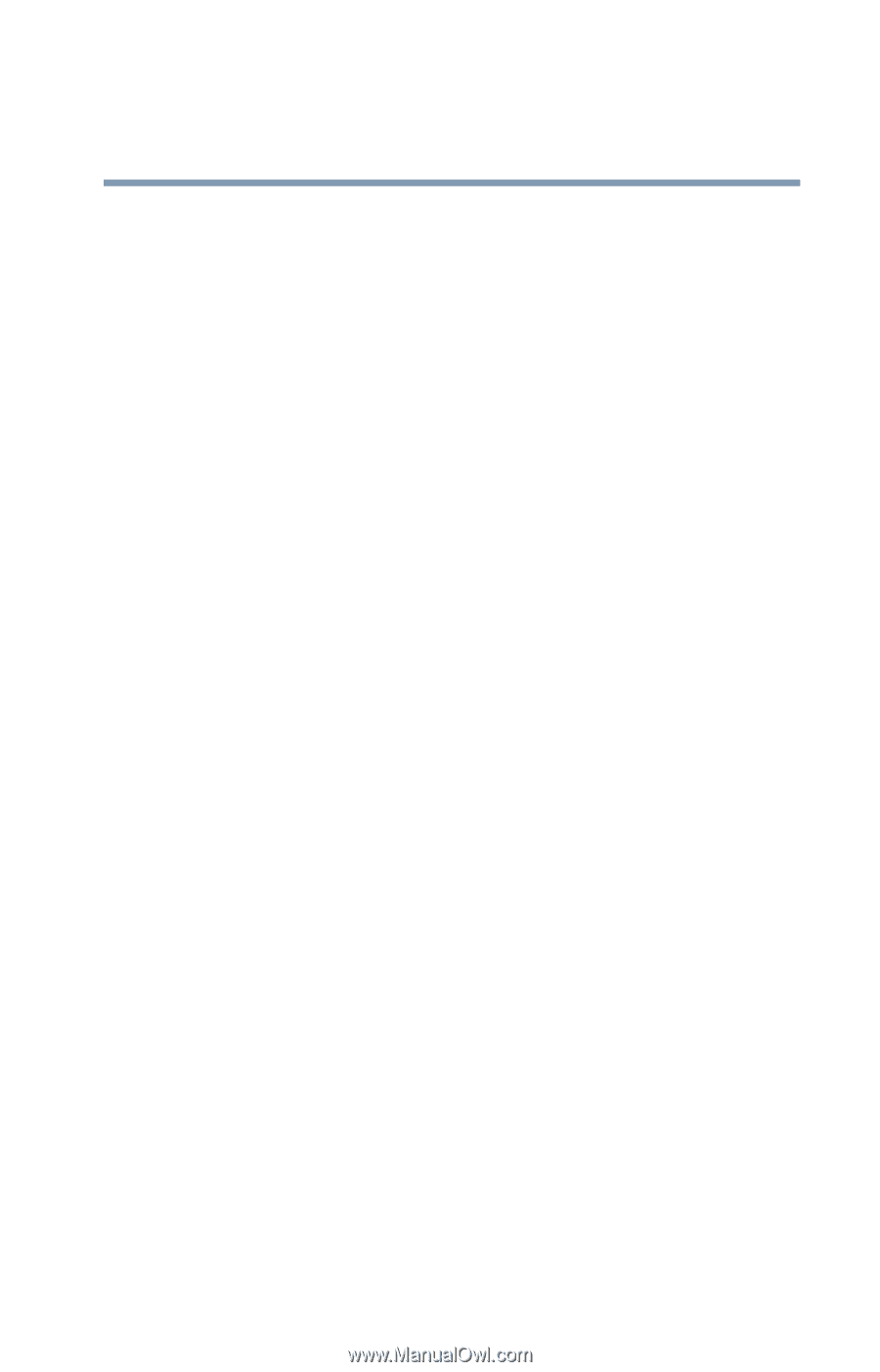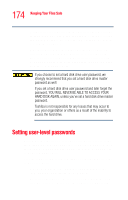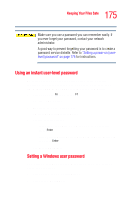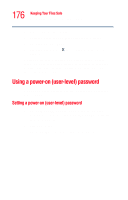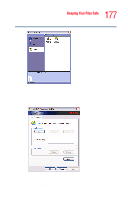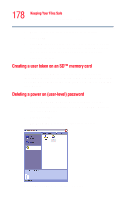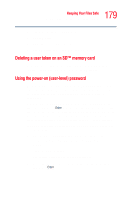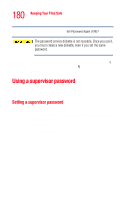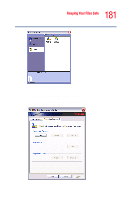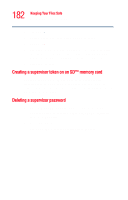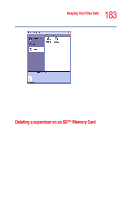Toshiba Tecra M2V-S310 User Guide - Page 179
Deleting a user token on an SD™ memory card, Using the power-on (user-level) password, User password
 |
View all Toshiba Tecra M2V-S310 manuals
Add to My Manuals
Save this manual to your list of manuals |
Page 179 highlights
179 Keeping Your Files Safe Using a power-on (user-level) password 3 Click the User password icon. 4 Select Delete. 5 Enter the correct password. 6 Click Delete, then click OK twice to exit. Deleting a user token on an SD™ memory card To delete a user token, insert the SD Memory Card that contains the token information and click Disable. Using the power-on (user-level) password Whenever you start your computer with a power-on (userlevel) password in effect, the computer prompts you to enter the password before it goes through its normal startup procedure. When your computer prompts you to enter your password, type it in and press Enter. If you enter the password correctly, the computer continues with its normal startup procedure. If you enter an incorrect password, the computer beeps. After three incorrect attempts, the system turns off automatically. If you've forgotten your password and you have a password service diskette: 1 Connect your diskette drive. For instructions, see "Connecting an optional external diskette drive" on page 63. 2 Turn on the computer. The system prompts you for your password. 3 Insert the password service diskette into the diskette drive and press Enter.